Enhance your store's product listing by adding attributes effectively on Nearonly. This guide will walk you through the steps required to create and customize attributes for your products, providing a seamless shopping experience for your customers.
To get started, Click on the "Settings" button located in the dashboard menu.
In the Settings menu, locate and click on the "Attributes" option.
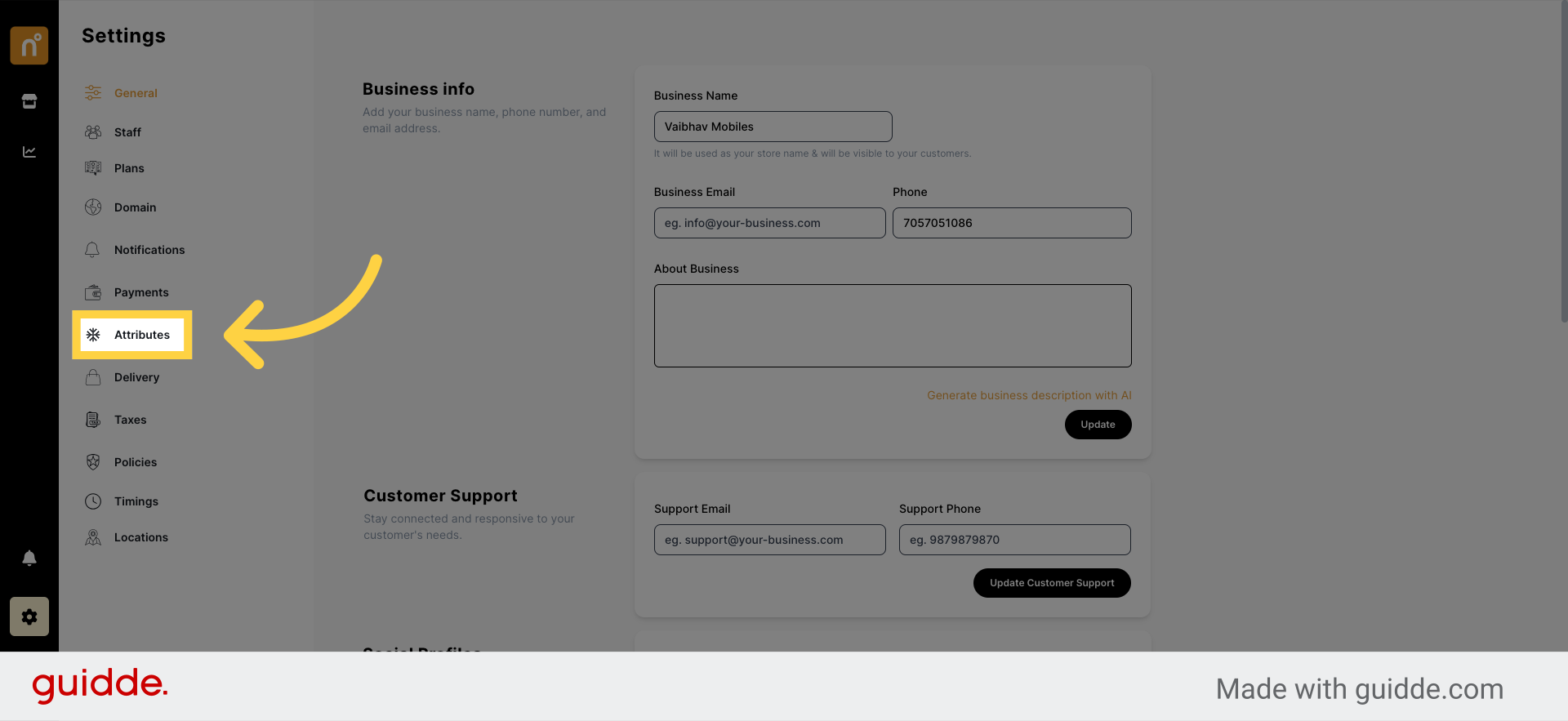
Once on the Attributes page, find the "Add New Attributes" button positioned at the top right corner, and click on it.
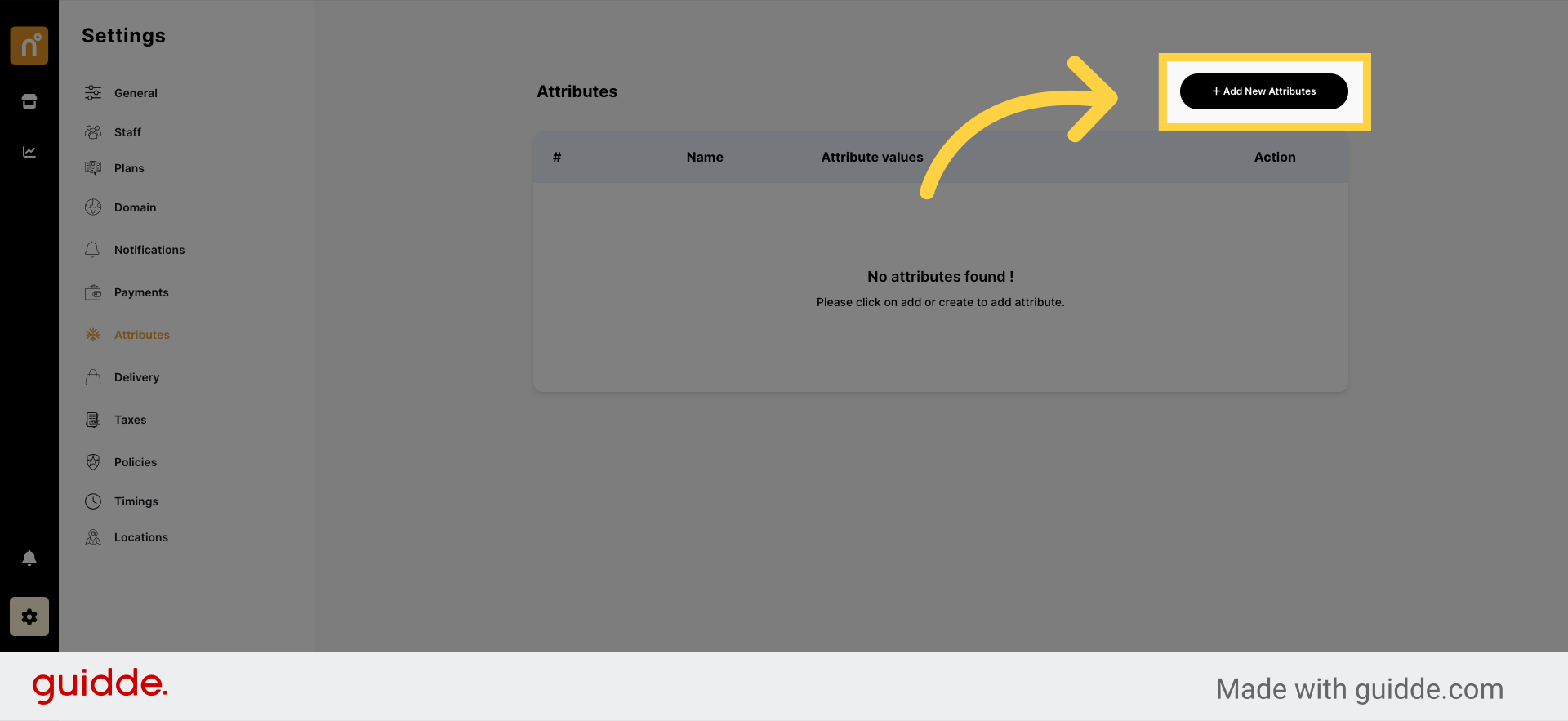
A dialog box will appear, prompting you to enter the name of the attribute.
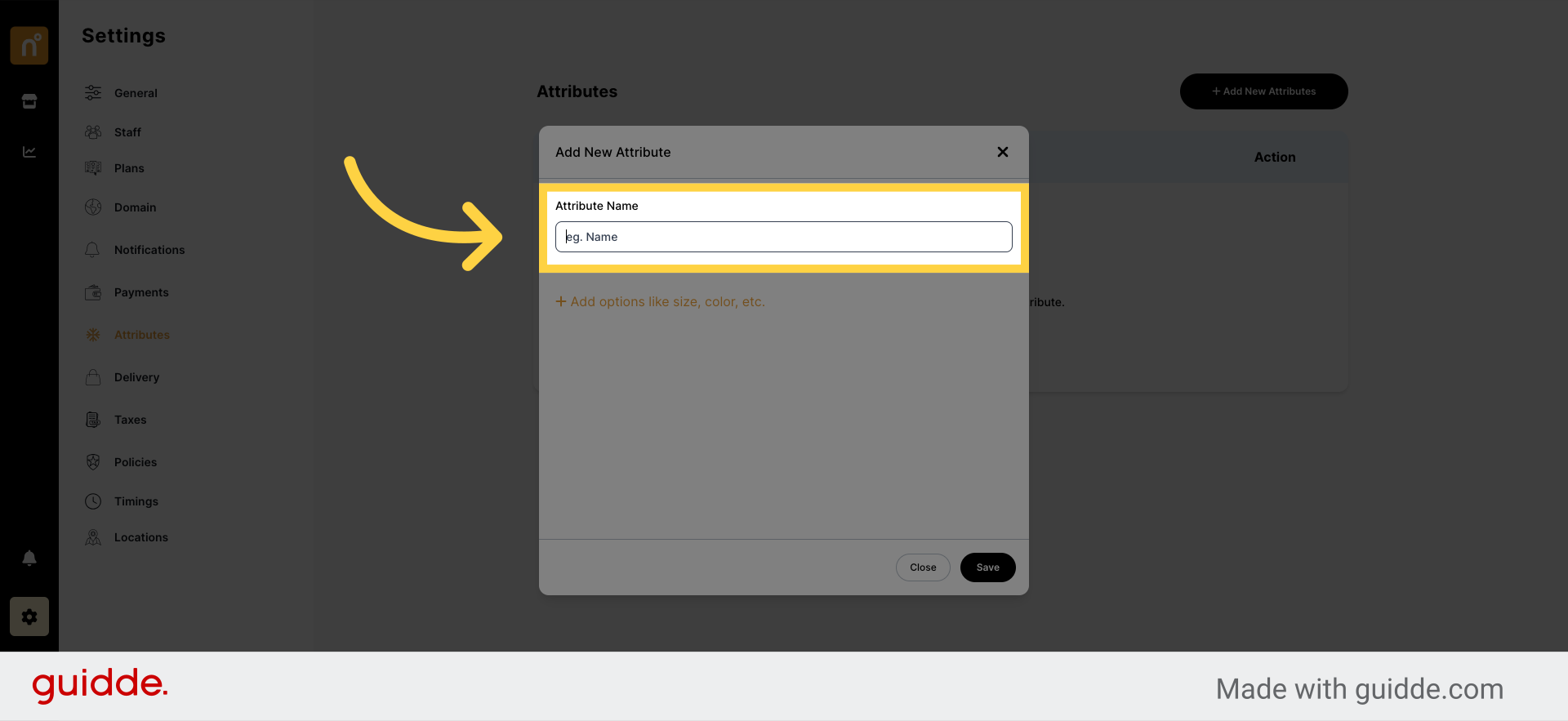
Next, add the attribute value(s) associated with the attribute name.
Once you've filled in all the attribute details, click on the "Save" button to create your attributes.
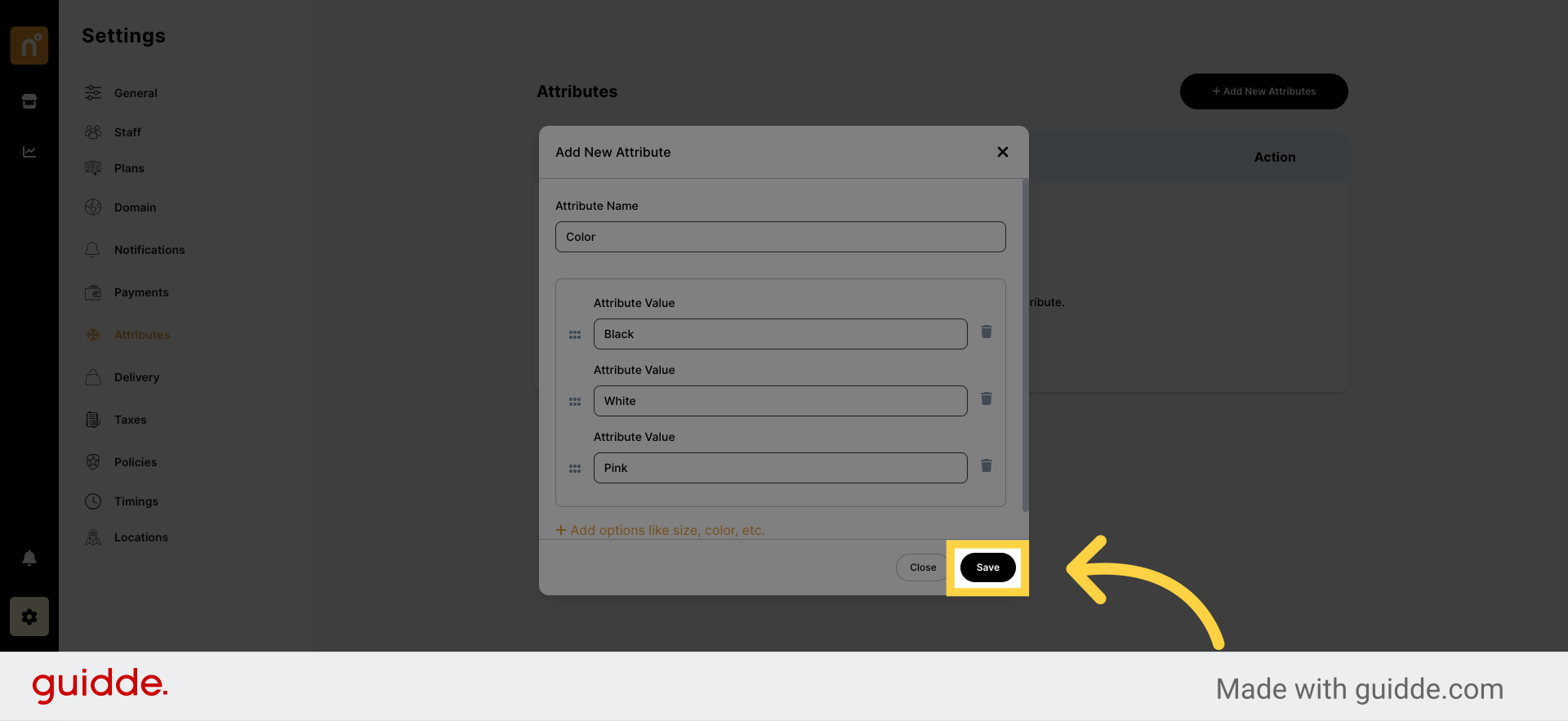
To make any changes or edits to the attributes, simply locate the attribute you wish to modify and click on the "Edit" button.
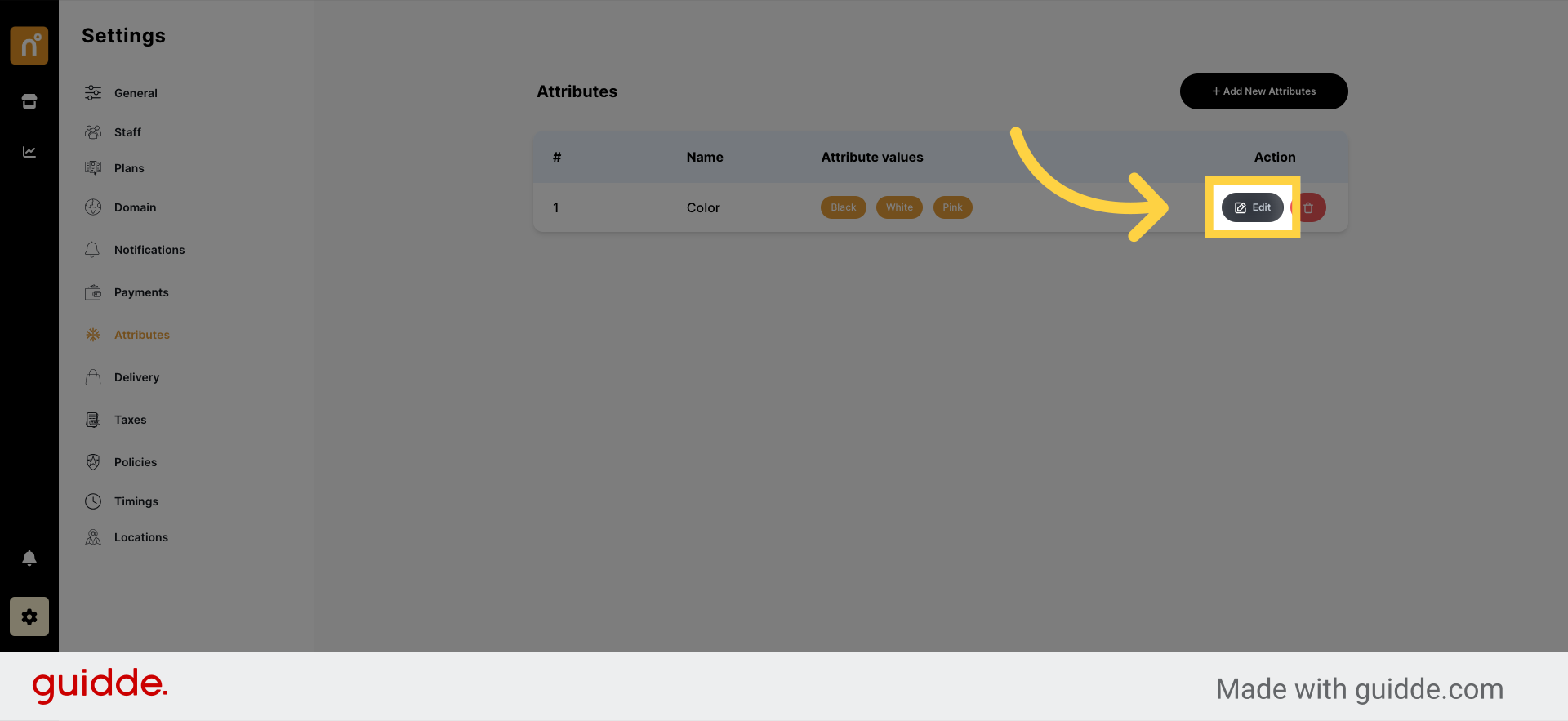
By following these simple steps, you can effortlessly add attributes to your store and enhance the product listing experience for your customers.
Still need help?
Contact us