Learn how to seamlessly integrate PayPal with Nearonly by following these engaging instructions to set up your payment gateway efficiently.
Click on the "Settings" button in your NearOnly dashboard.
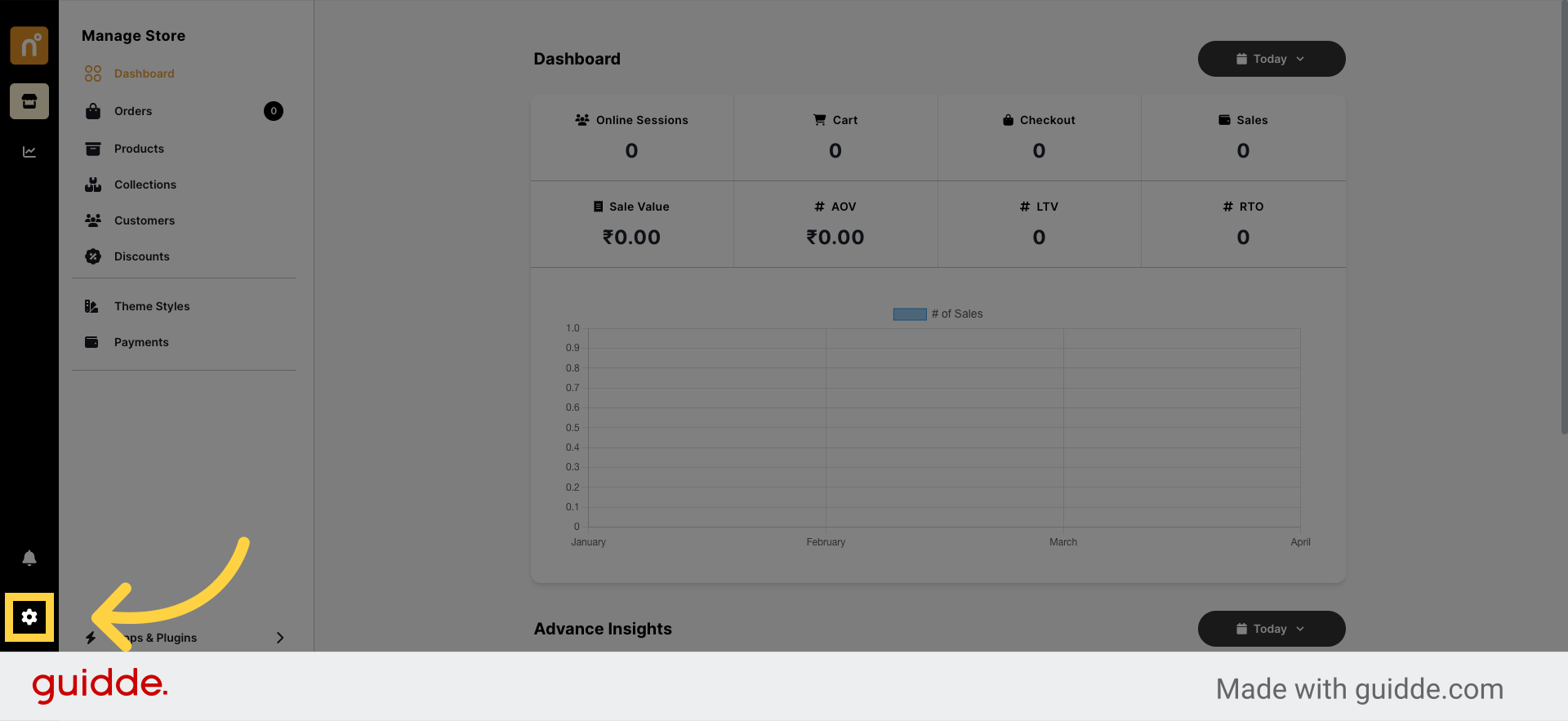
Navigate to the "Payments" section and click on it.
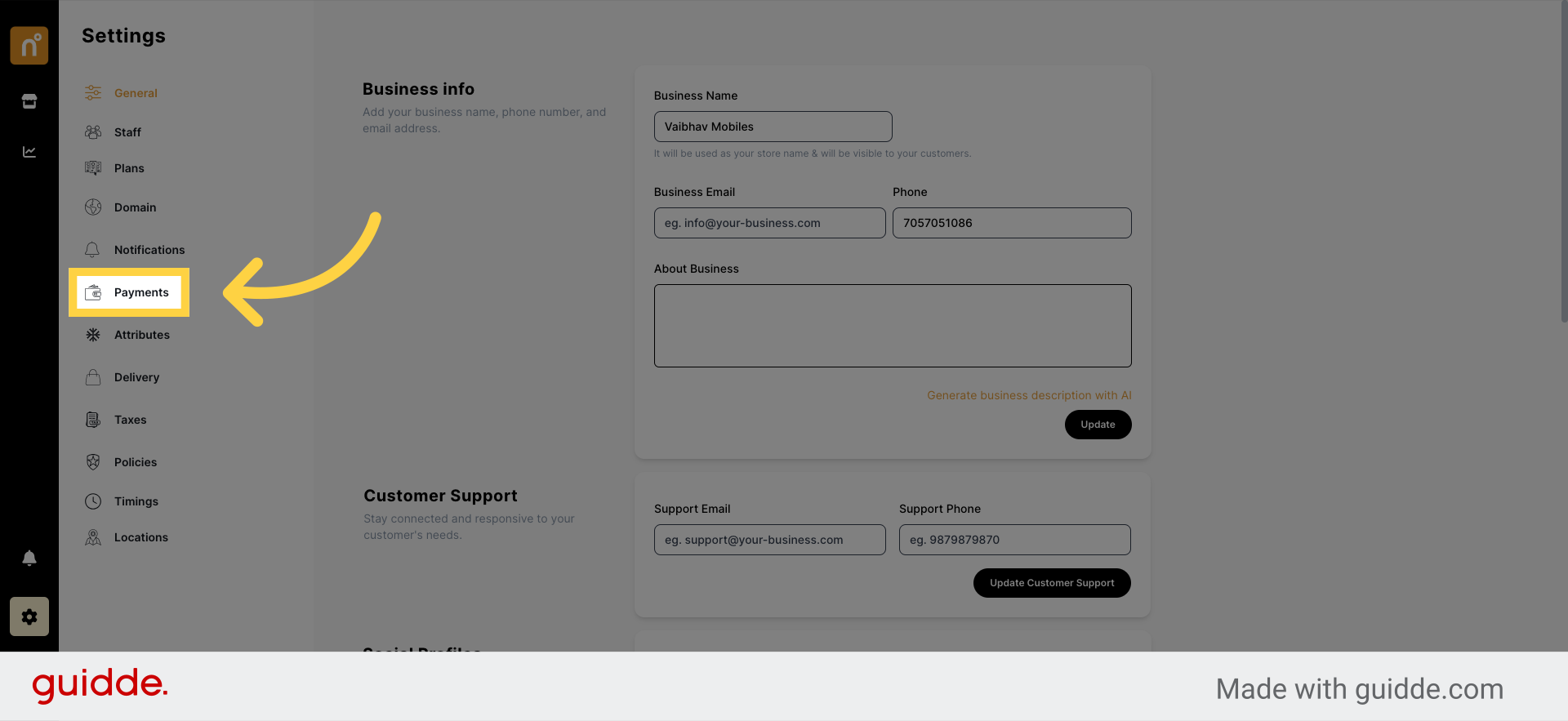
Look for the option to integrate PayPal and click on it.
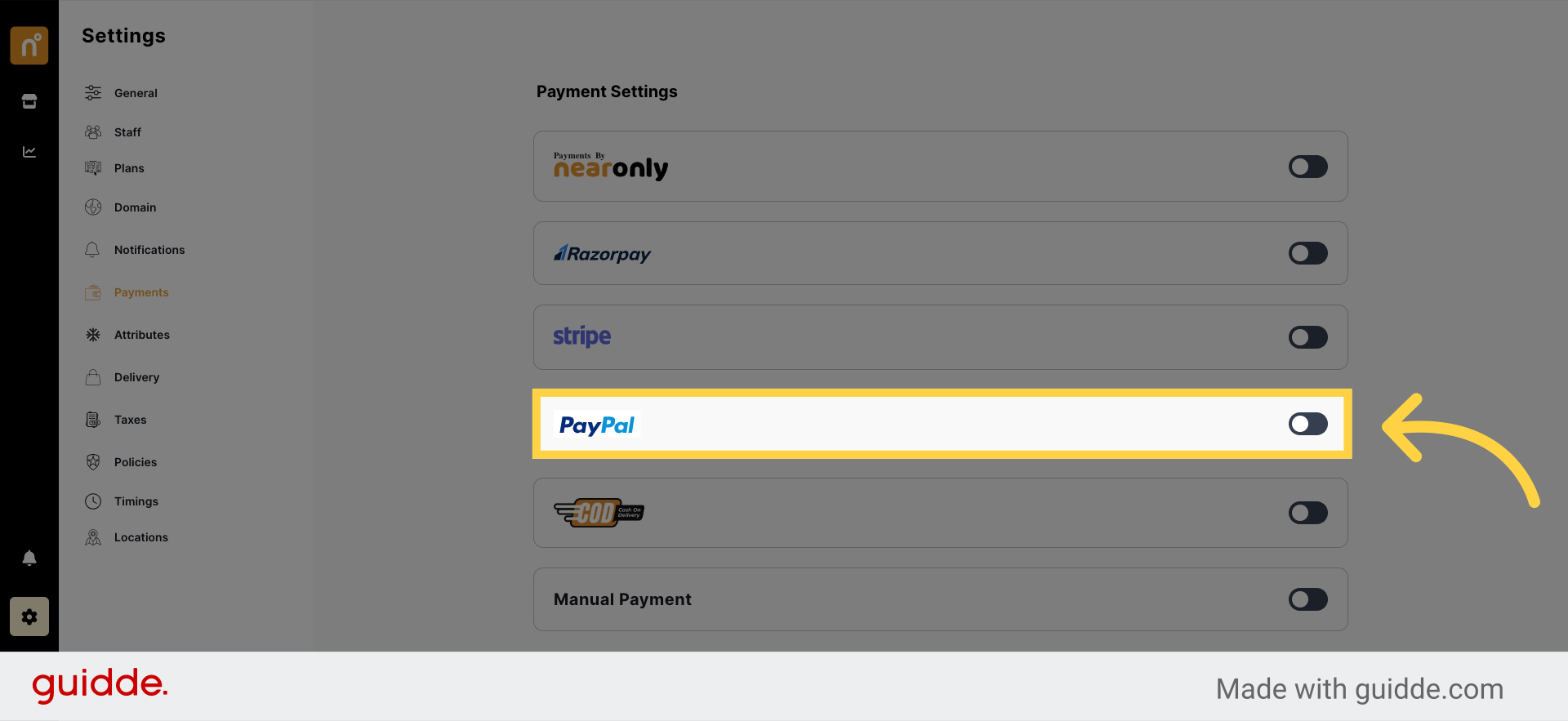
Enable PayPal integration and enter your PayPal Client ID or Secret ID.
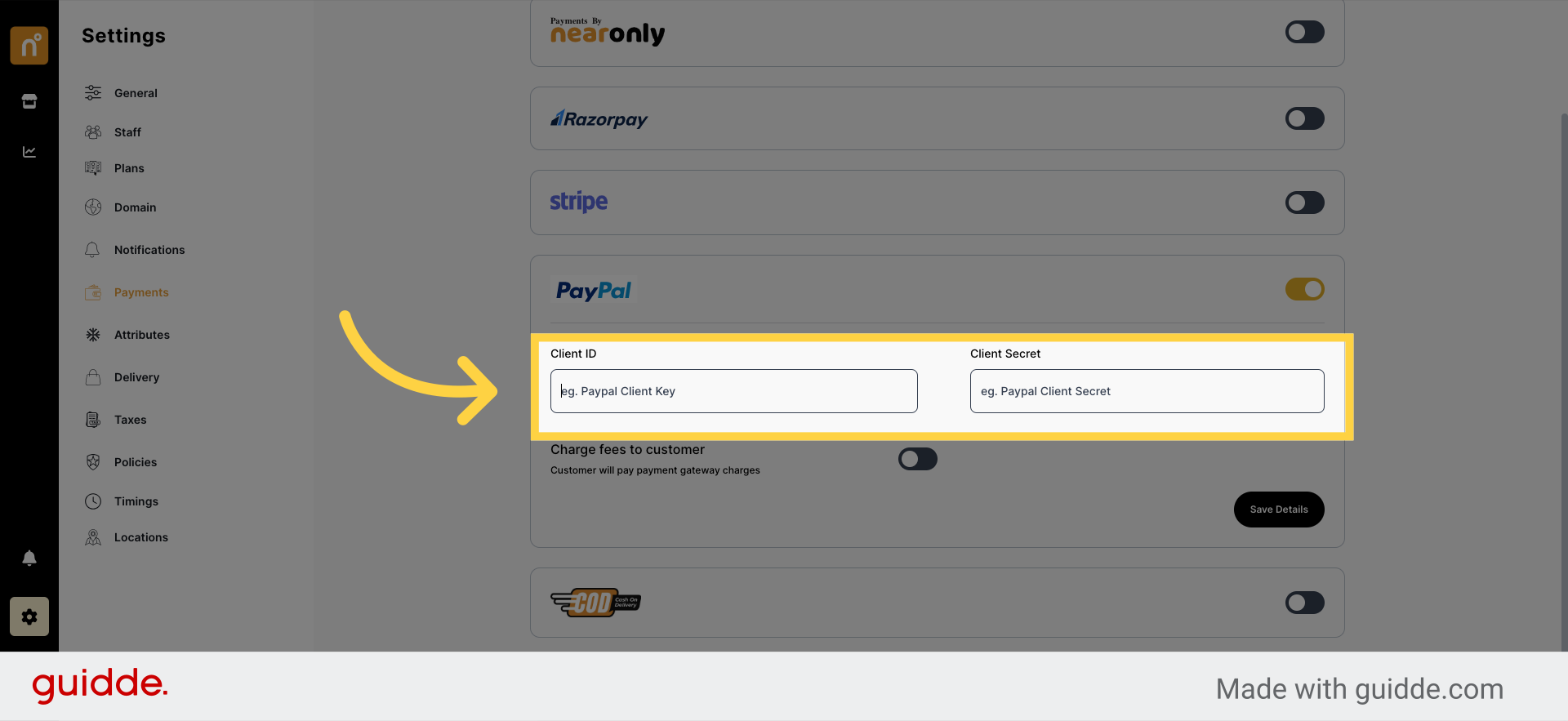
Decide whether you want to charge transaction fees to your customers.
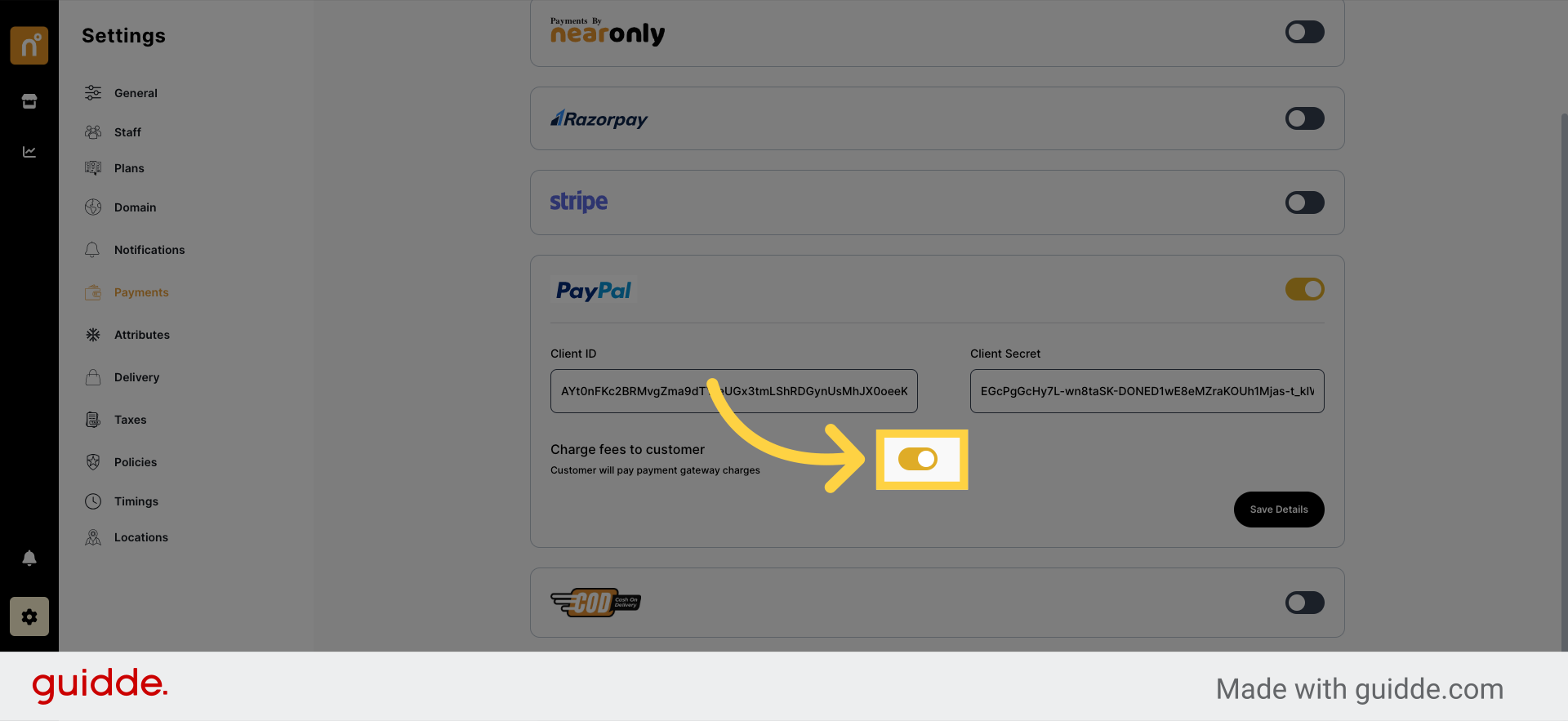
Once you've filled in the required PayPal details, click on "Save" to complete the integration process.
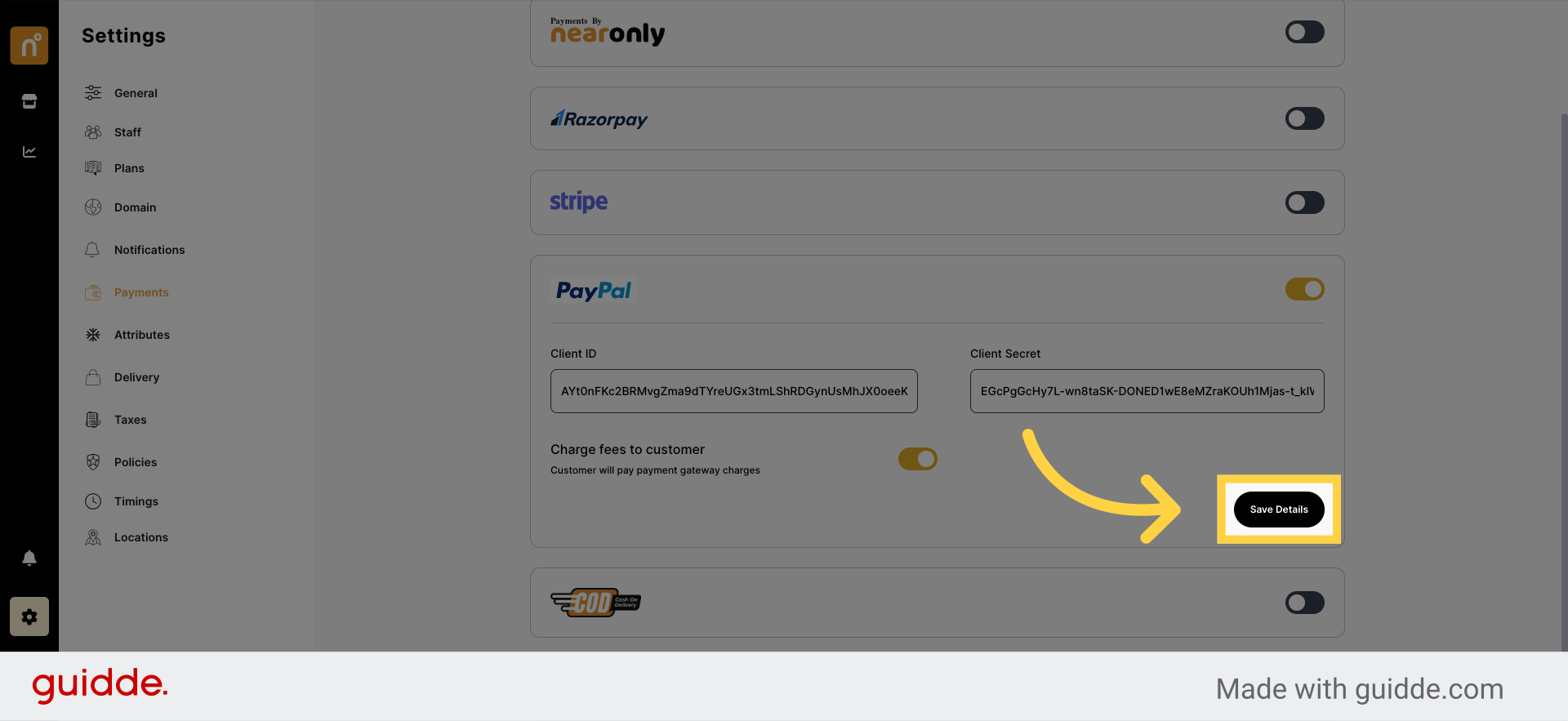
Step-by-Step Guide: How to Obtain Client ID and Secret ID from PayPal
Visit developer.paypal.com/developer/applications in your web browser.
Log in to your PayPal business account using your credentials.
Once logged in, navigate to the "Apps & Credentials" section.
Here, you will find your Client ID and Secret ID provided by PayPal.

Here, you will find your Client ID and Secret ID provided by PayPal.
Paste the copied Client ID and Secret ID into the designated fields within the NearOnly panel.
You have now successfully obtained and integrated your PayPal Client ID and Secret ID with NearOnly, allowing you to securely process payments through PayPal on your online store.
Still need help?
Contact us