Learn how to seamlessly integrate Razorpay with Nearonly. From accessing integration settings to saving details, follow these engaging steps to set up the integration effortlessly.
Click on the "Settings" button in your NearOnly dashboard.
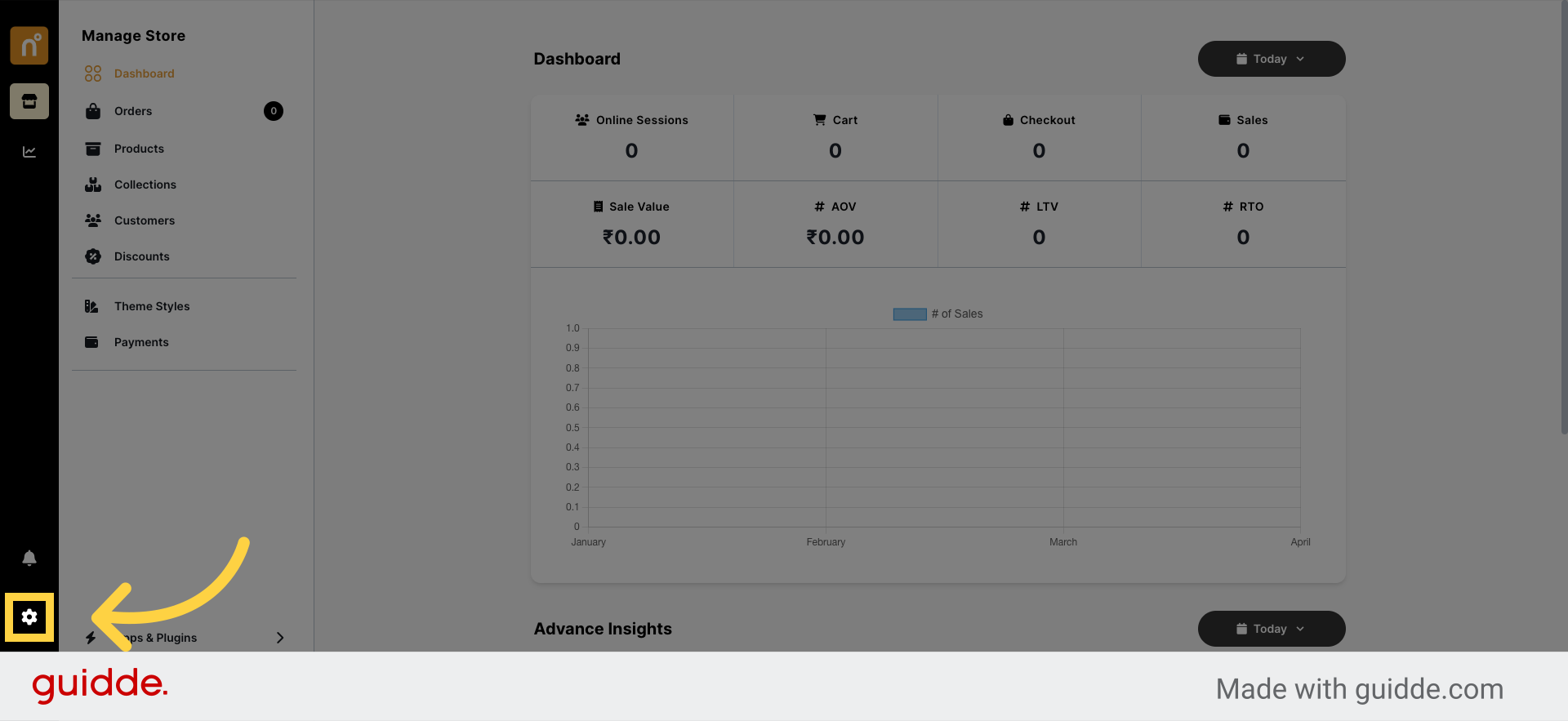
Navigate to the "Payments" section and click on it.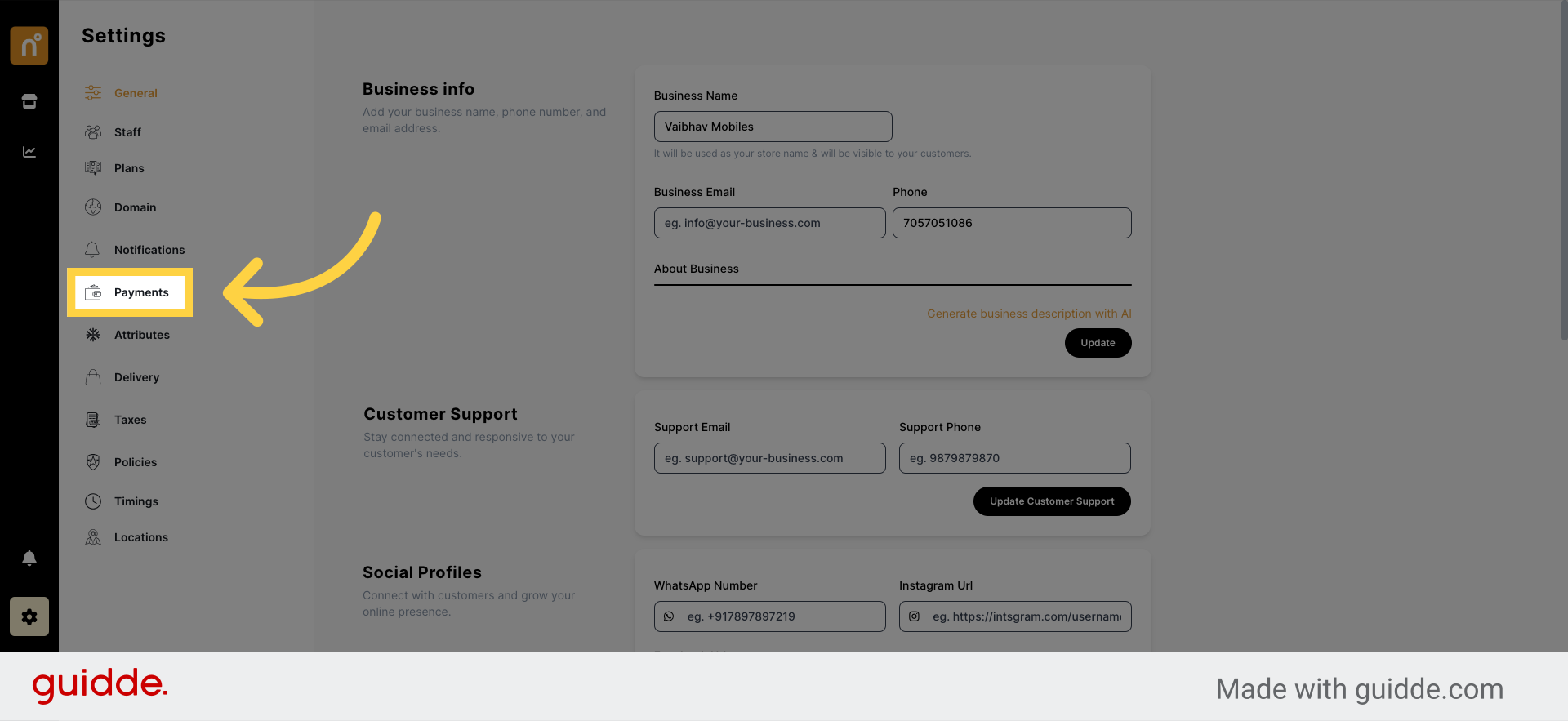
Look for the option to integrate Razorpay and click on it.
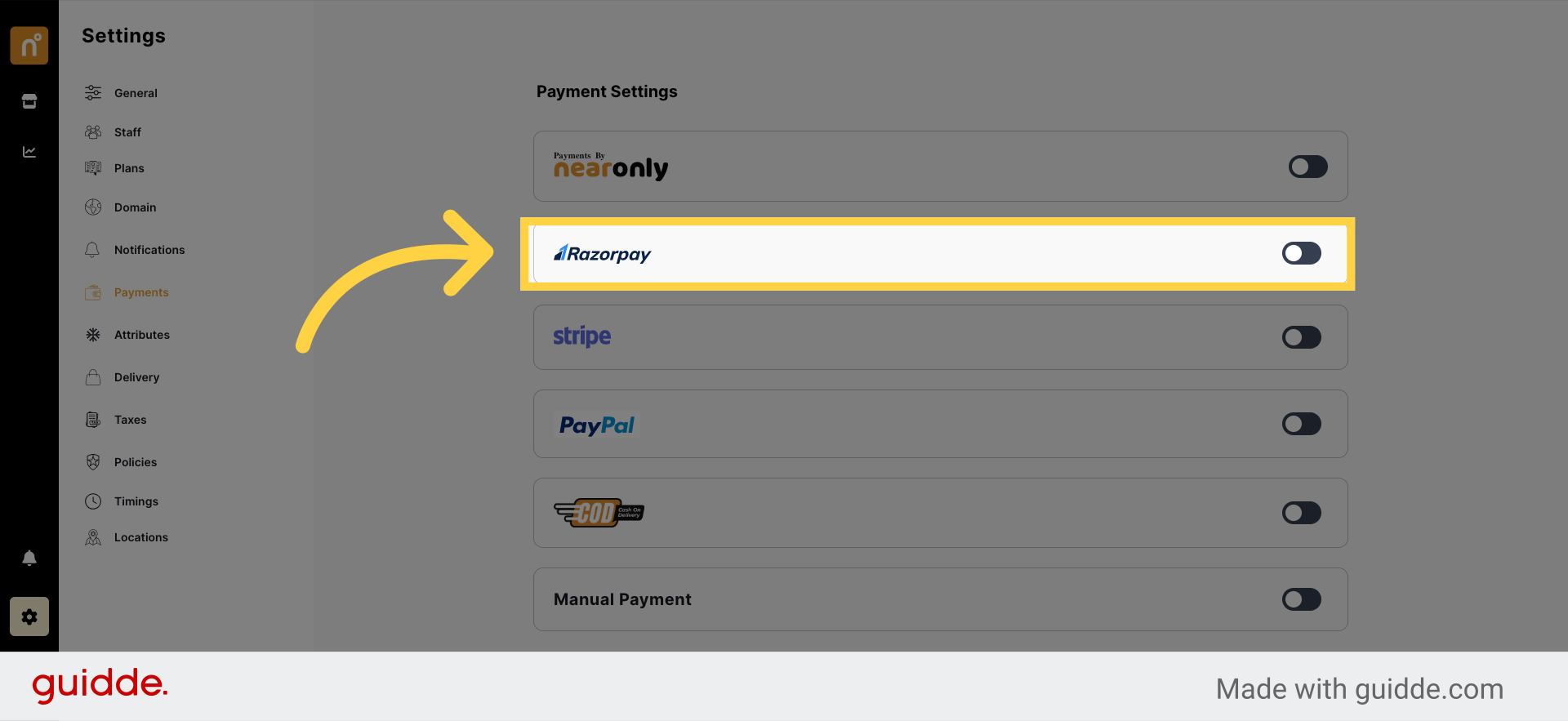
Enable Razorpay integration and enter your Razorpay Key ID or Secret Key.
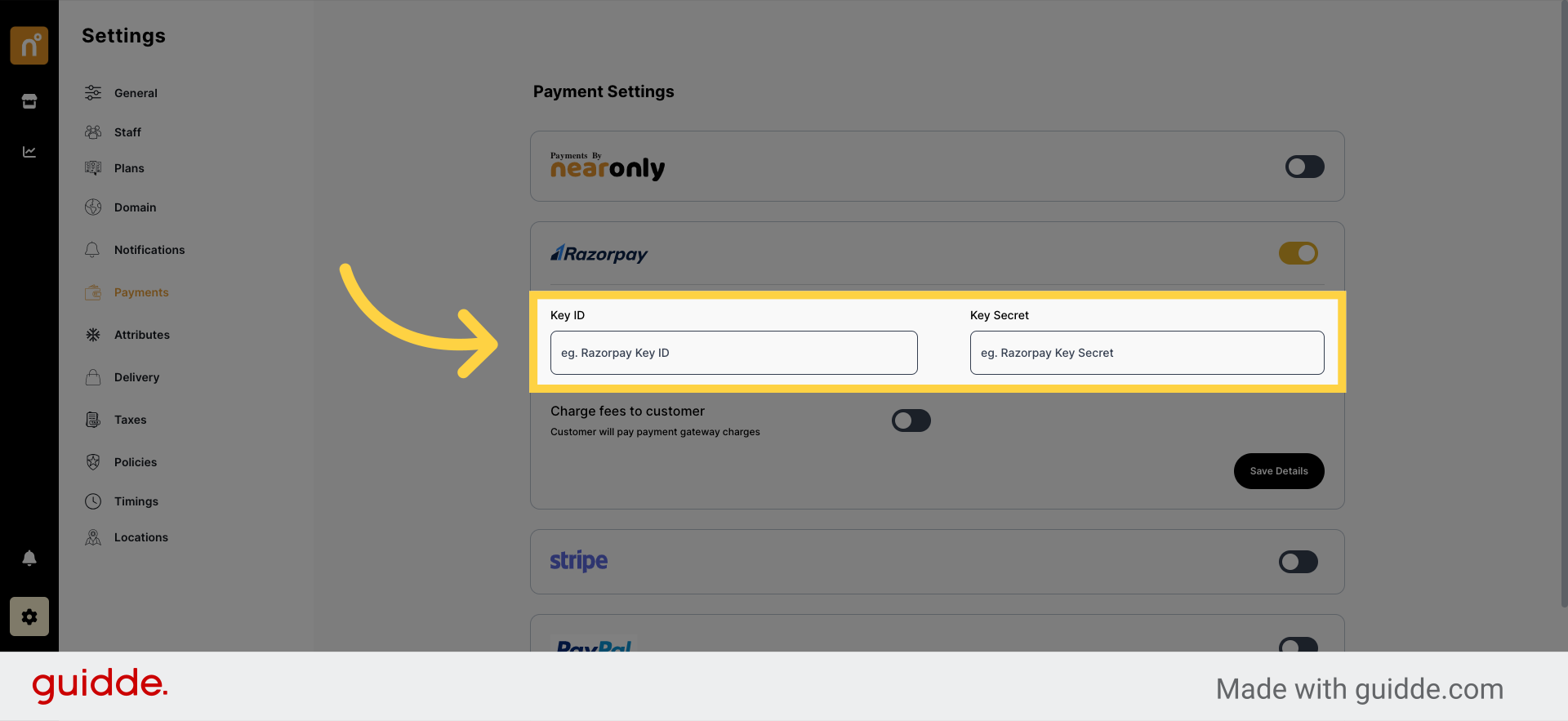
Decide whether you want to charge transaction fees to your customers.
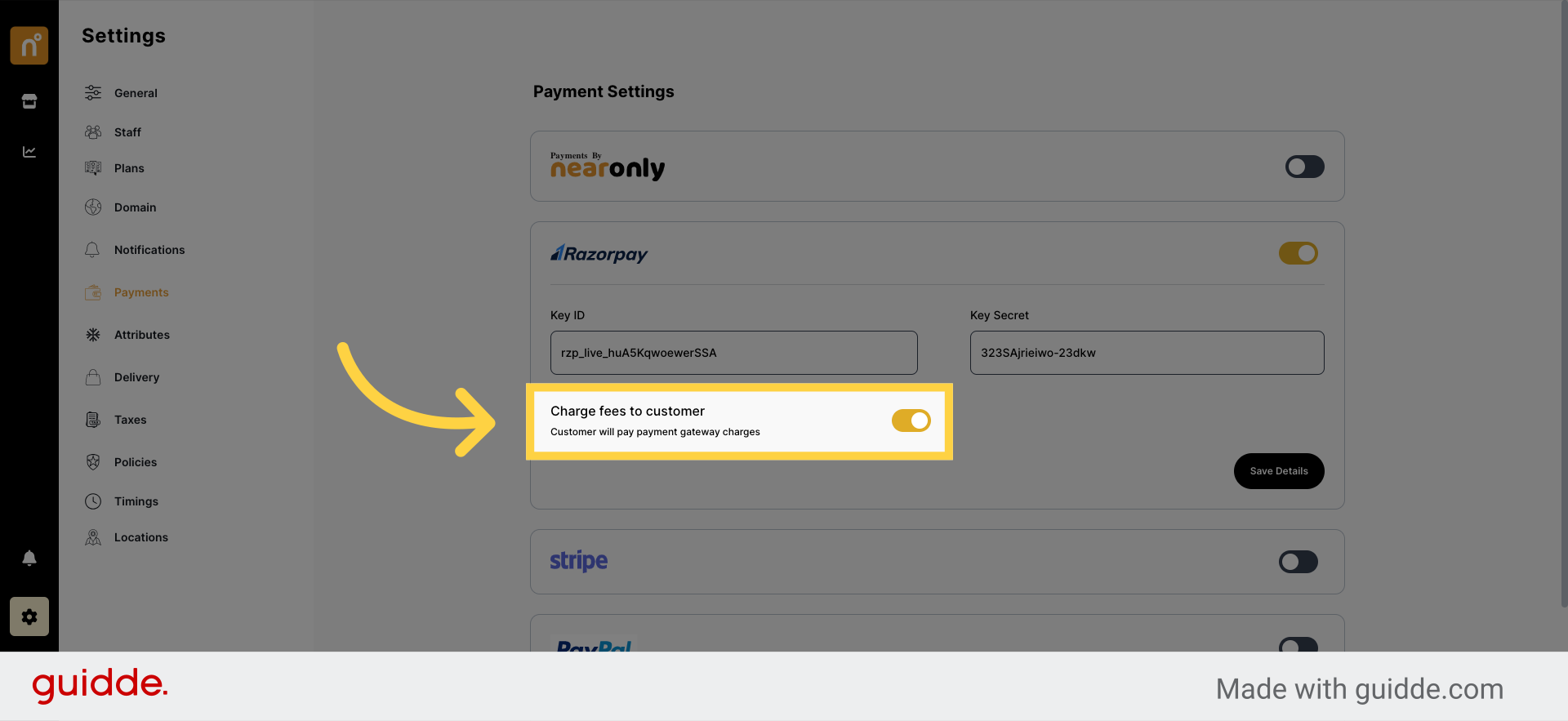
Once you've filled in the required Razorpay details, click on "Save" to complete the integration process.
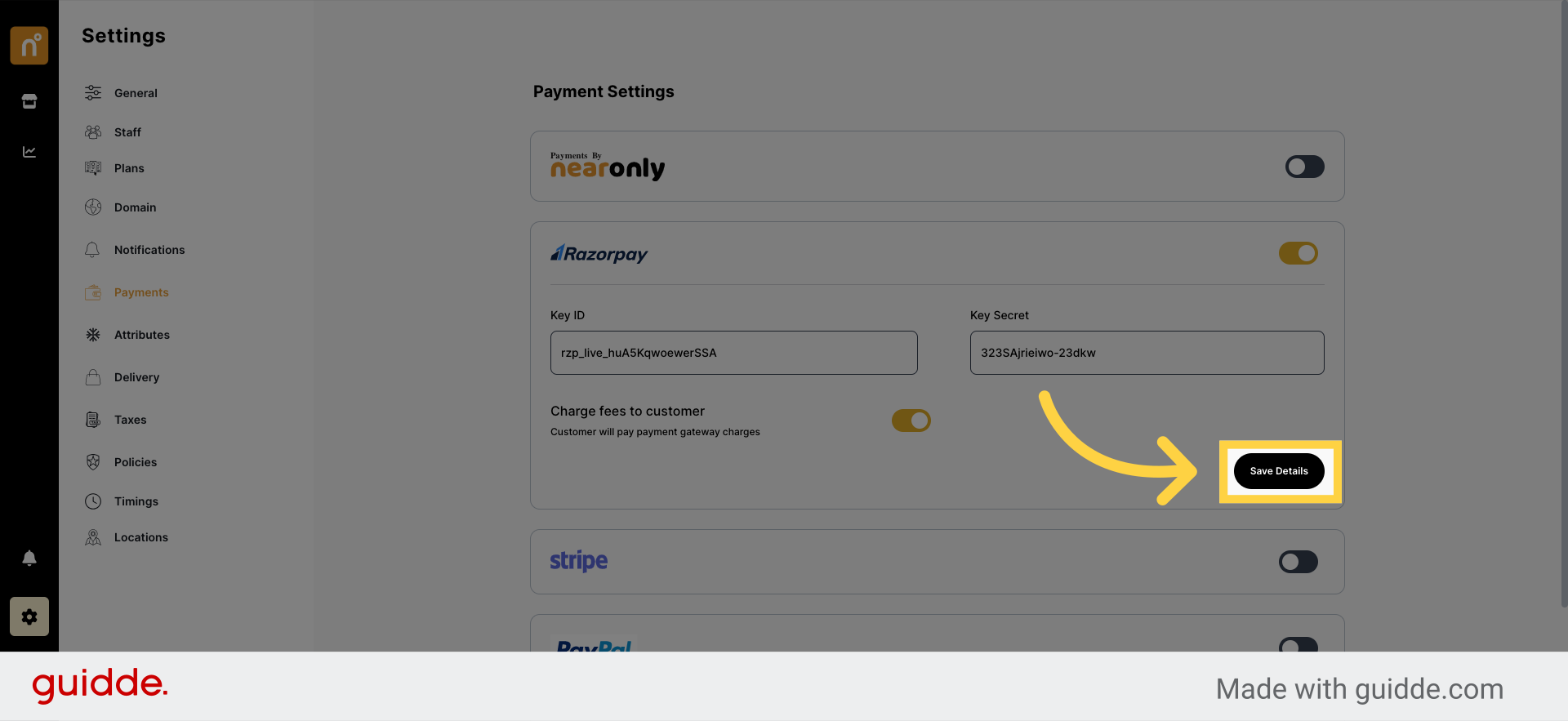
Step-by-Step Guide: How to Obtain Key ID and Secret Key from Razorpay.
Visit https://razorpay.com in your web browser.
Log in to your Razorpay account using your credentials.
Once logged in, navigate to the "Account & Settings > API keys" section.
Here, you will find your Key ID and Key Secret provided by Razorpay.
Follow Razorpay documentation here to find your Key ID and Secret Key.
https://razorpay.com/docs/payments/dashboard/account-settings/api-keys/
Still need help?
Contact us