If you prefer not to use a payment gateway or wish to avoid the complexities associated with the gateway setup process, NearOnly offers the Manual Payments feature. With Manual Payments, you can conveniently display your account details or other payment links to allow customers to make payments directly.
To get started, navigate to the "Settings" section of your NearOnly dashboard.
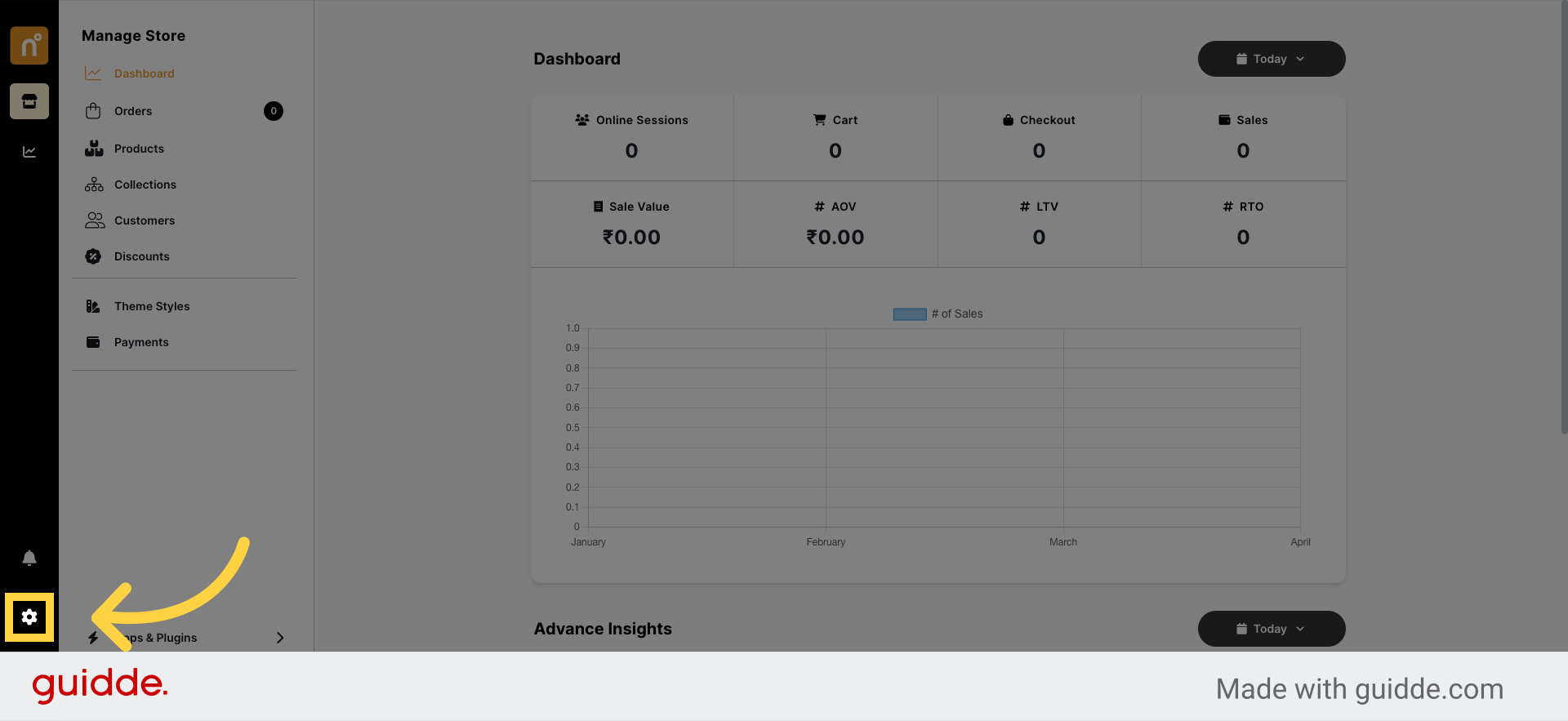
Locate and click on the "Payments" option within the Settings menu.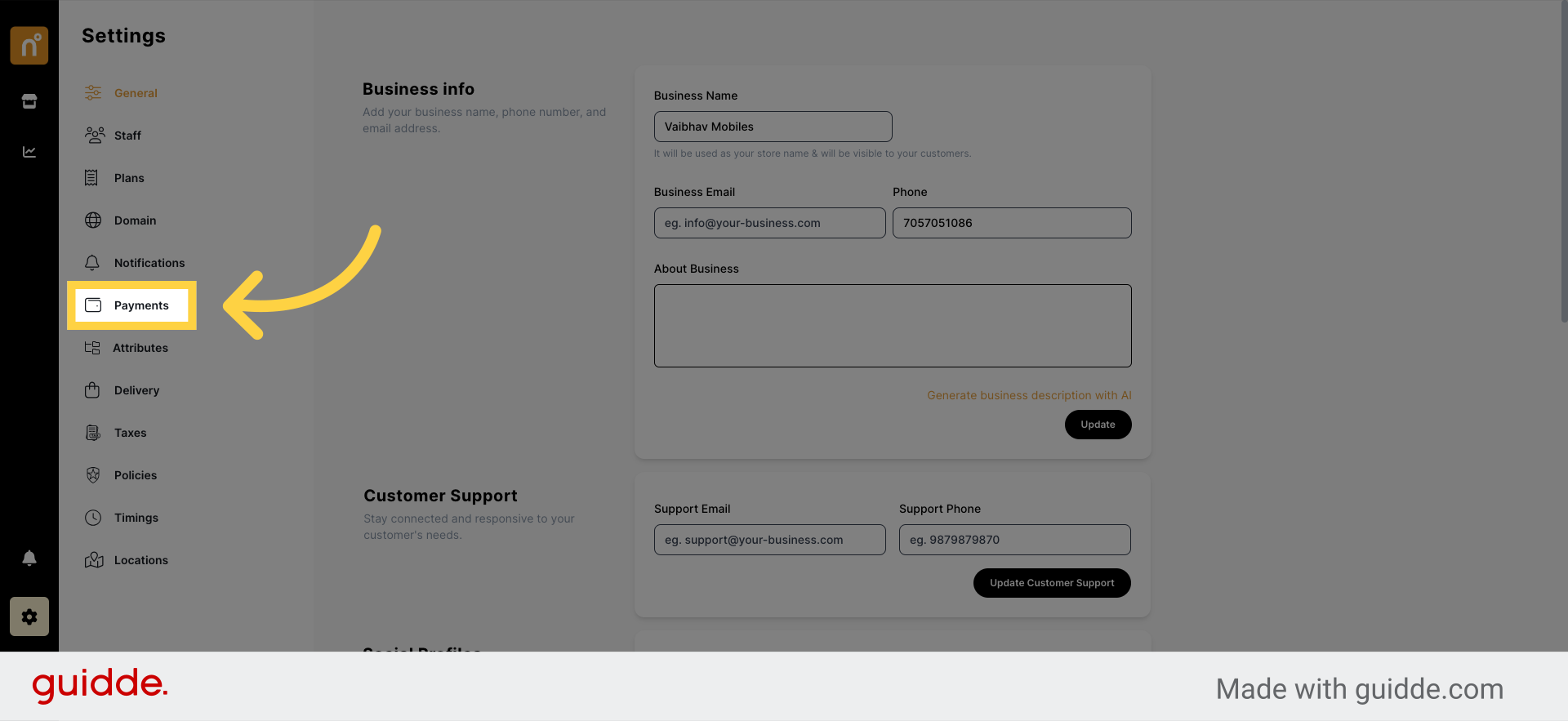
Within the Payments settings, you'll find a list of available payment gateways. Look for the "Manual Payments" option and click on it.
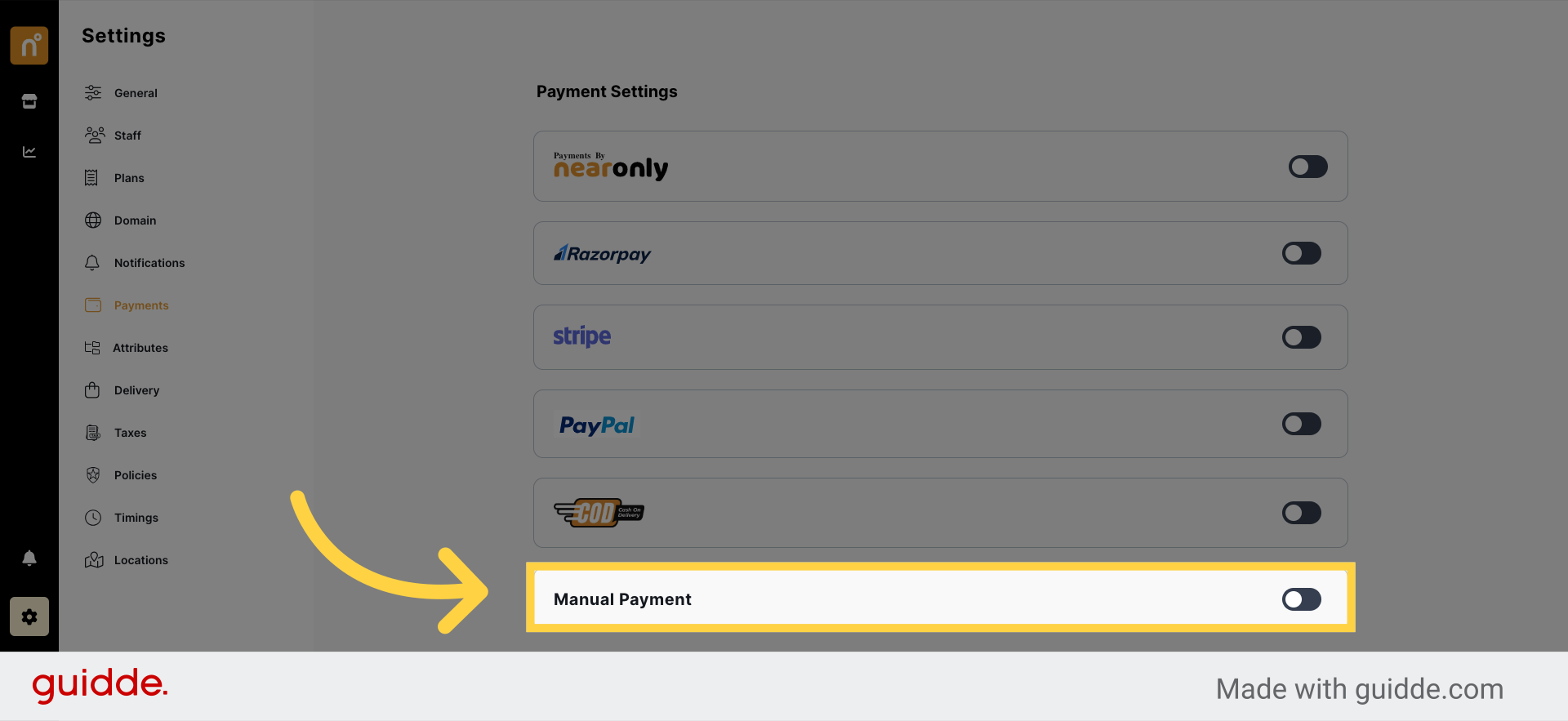
Once you've selected Manual Payments, you'll be prompted to input your account details or other payment information such as UPI IDs.
Fill in all the required details accurately, ensuring that your customers have the necessary information to make payments.
Once you've entered the relevant payment details, click on the "Save details" button to confirm and save your changes.
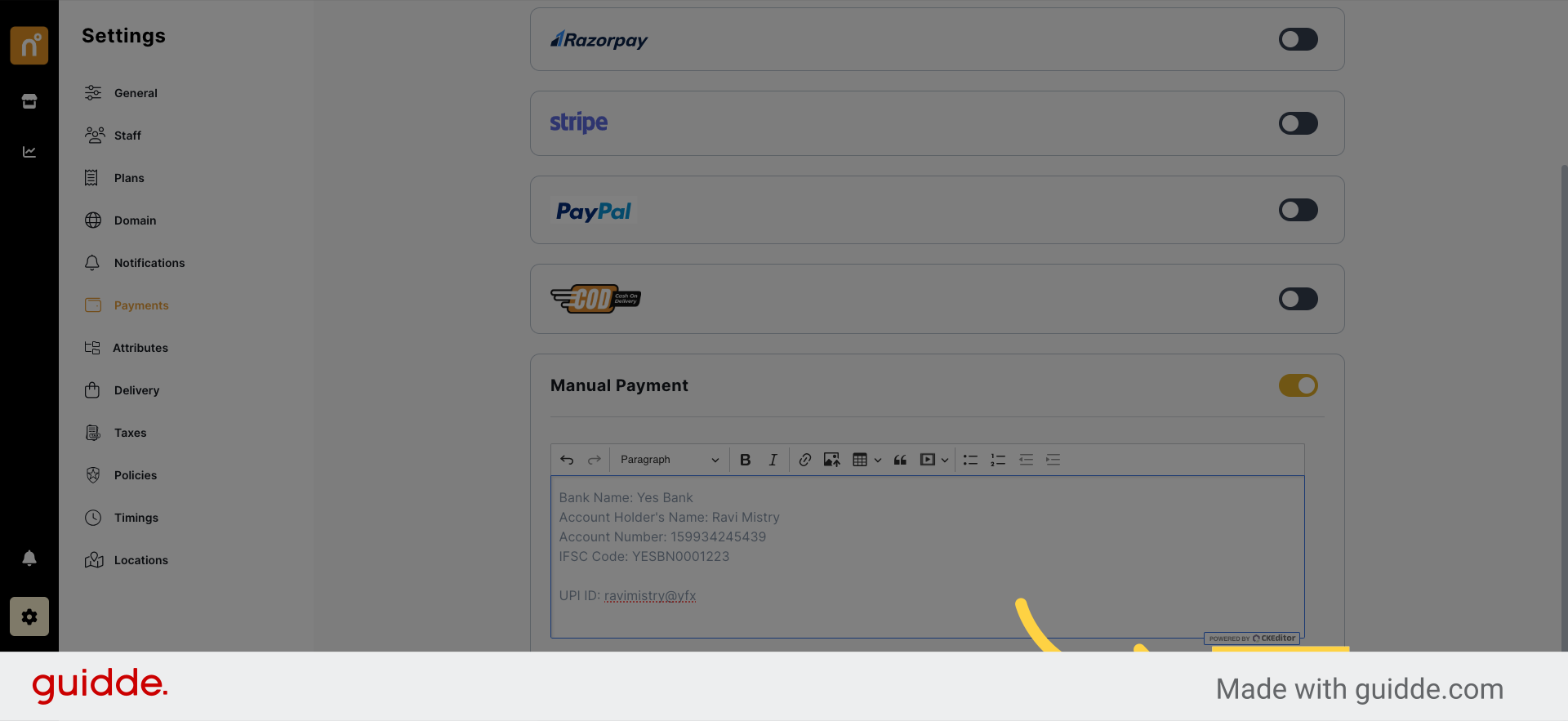
By following these simple steps, you'll successfully enable Manual Payments on your NearOnly store, providing your customers with an alternative payment option and streamlining the purchasing process.
Still need help?
Contact us