Learn how to update the sub-domain in Nearonly with these straightforward instructions. From clicking on links to navigating sections, this guide will walk you through the process effortlessly.
Navigate to the "Settings" option in your NearOnly dashboard.
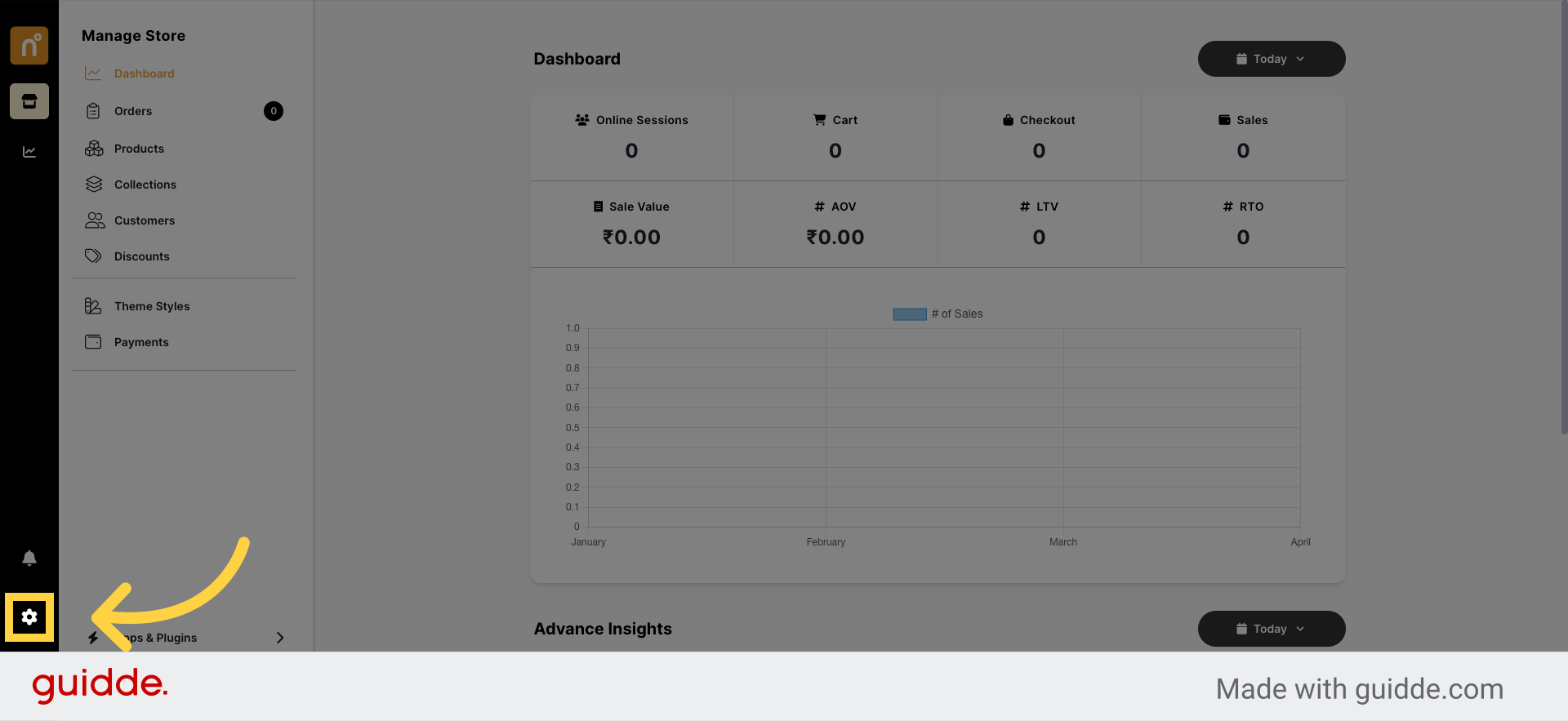
Click "Domain"Locate and click on the "Domain" tab within the settings menu.
Once on the Domain page, you'll find your current sub-domain displayed. Click on the "Edit" option next to it.
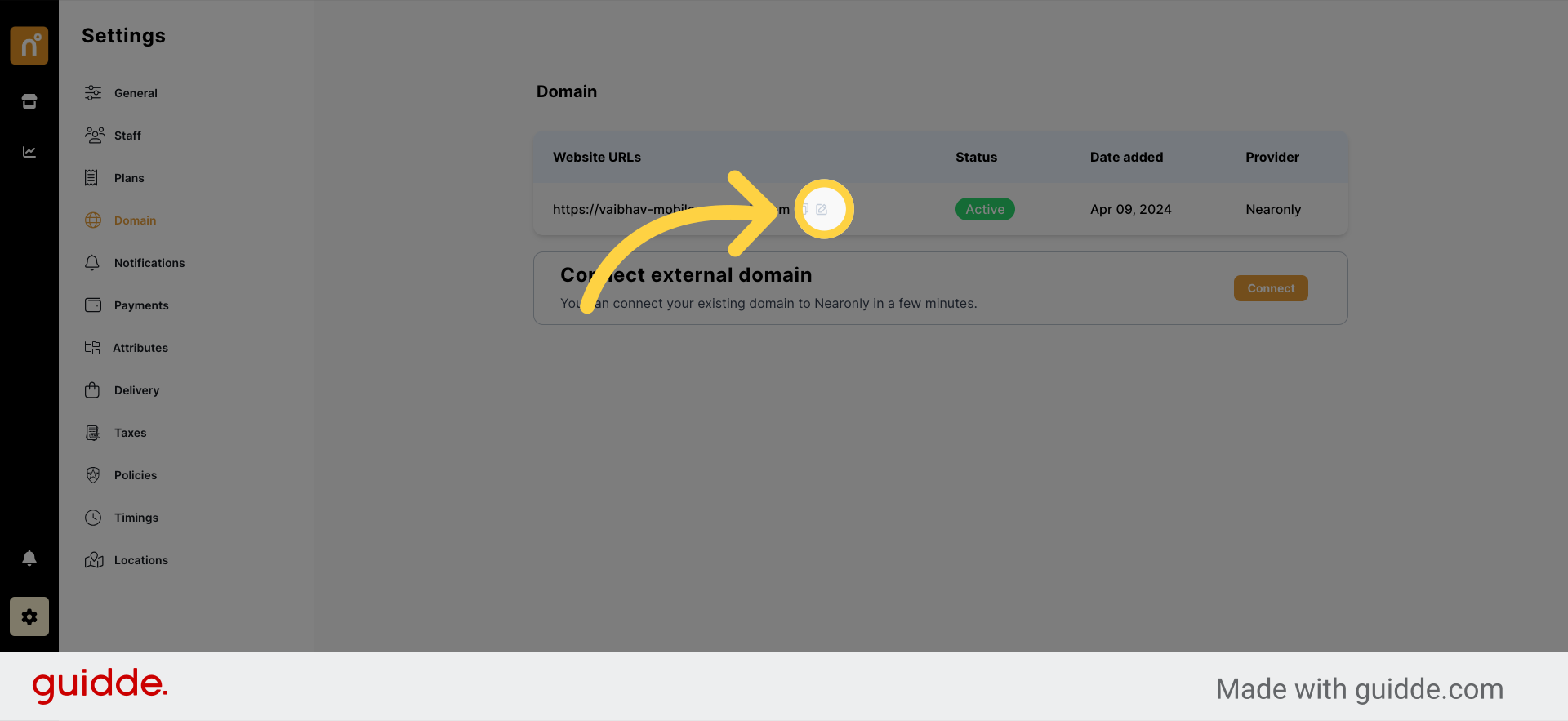
Enter your desired new sub-domain in the provided field.
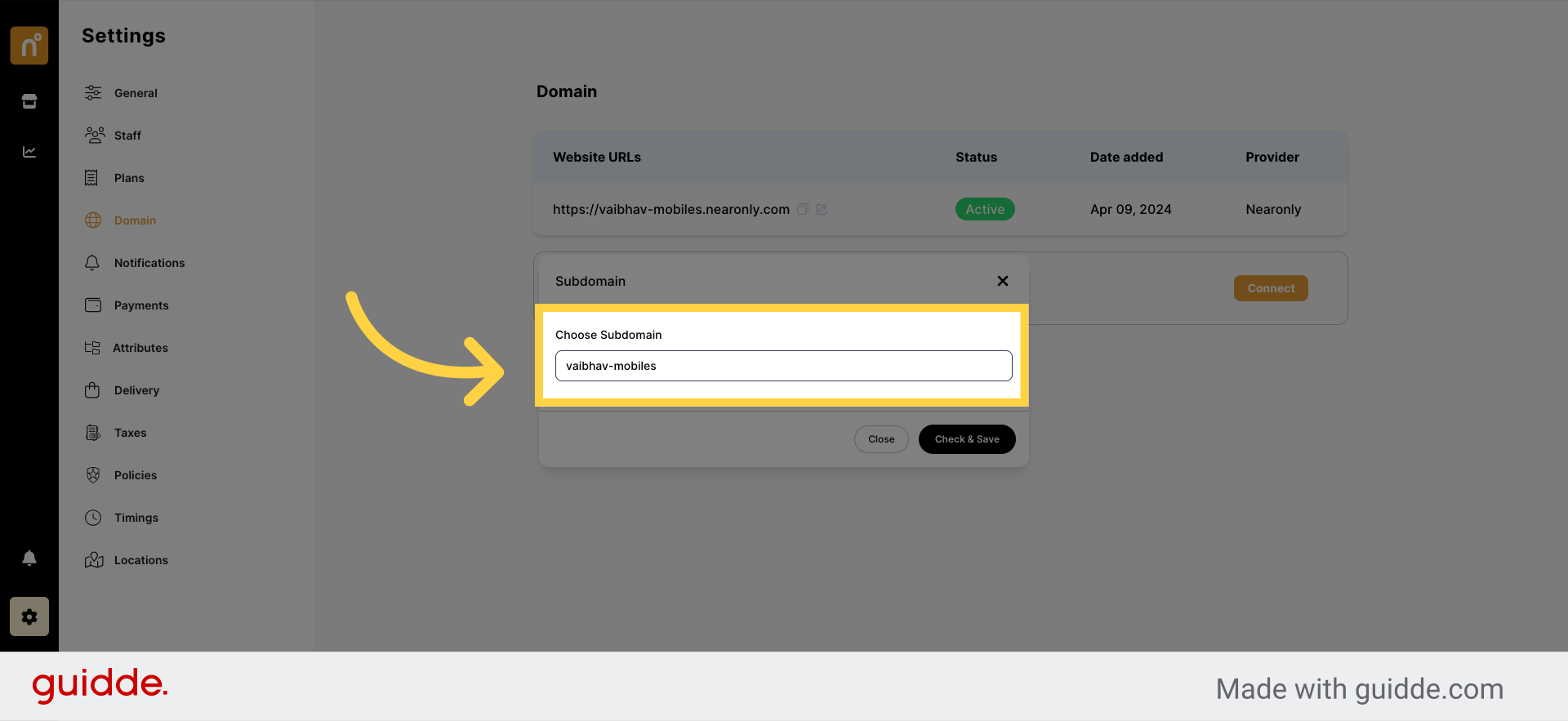
After entering the new sub-domain, click on the "Check & Save" button to confirm the changes.
Following these steps will allow you to easily update your sub-domain in NearOnly, ensuring your store's online presence reflects your preferred domain name.
Still need help?
Contact us