Learn how to set up WhatsApp notifications in Nearonly with this guide. Follow the steps below to configure your notification preferences efficiently.
Navigate to the "Settings" section of your NearOnly dashboard.
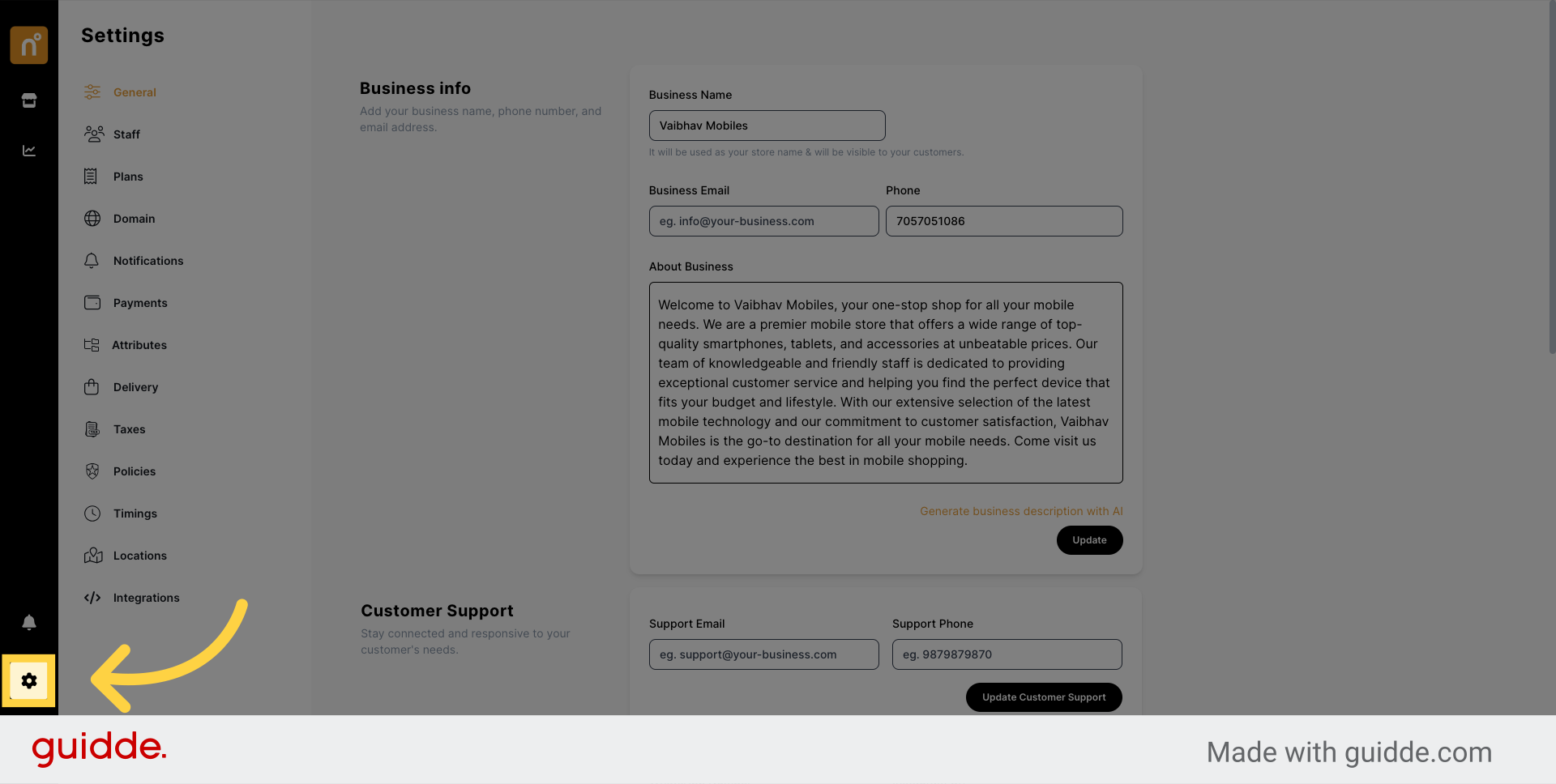
Locate and click on the "Notifications" option within the settings menu.
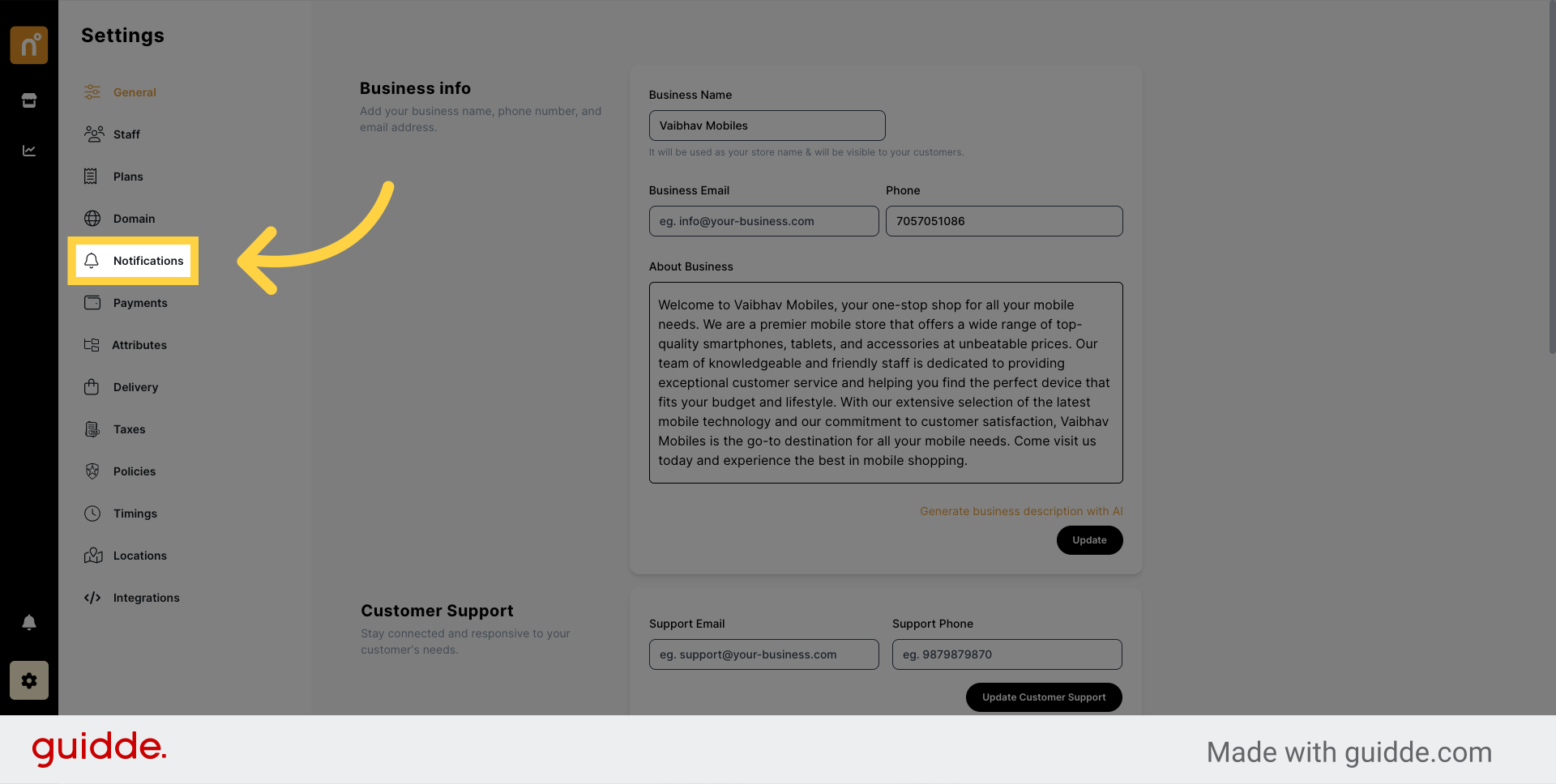
Within the notifications settings, find the "WhatsApp Notifications" option and click on it to configure settings.
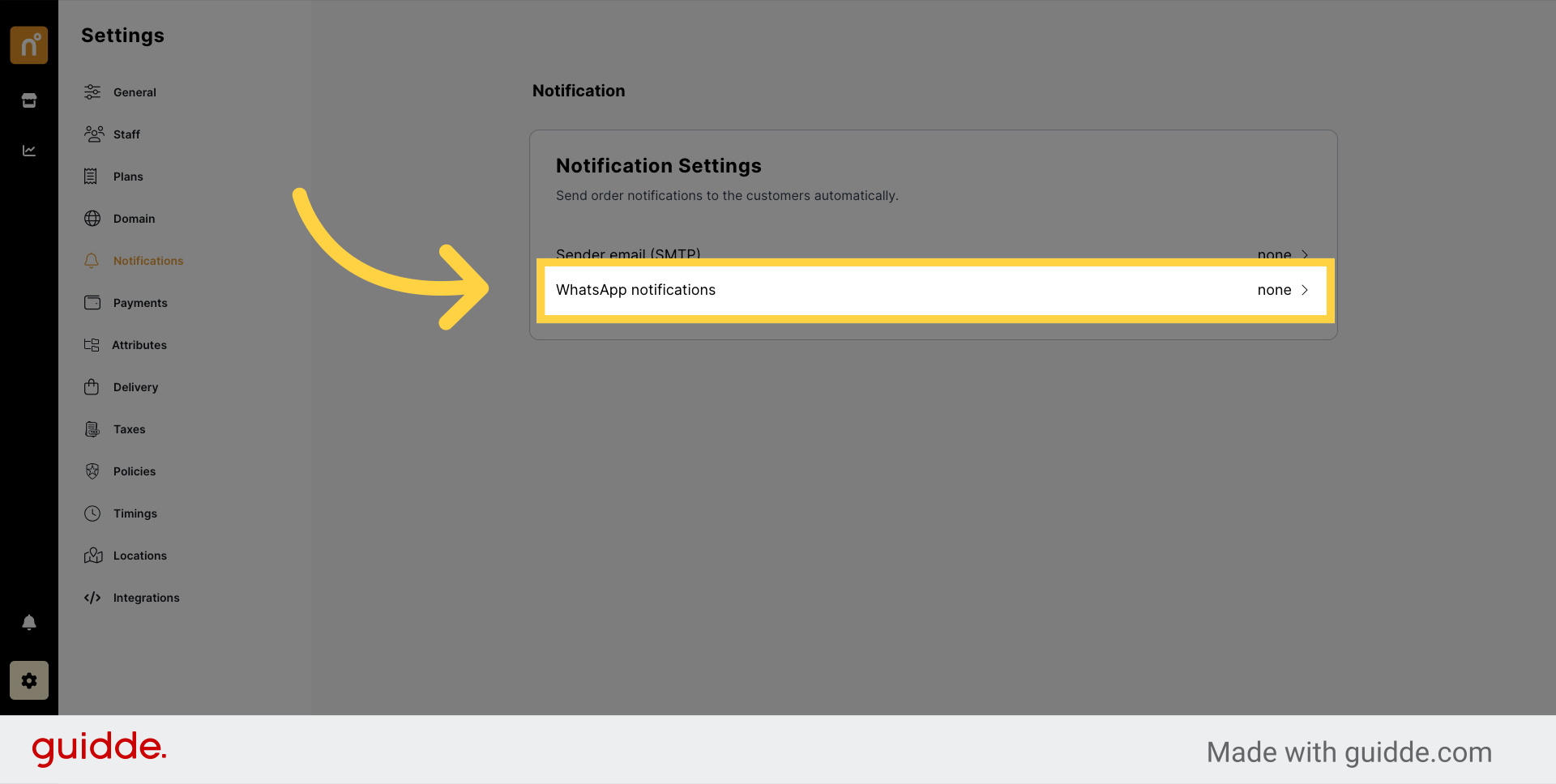
A pop-up window will appear, presenting two options for WhatsApp notifications.
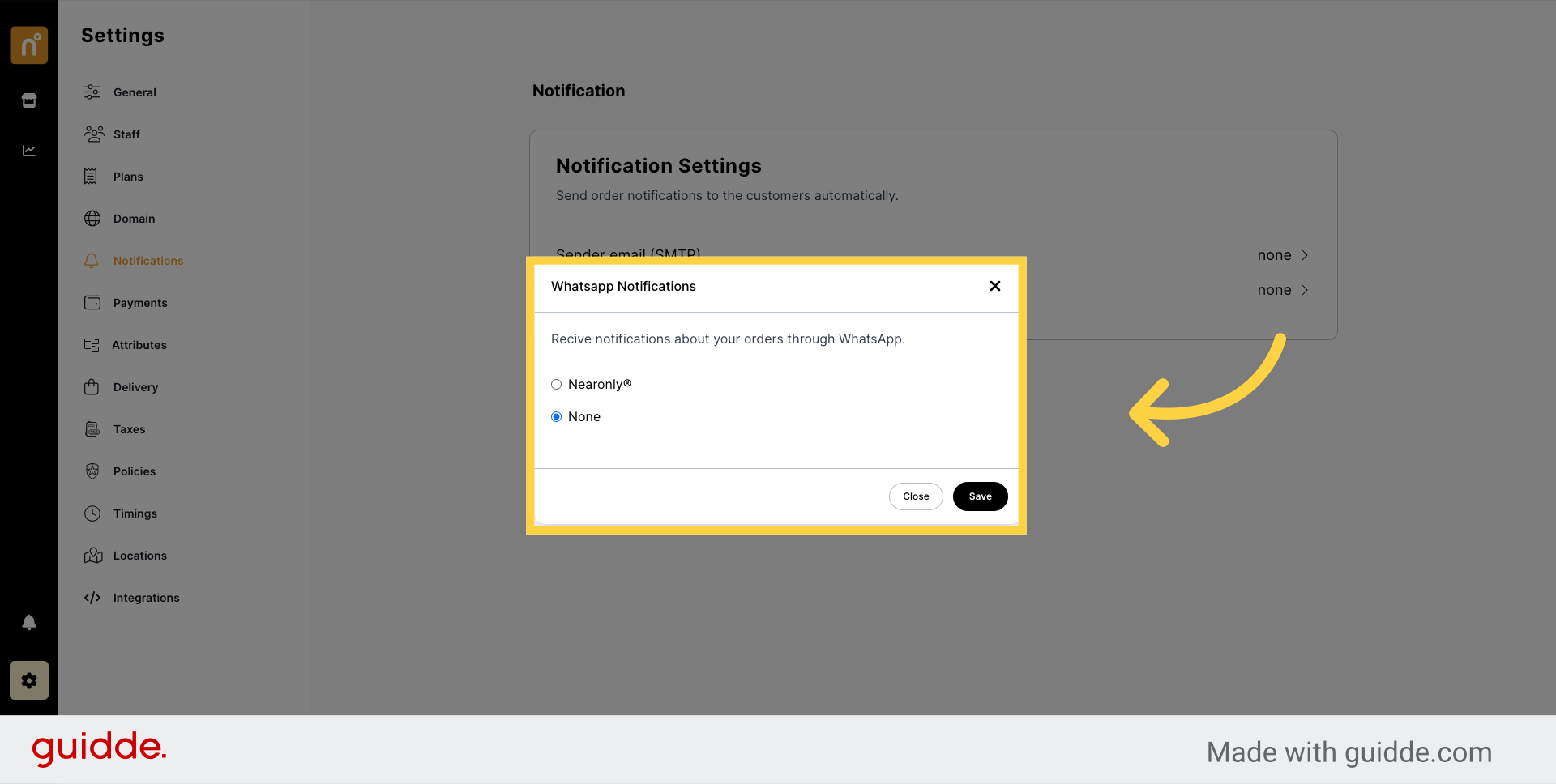
The first option is Nearonly, where all WhatsApp notifications are sent and received by NearOnly's official number.
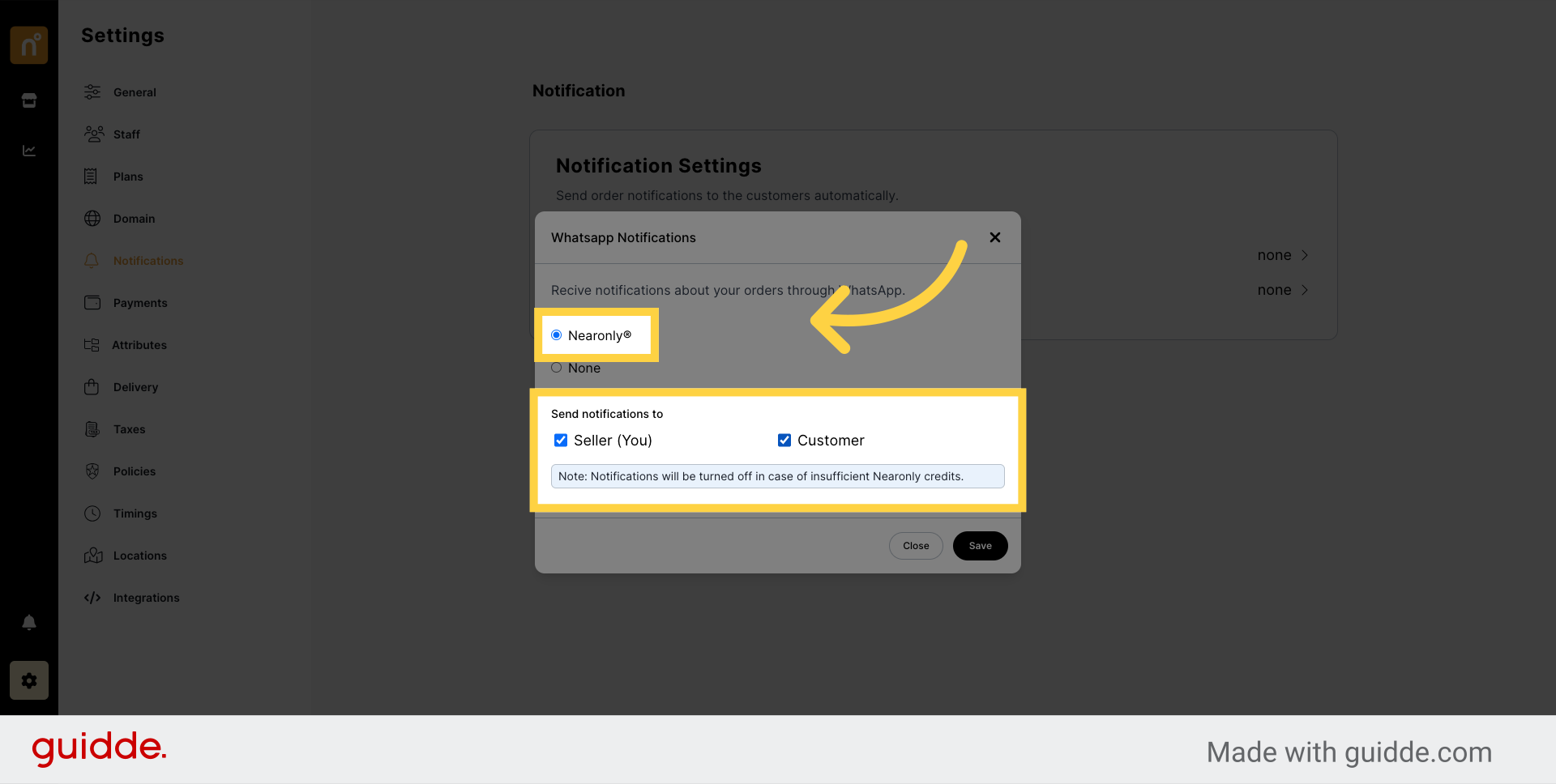
The second option is "None," which disables notifications entirely. Select this option if you prefer not to receive WhatsApp notifications.
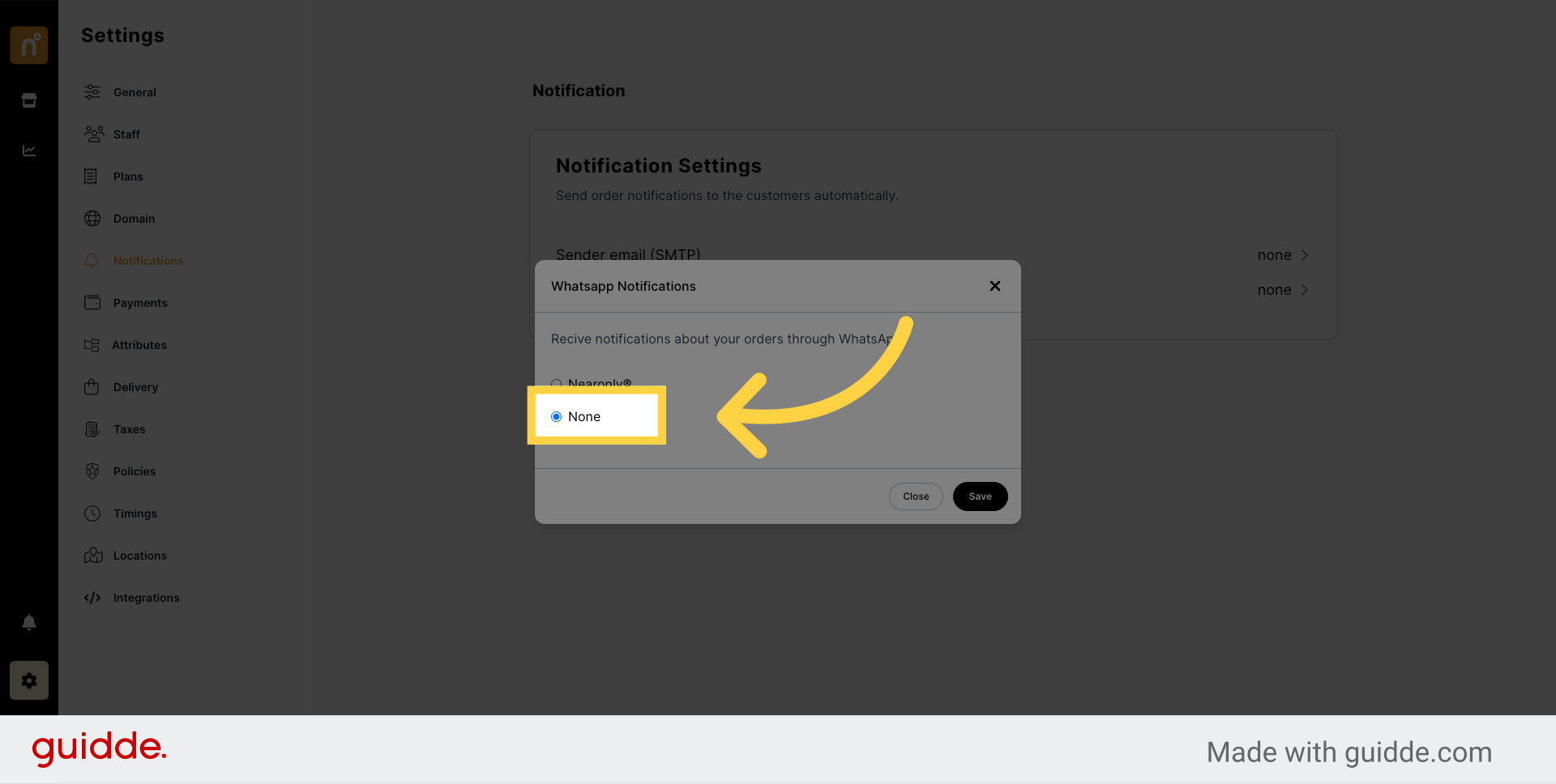
Once you've selected your preferred notification setting, save your changes to apply the configuration.
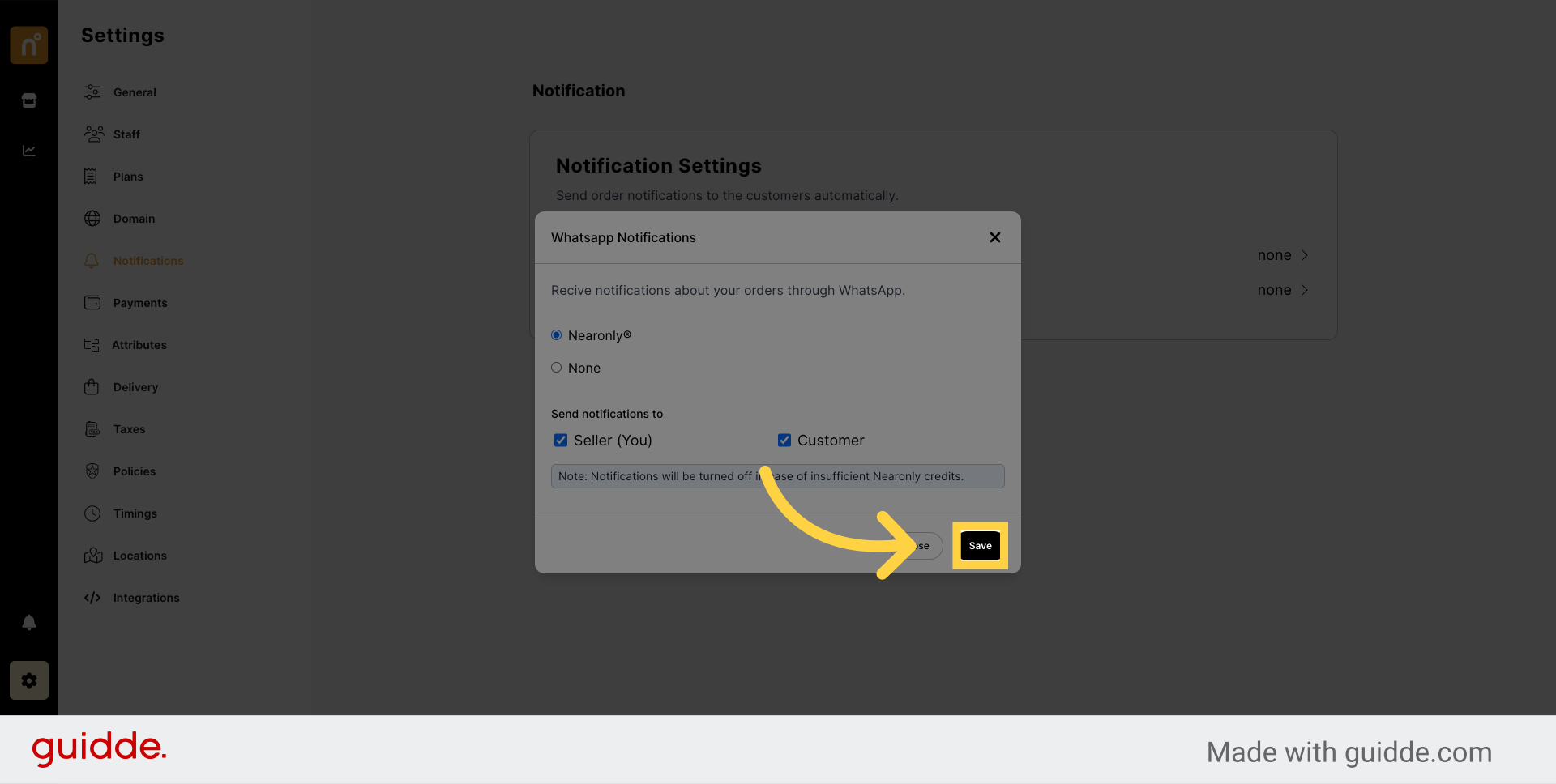
This guide covered setting up WhatsApp notifications in Nearonly, including accessing notification settings, selecting WhatsApp as the notification method, and saving your preferences. Follow the steps to configure your notifications effectively.
Still need help?
Contact us