Learn how to seamlessly integrate the Facebook Pixel with NearOnly. Follow these instructions to efficiently configure the Pixel ID and optimize tracking on your platform.
Navigate to your NearOnly dashboard and locate the "Settings" button.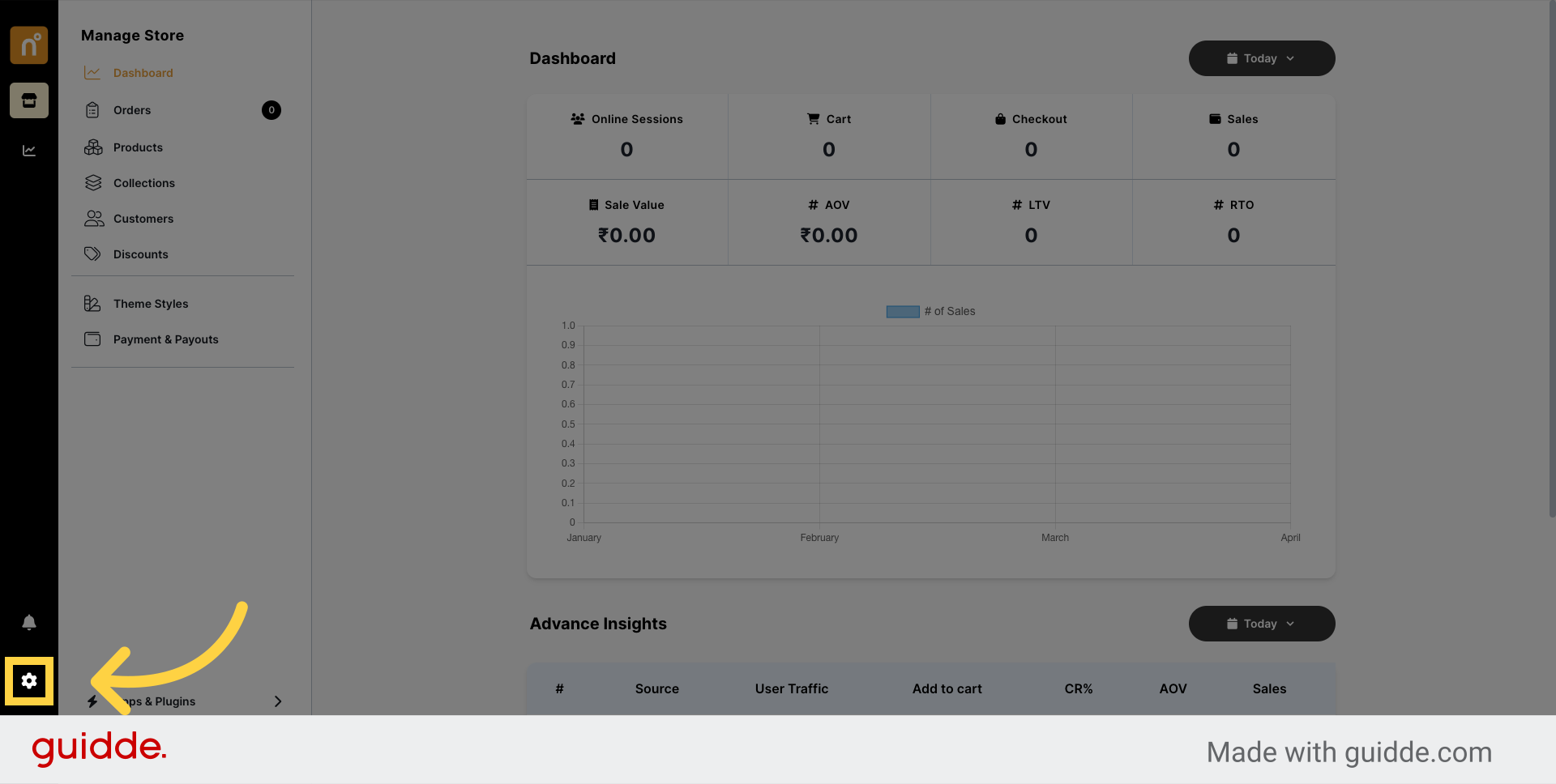
Scroll down to the bottom of the settings page and find the "Integration" section.
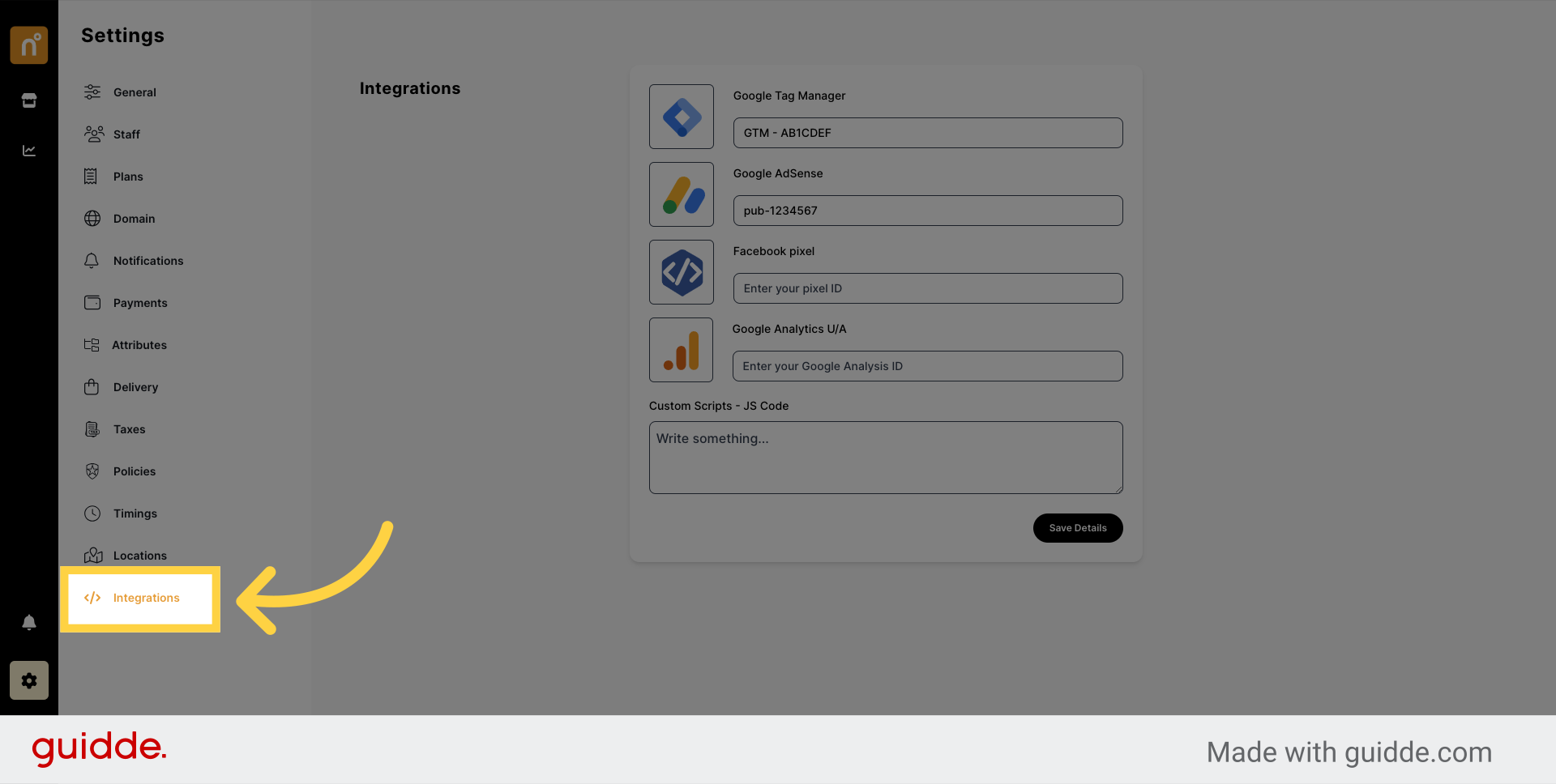
Within the Integration section, locate and click on "Facebook Pixel". Enter your Pixel ID in the provided field.
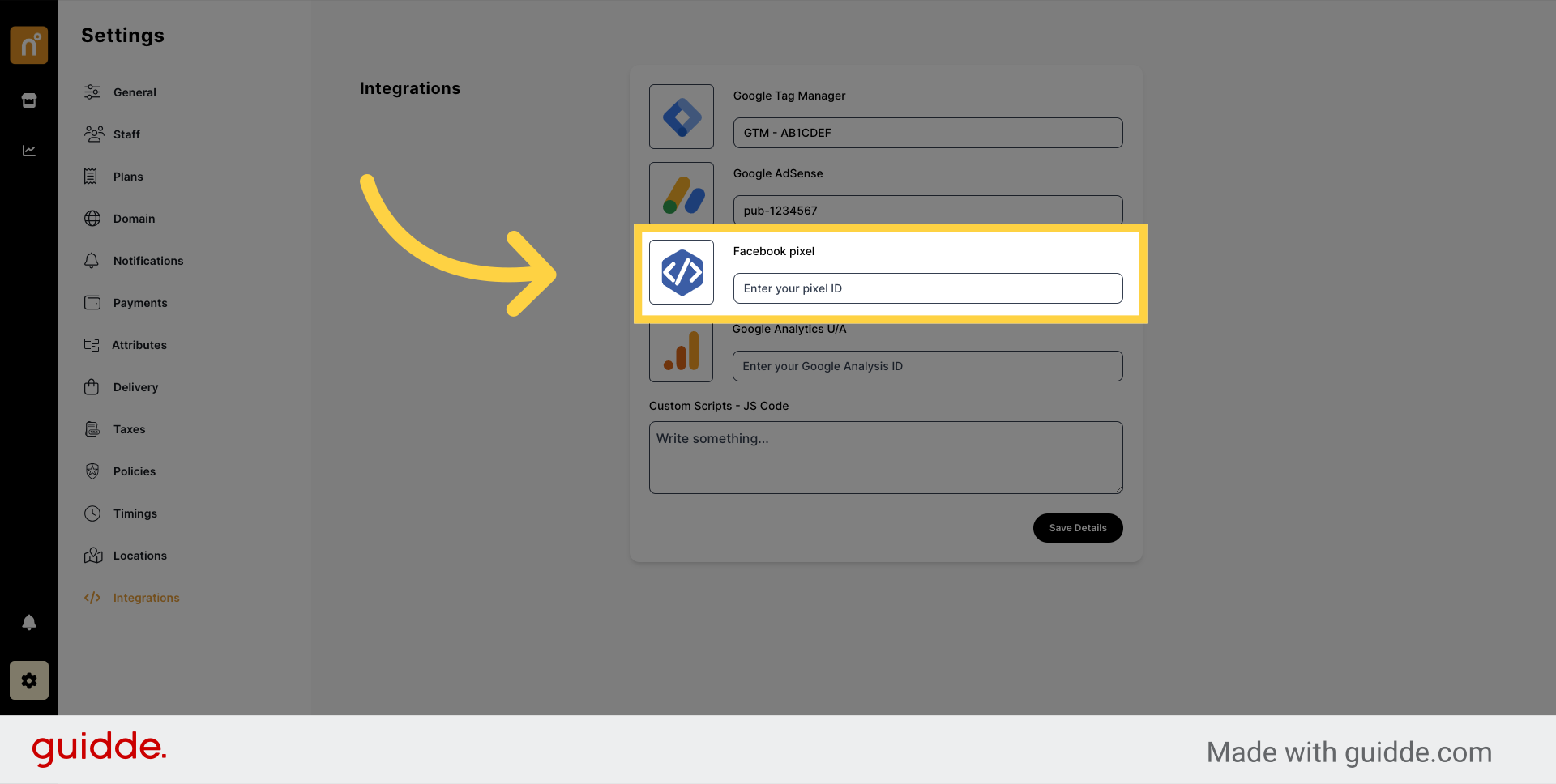
Once you've added the ID, click on the "Save Details" button to save your changes.
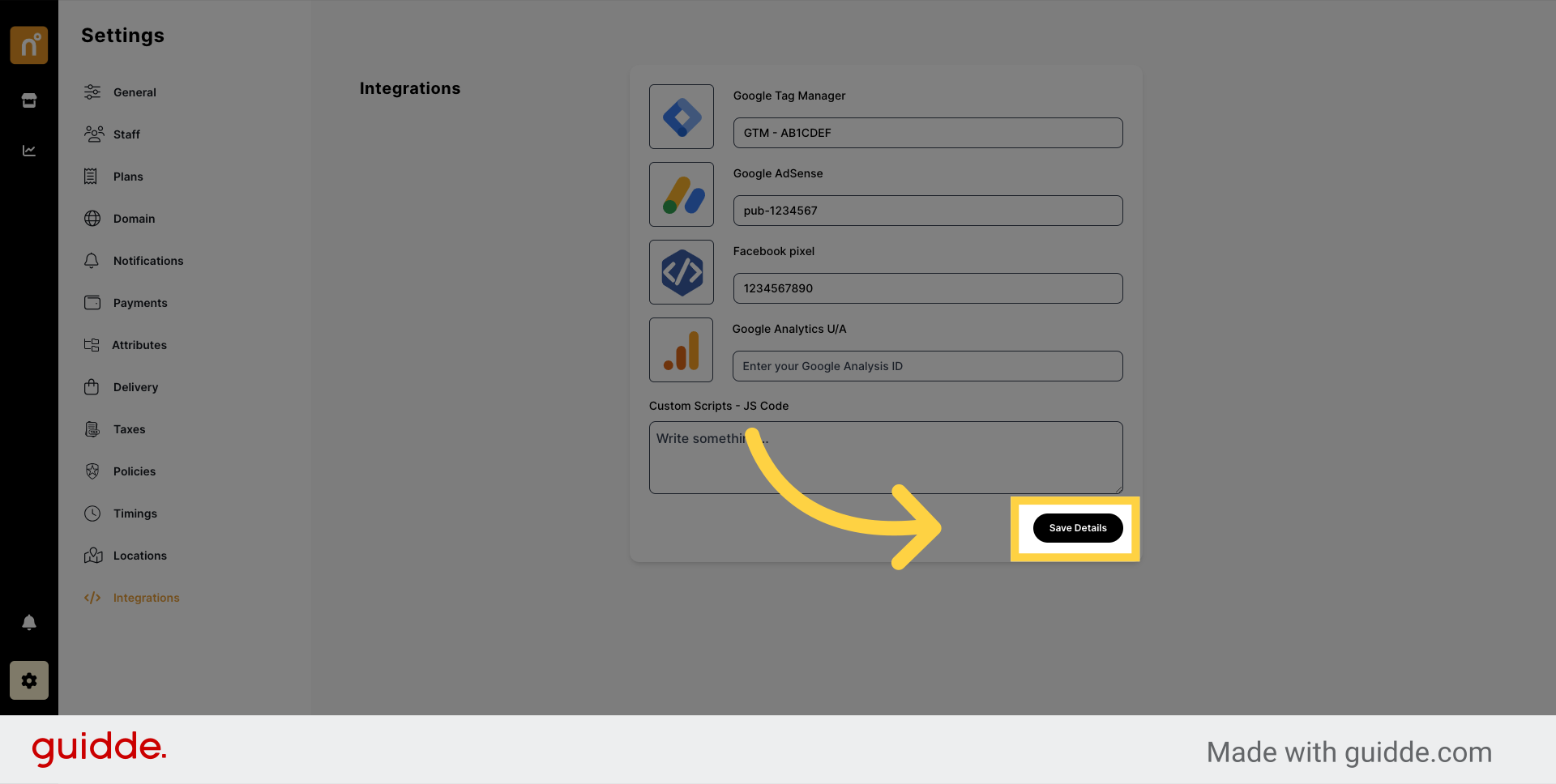
By following these simple steps, you can seamlessly integrate Facebook Pixel with your NearOnly store, allowing you to efficiently manage and track various tags and analytics on your website.
Still need help?
Contact us