Learn how to create a Buy X Get Y Discount Coupon on NearOnly. This guide will walk you through each step to set up a discount coupon for your customers effectively.
Access your Dashboard and locate the "Discounts" button.
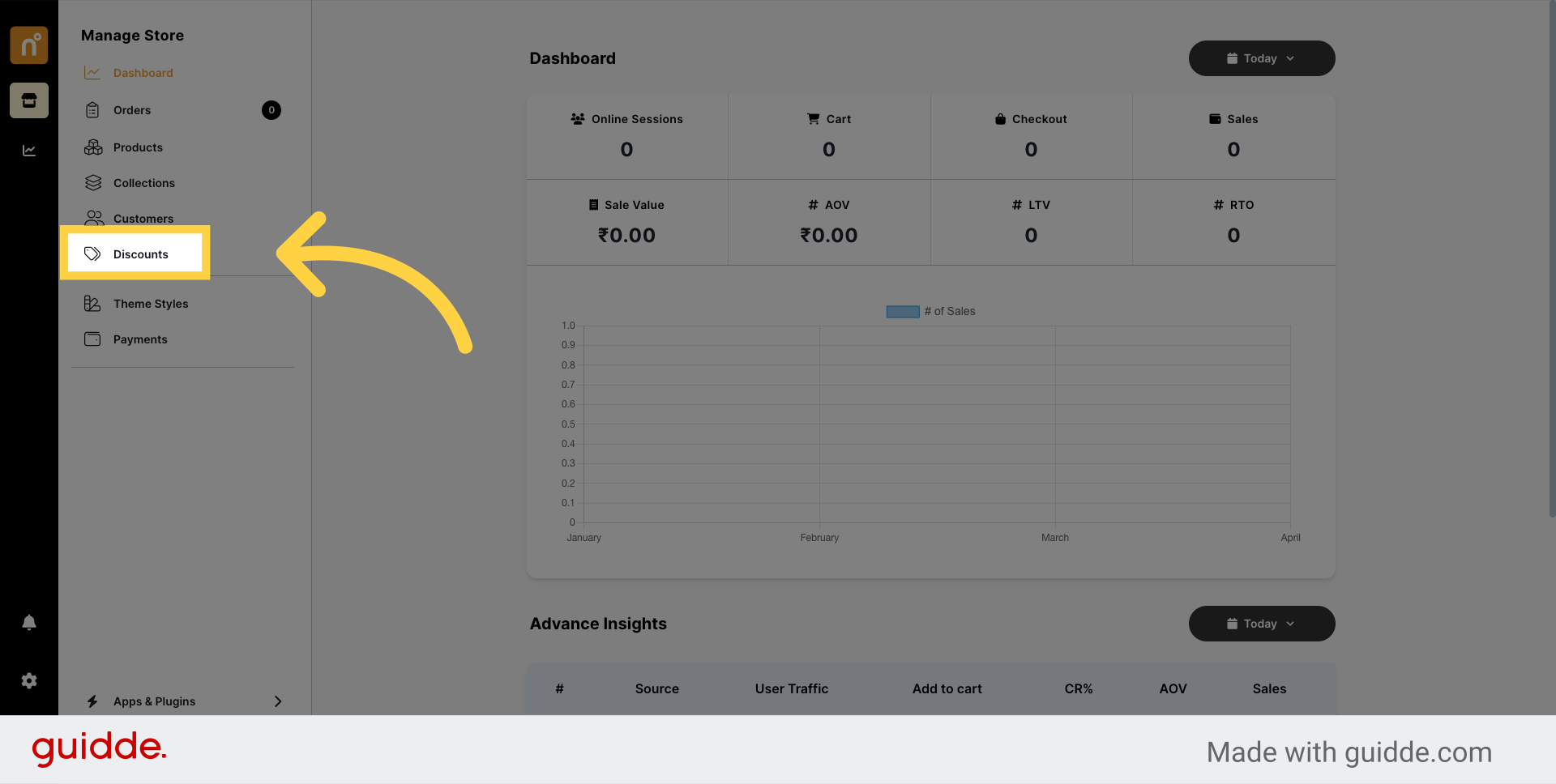
Click on the "Add Coupon" button to begin creating a new discount.
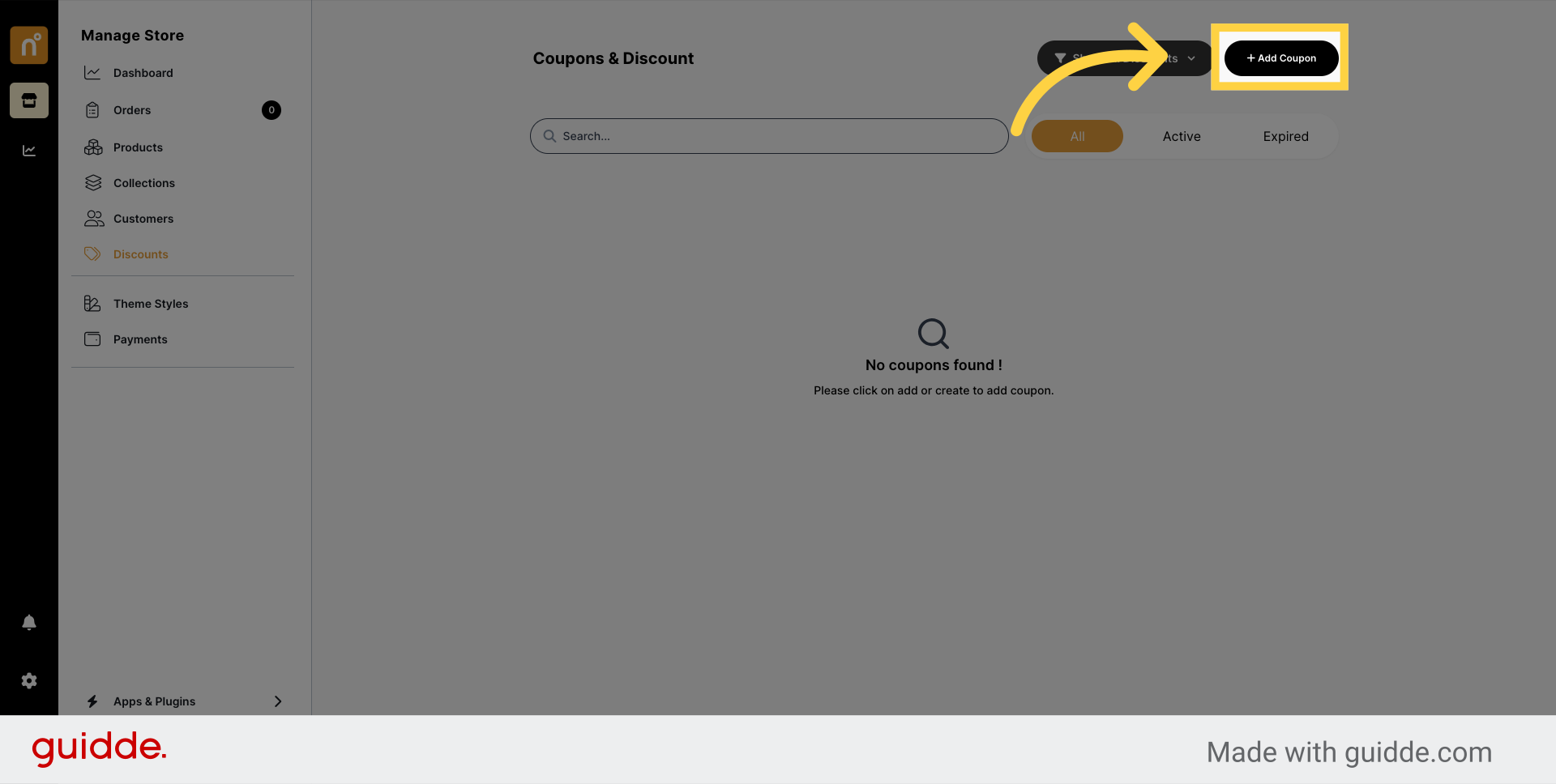
In the pop-up window, select the "Buy X Get Y" option from the available coupon types.
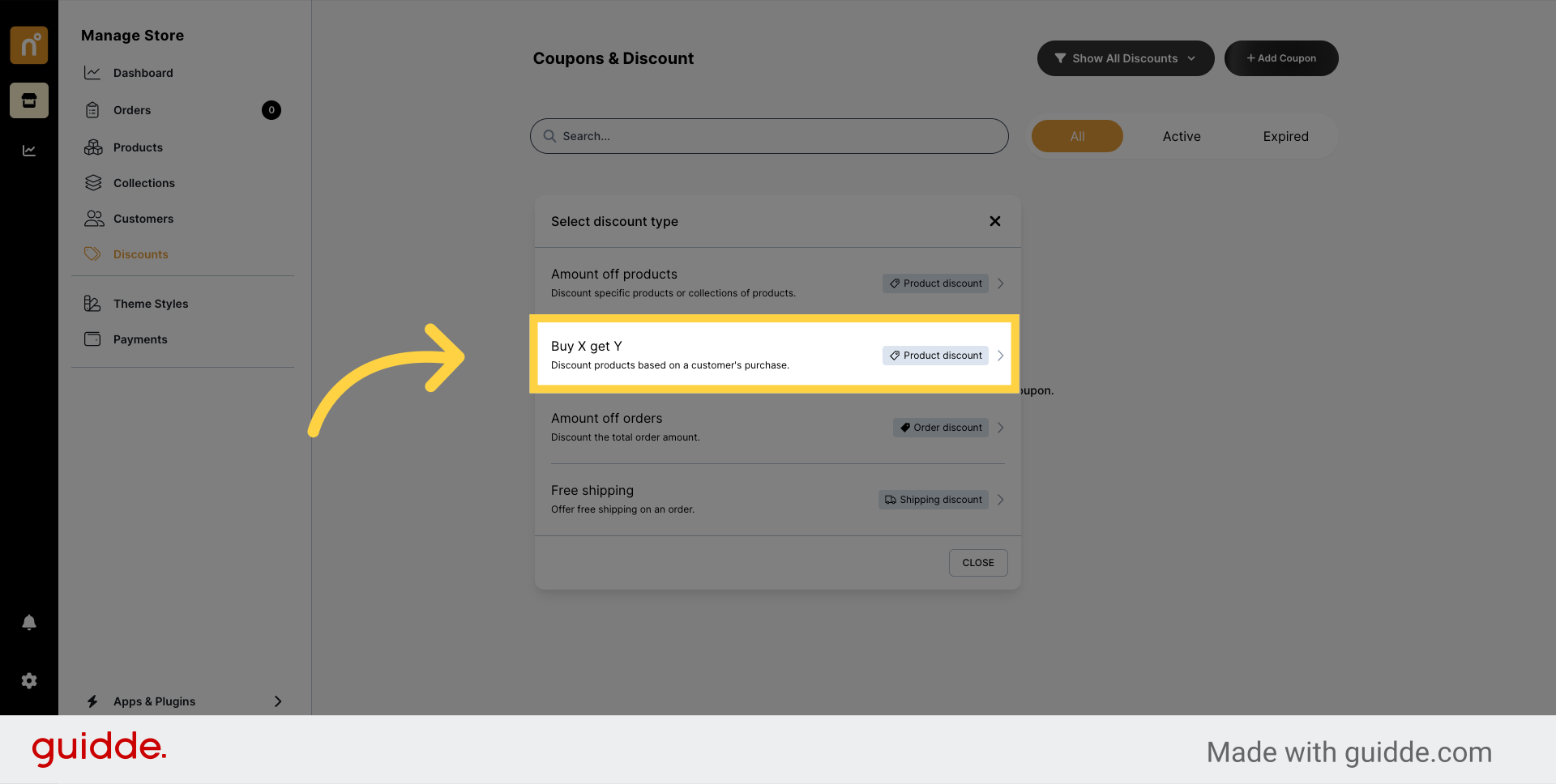
Generate a unique discount code by clicking on the "Generate Coupon Code" button.
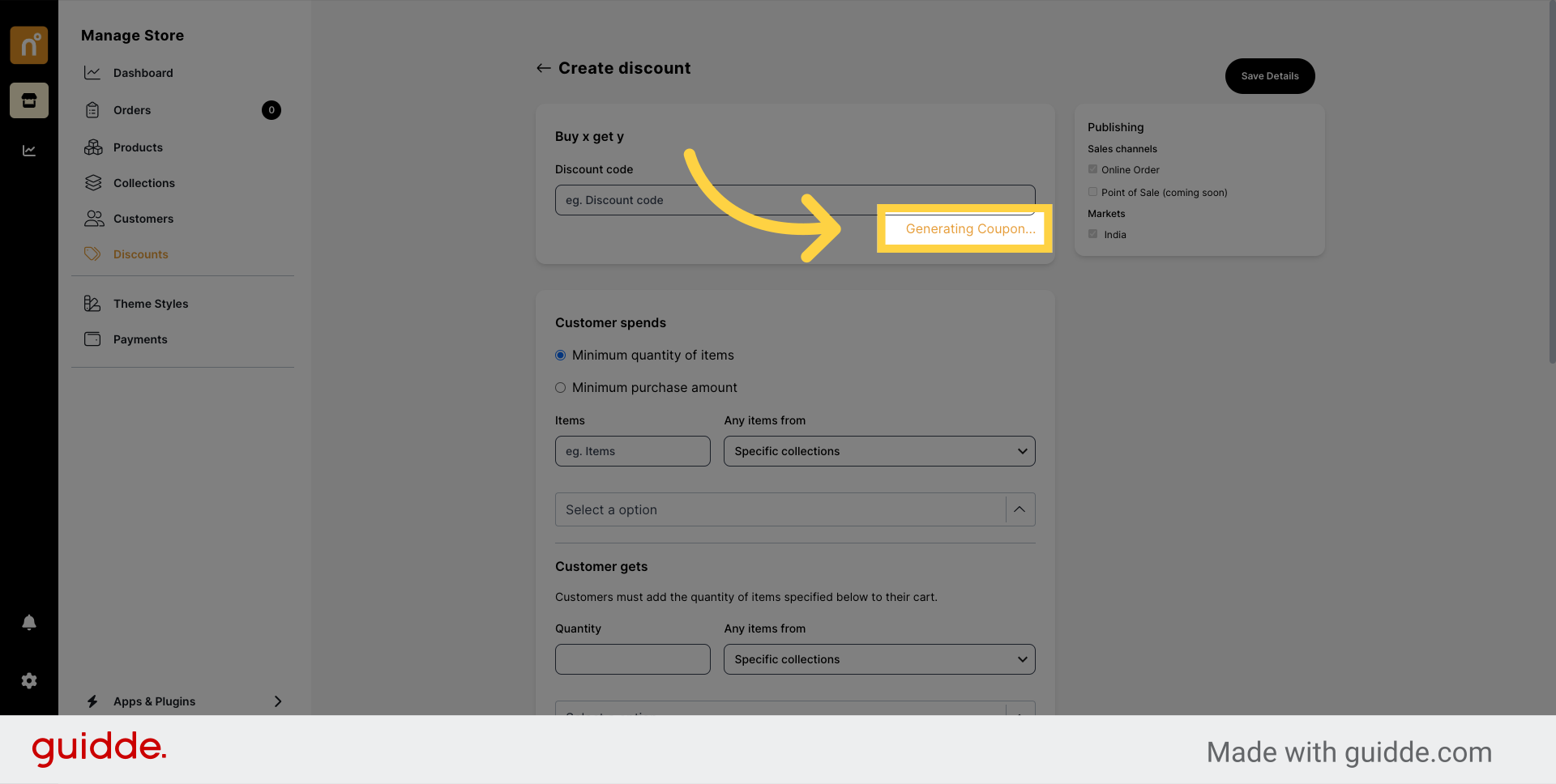
Specify the criteria for customer spending under the "Customer Spends" section. Choose between "Minimum quantity of items" and "Minimum purchase amount" based on your offer requirements.
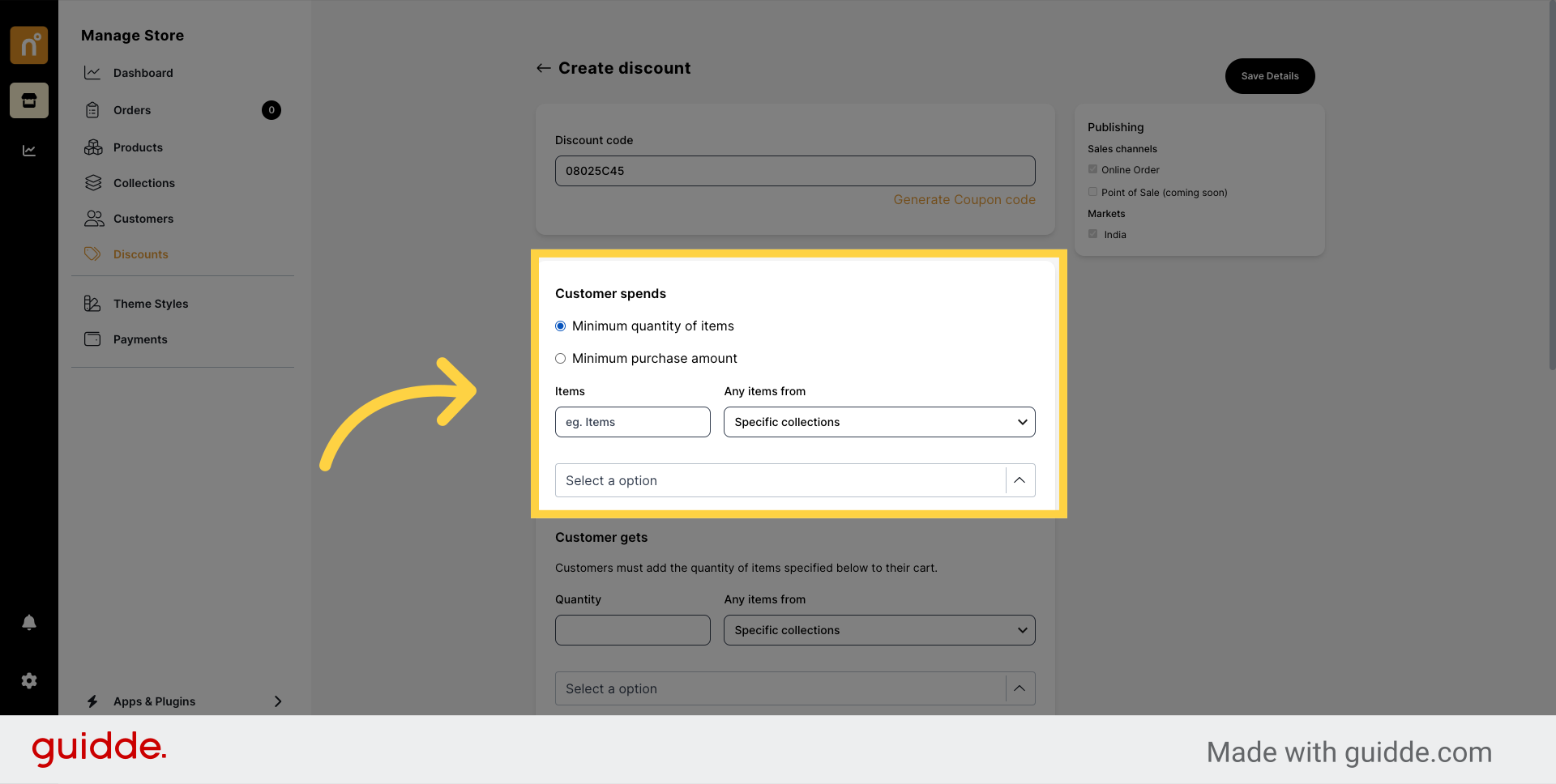
Determine the offer details in the "Customer Get" section. Specify how many products customers will receive as part of the Buy X Get Y offer.
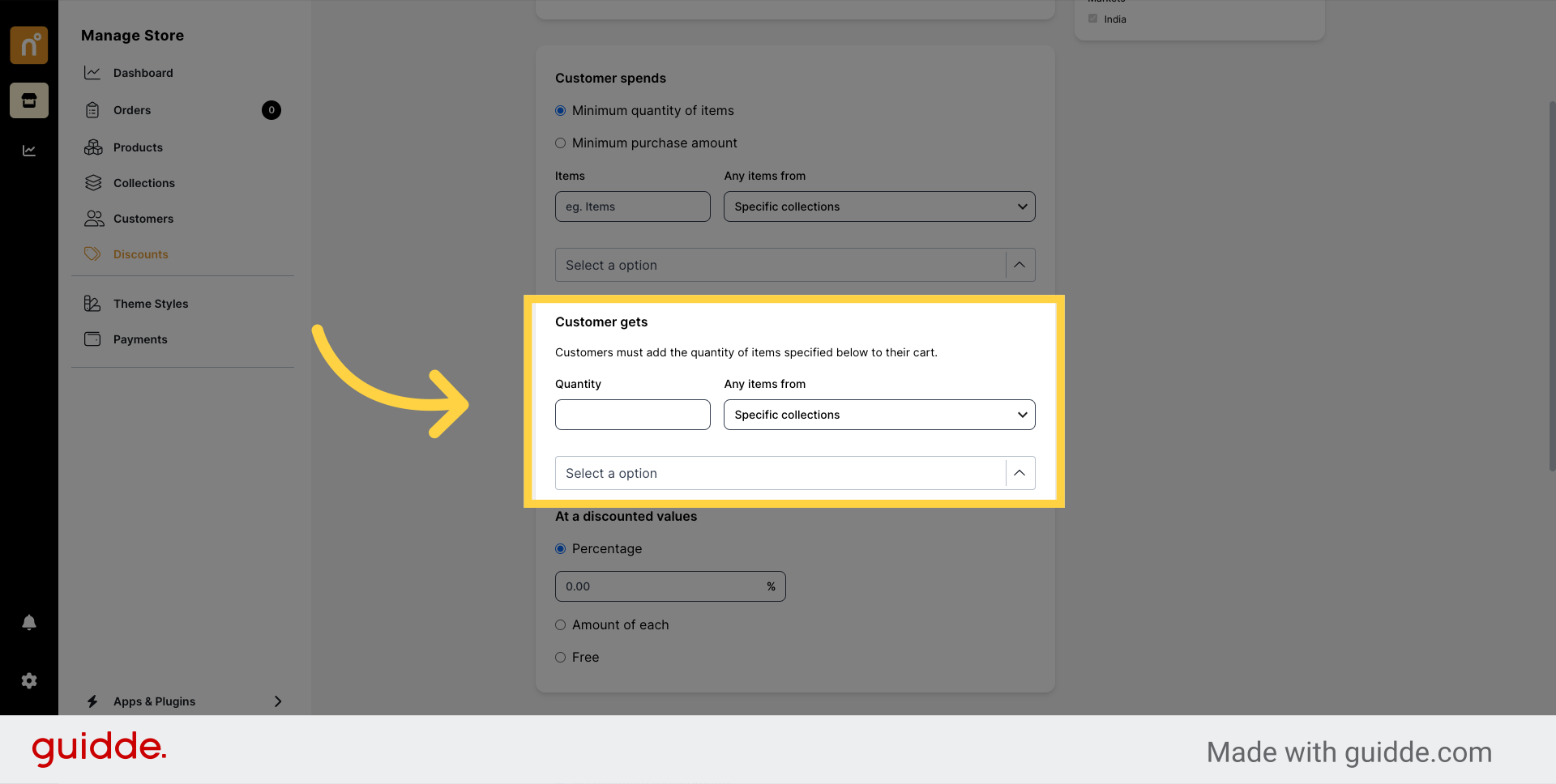
Customize the discount by selecting either a percentage off, fixed amount, or free product option.
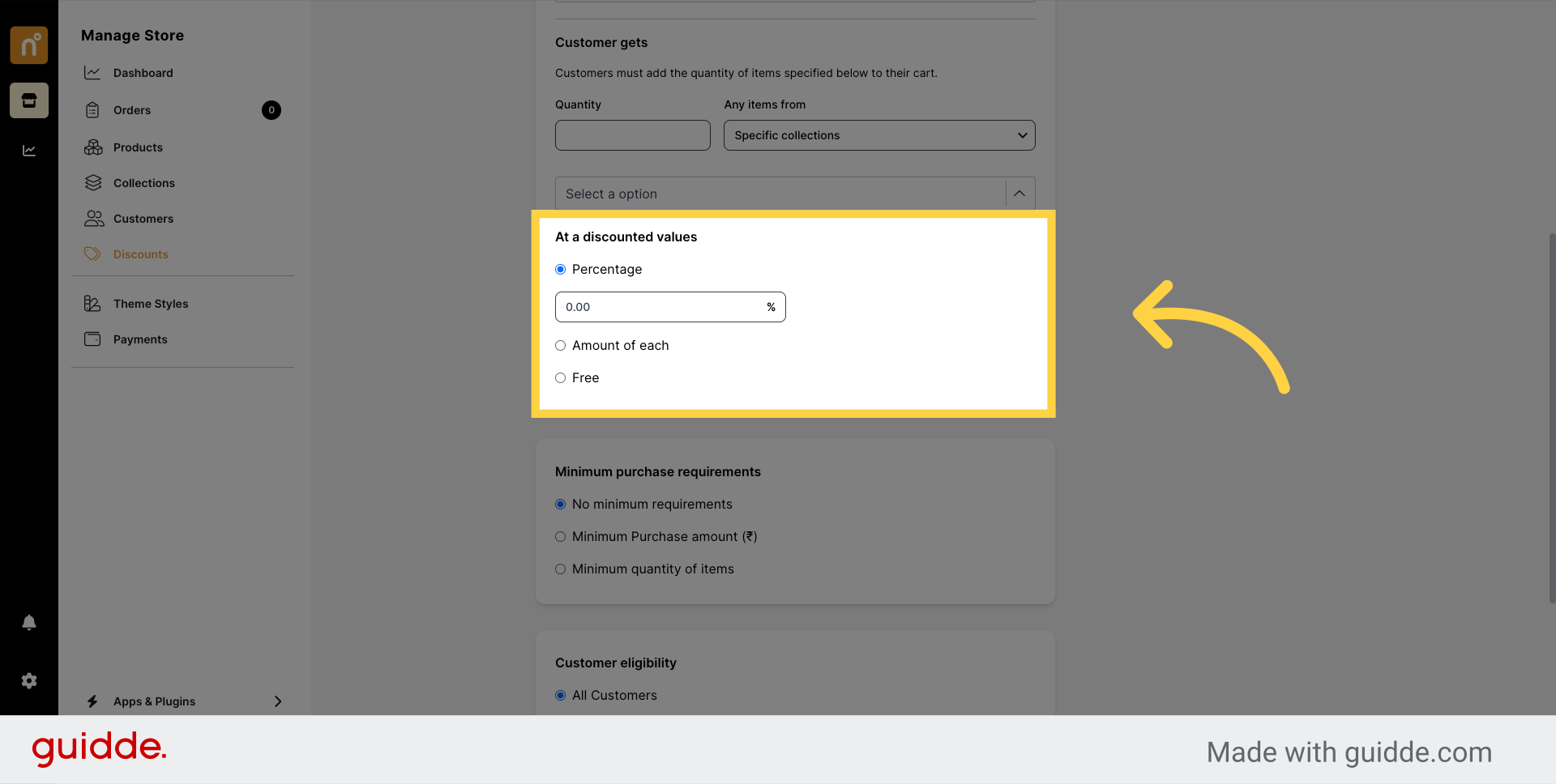
Set any minimum purchase requirements under the "Minimum Purchase Requirements" section. Choose from "No Minimum Requirements," "Minimum Purchase Amount," or "Minimum Quantity of items" as needed.
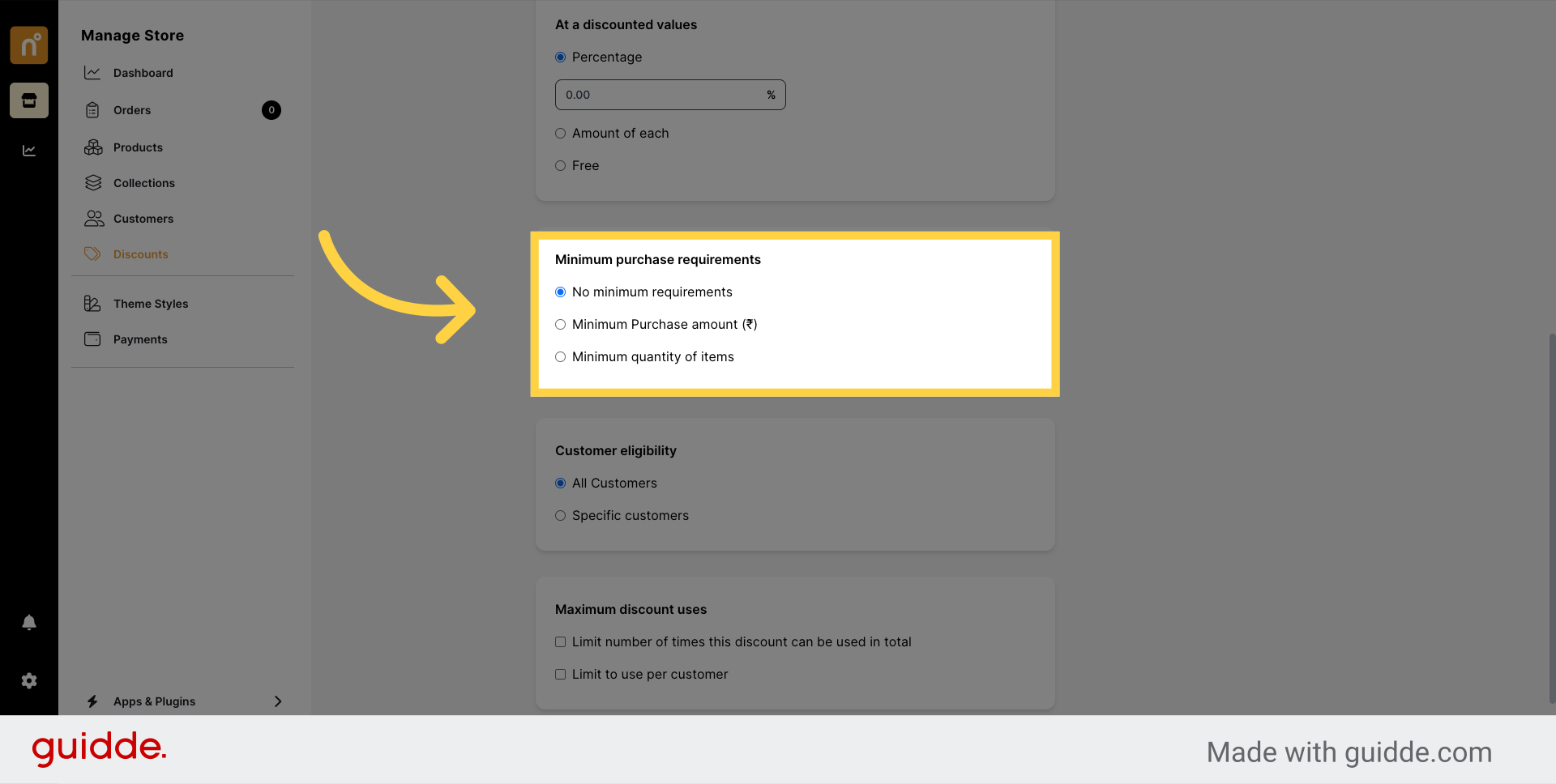
Define the customer eligibility for the discount, specifying whether it applies to all customers or only specific ones.
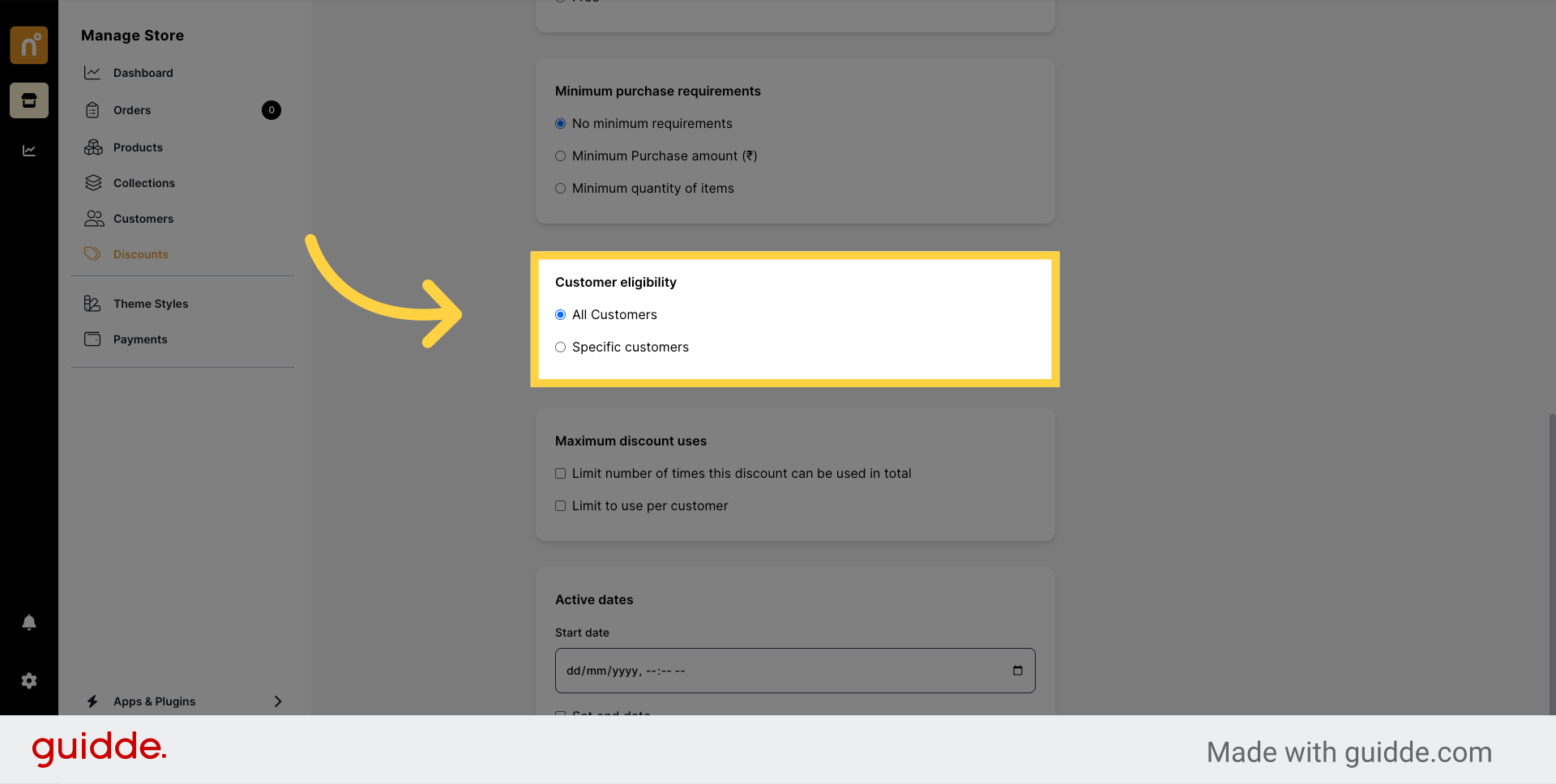
Limit the usage of the discount coupon by specifying the "Maximum Discount Uses" per customer or overall.
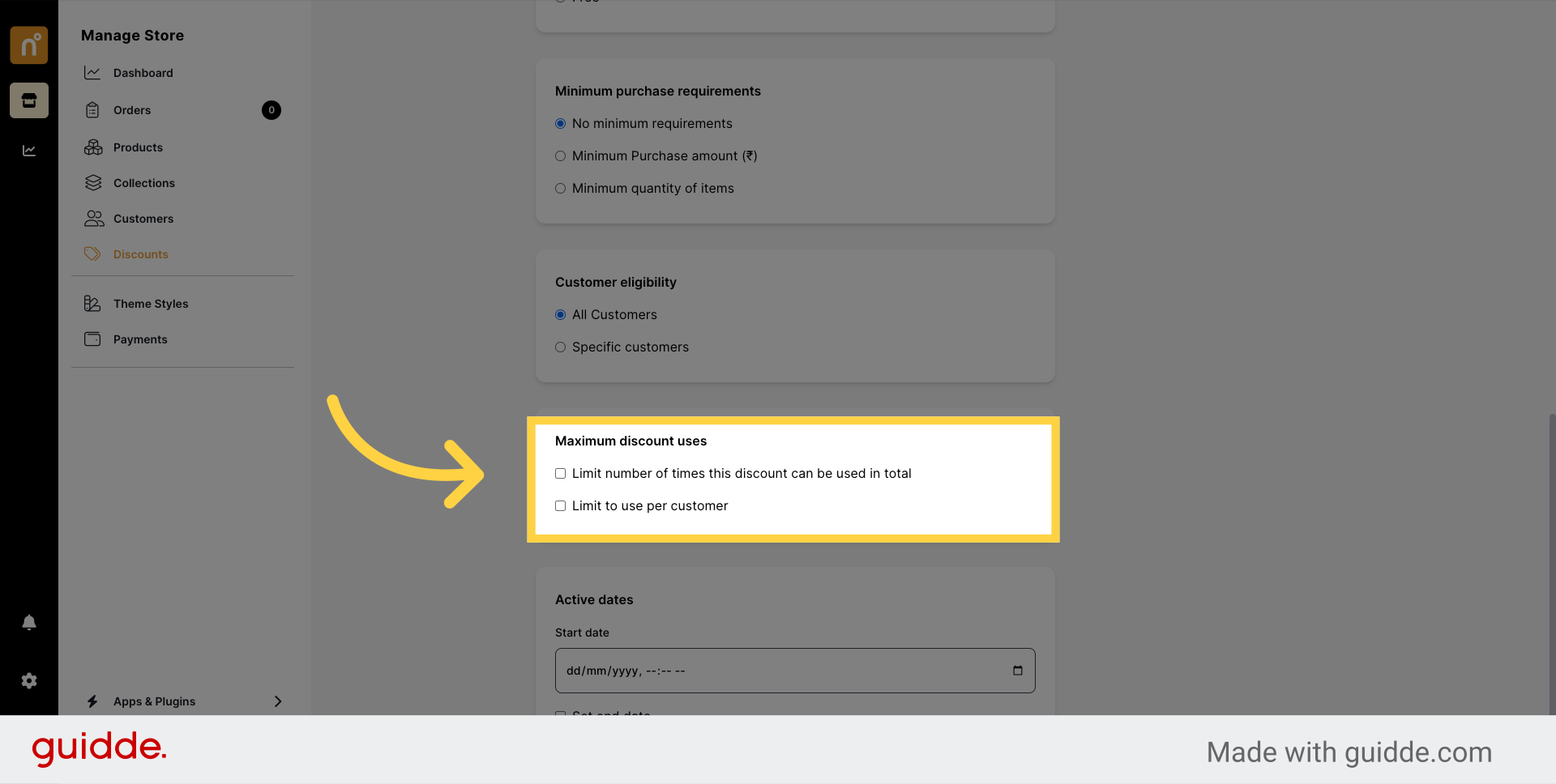
Set the start and end dates for the discount coupon to determine its validity period.
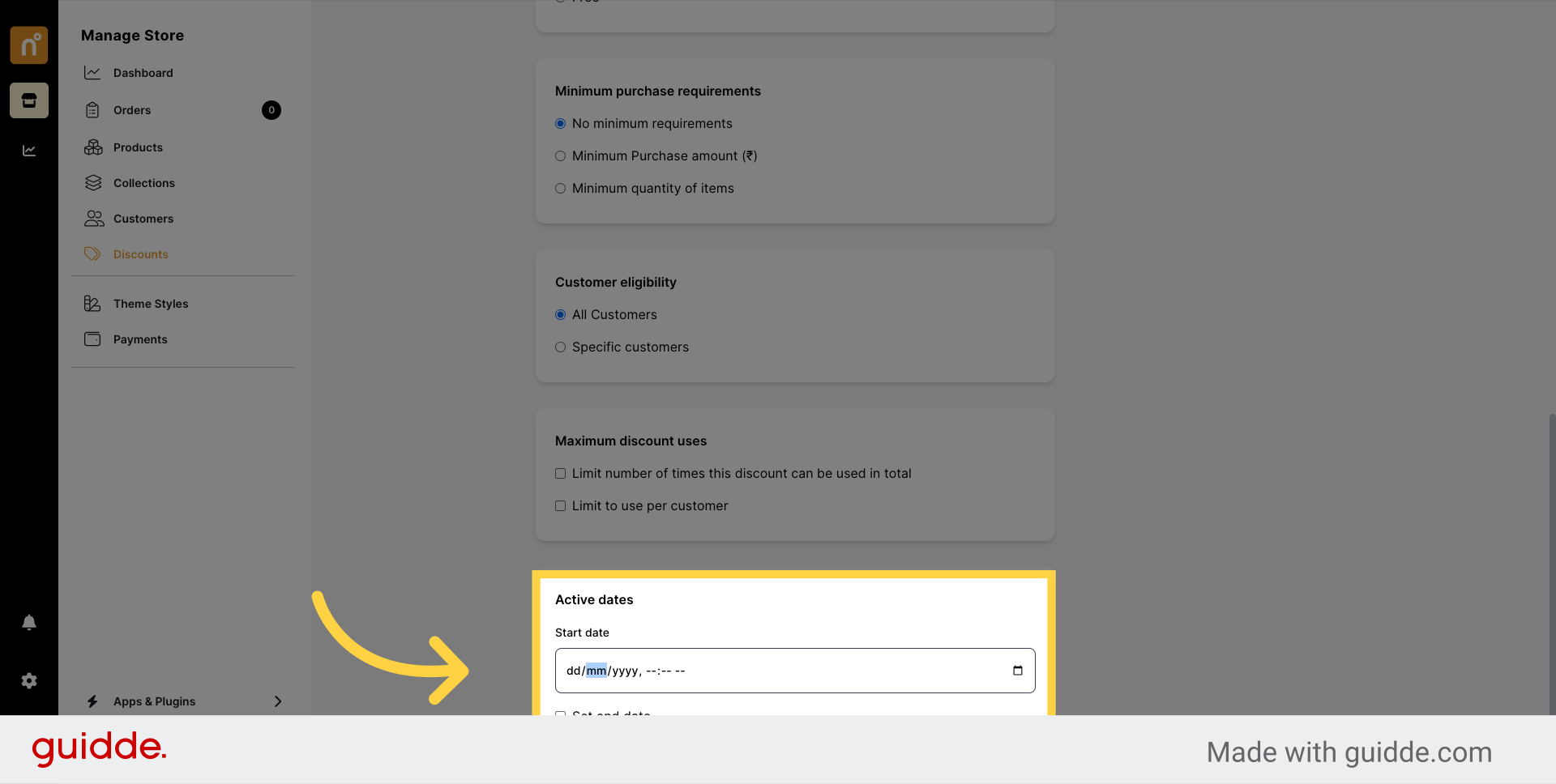
Once all details are configured, click on "Save Details" to successfully create the discount coupon.
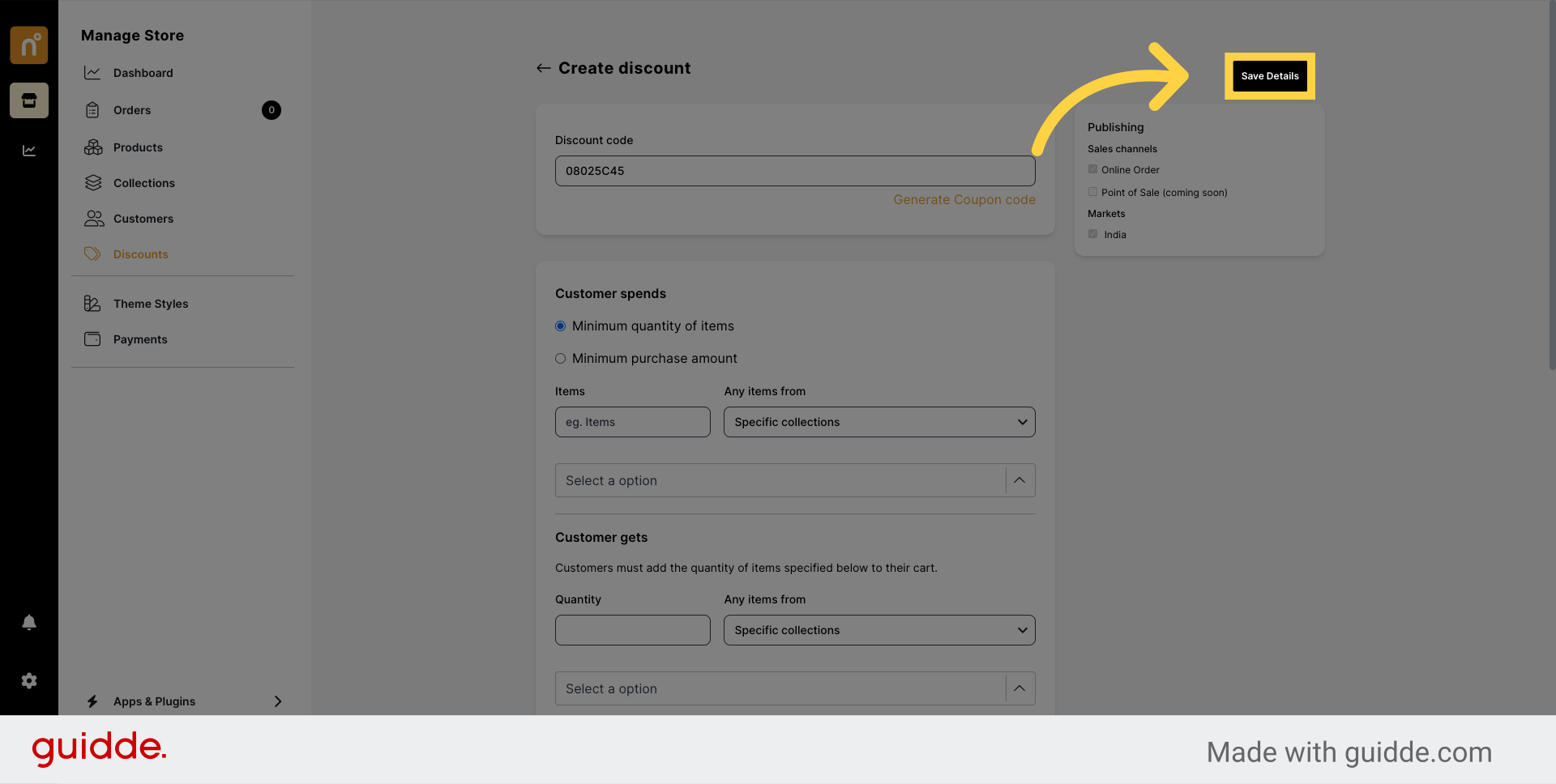
Follow these steps carefully to create a Buy X Get Y Discount Coupon and offer enticing deals to your customers.
Still need help?
Contact us