This guide will walk you through creating an Amount off on an Order Discount Coupon on NearOnly. Follow these clear steps to set up discounts effectively for your online store, enhancing customer satisfaction and boosting sales.
Start by accessing your Dashboard and locate the "Discounts" button.
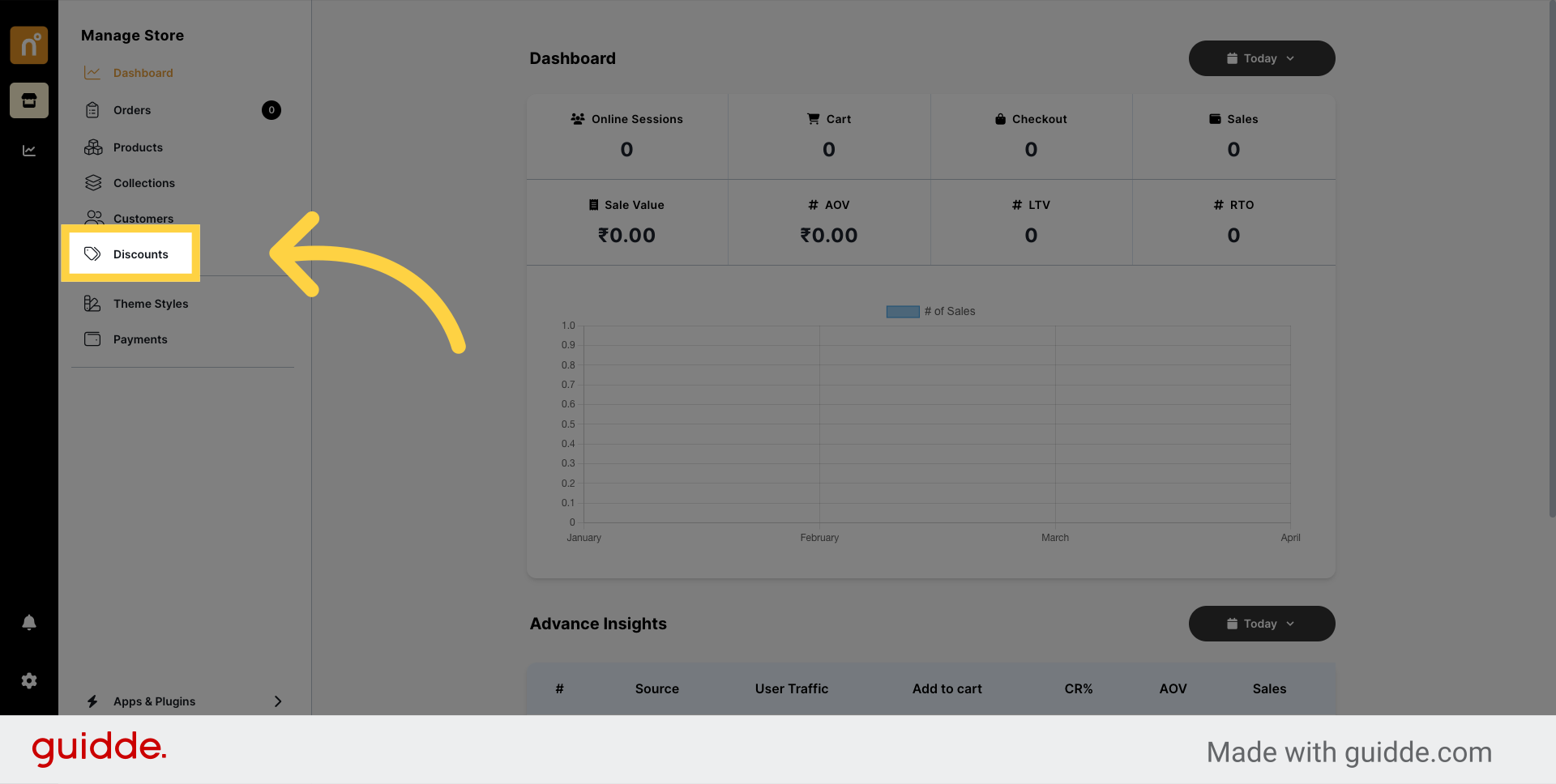
Upon clicking, you'll find the "Add Coupon" button. Click on this button to initiate the discount creation process.
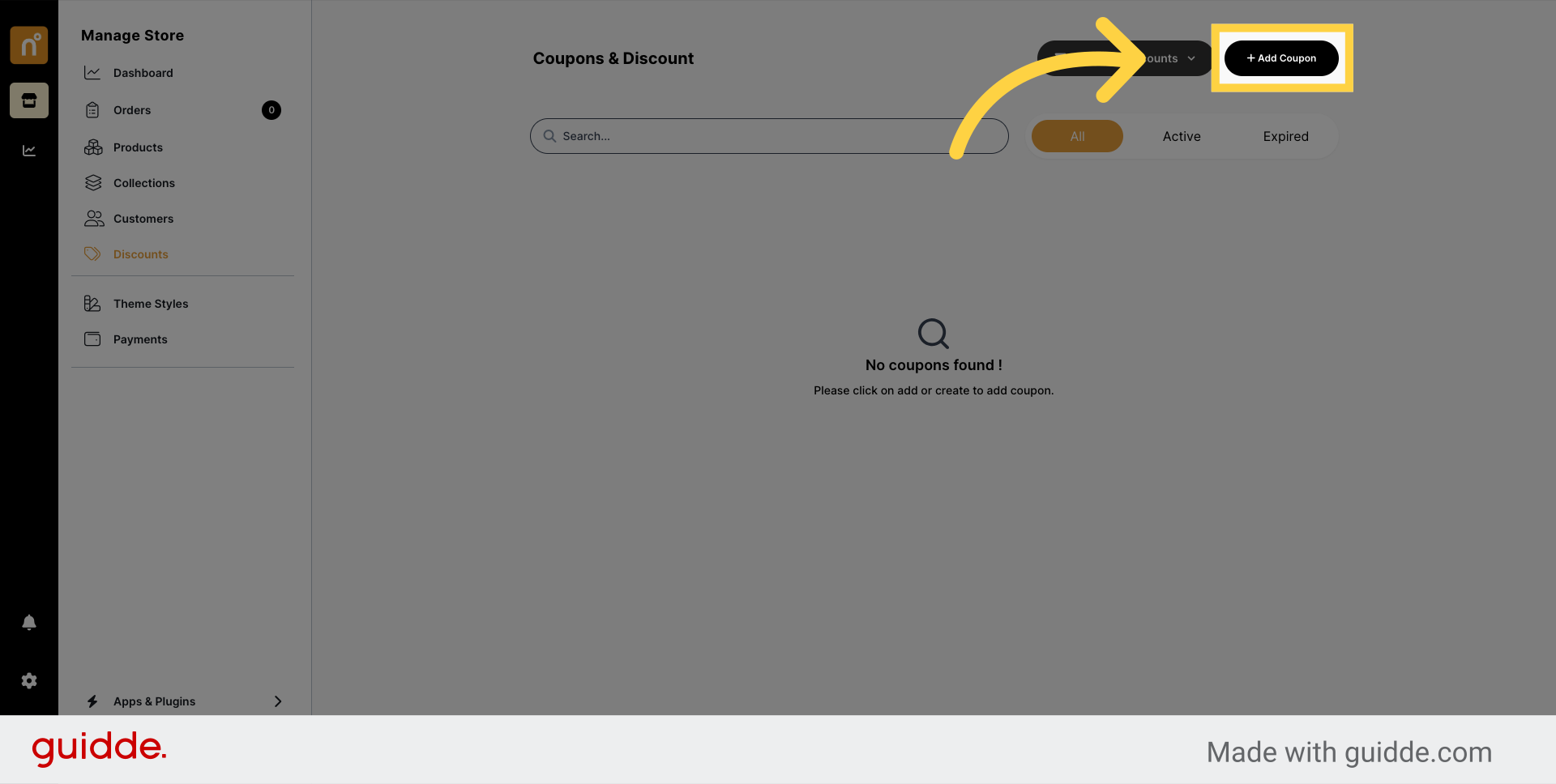
A pop-up window will appear, presenting you with four types of coupons. Select "Amount off orders" from the options provided.
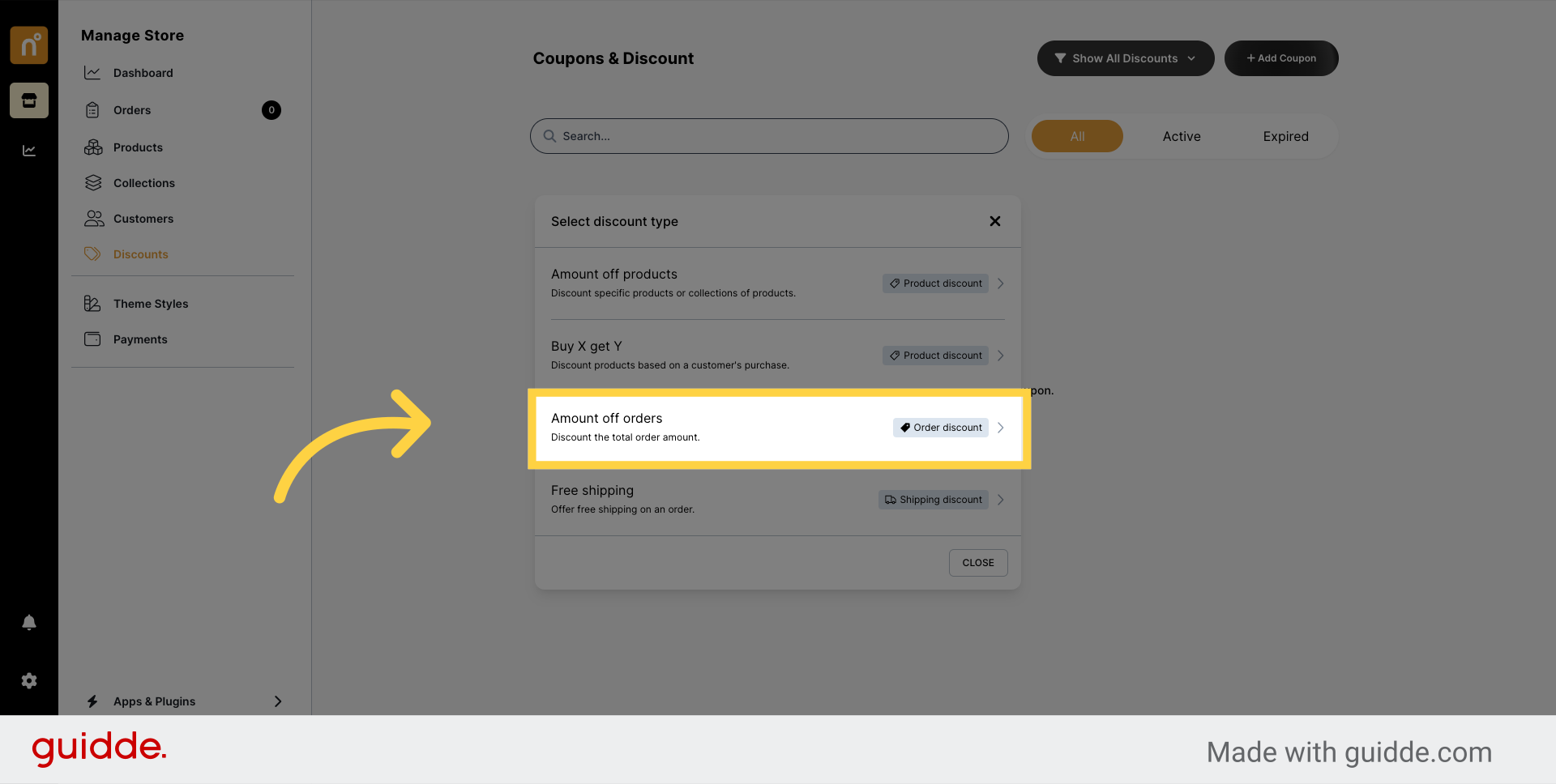
In the coupon creation window, begin by adding a unique discount code. You can generate a code by clicking on the "Generate Coupon Code" button.
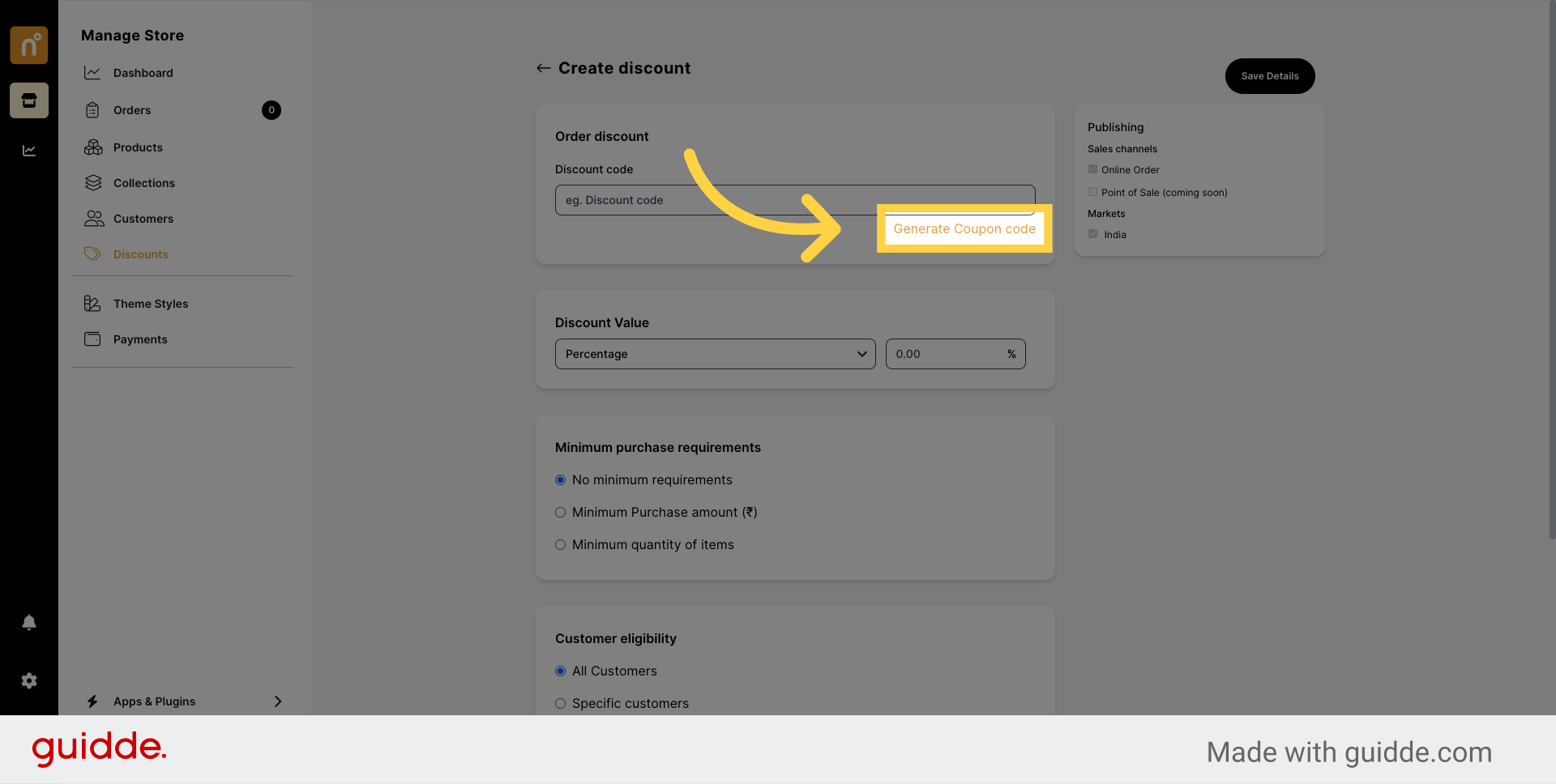
Next, determine the "Discount Value" by selecting either Percentage or Fixed Amount, based on your preference.
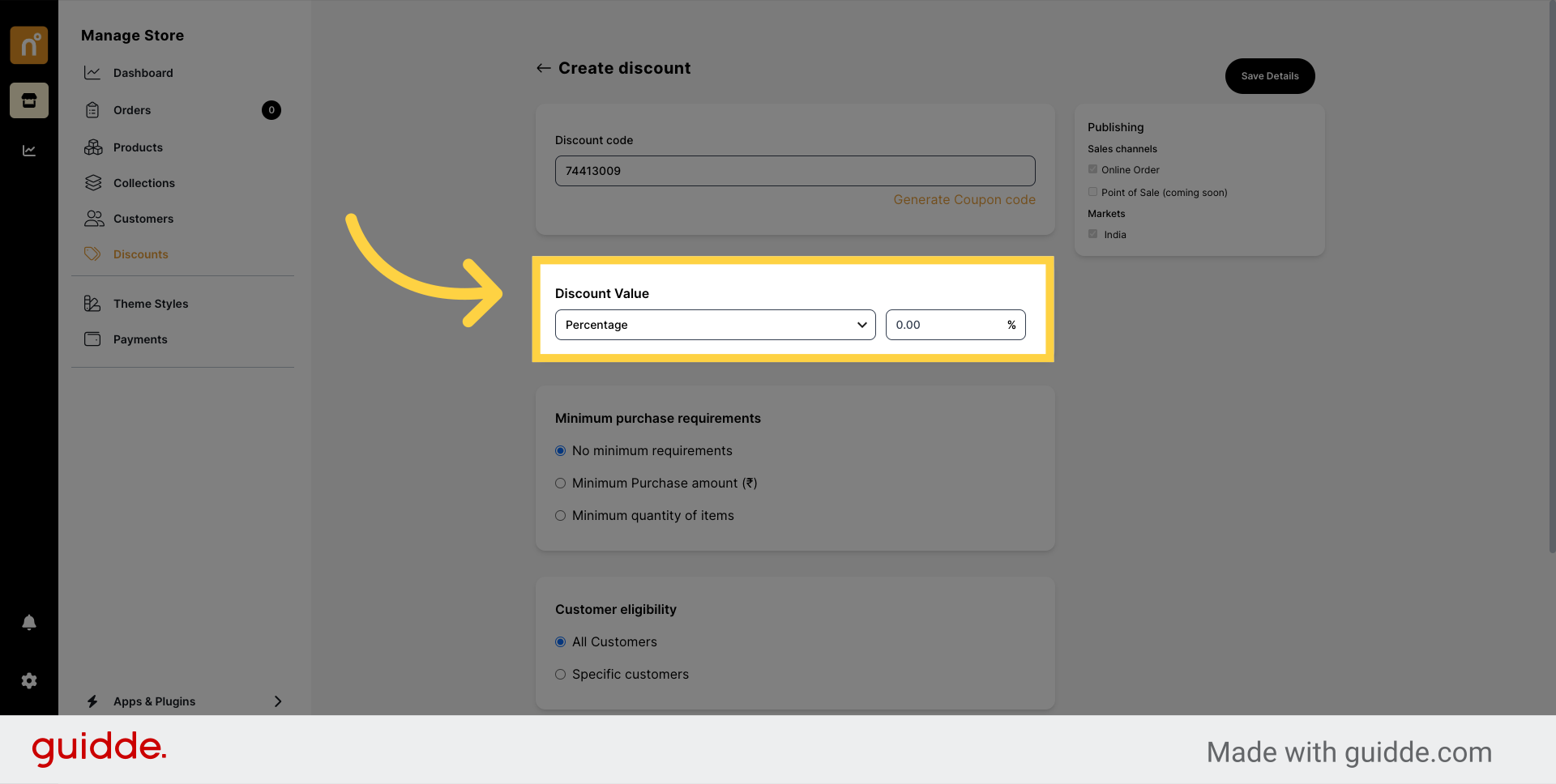
Proceed to set the "Minimum Purchase Requirements" based on your criteria. You have the option to choose from "No Minimum Requirements," "Minimum Purchase Amount," or "Minimum Quantity of items."
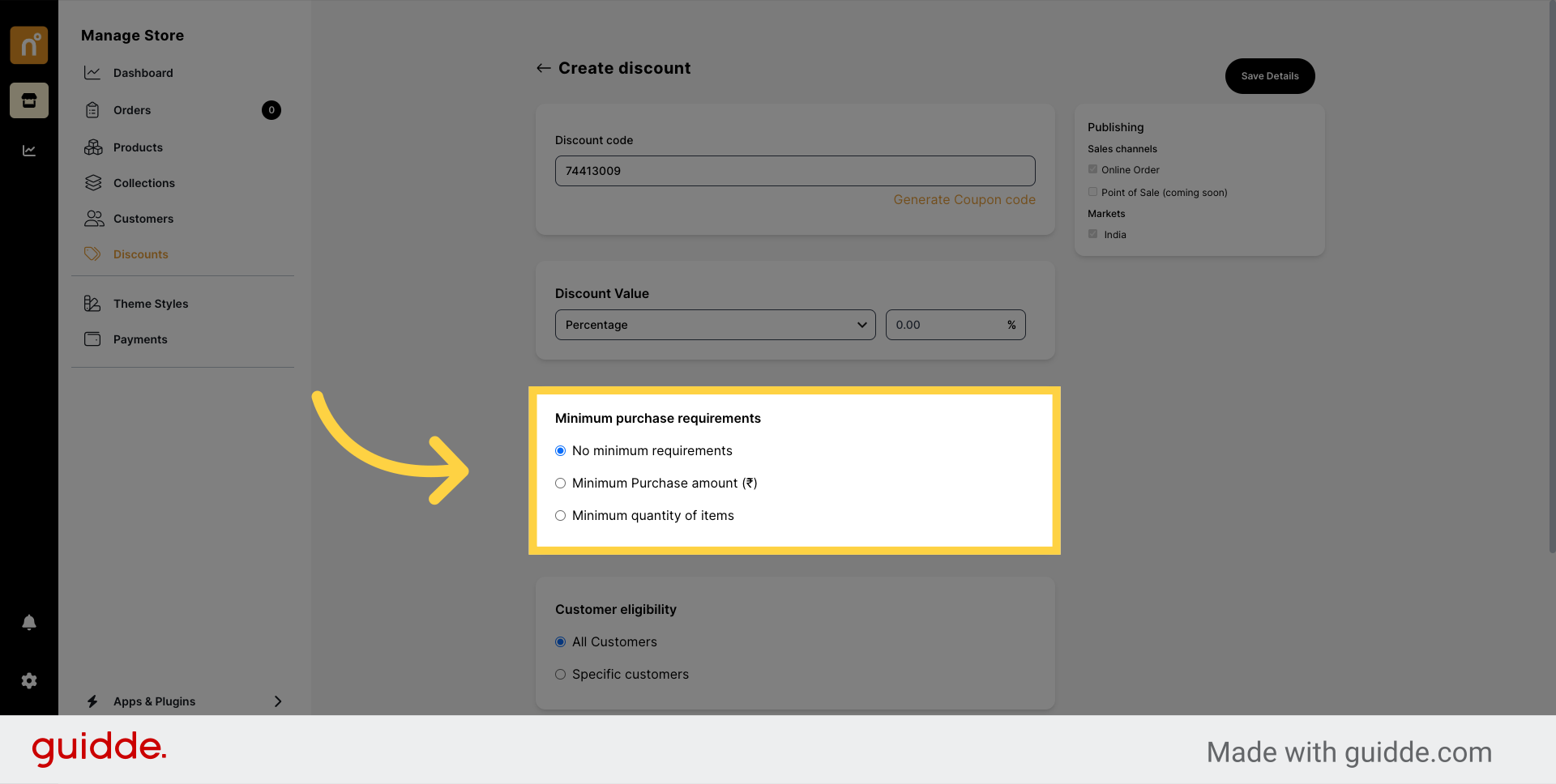
Customize the customer eligibility for the discount, selecting from All customers or specific customer segments.
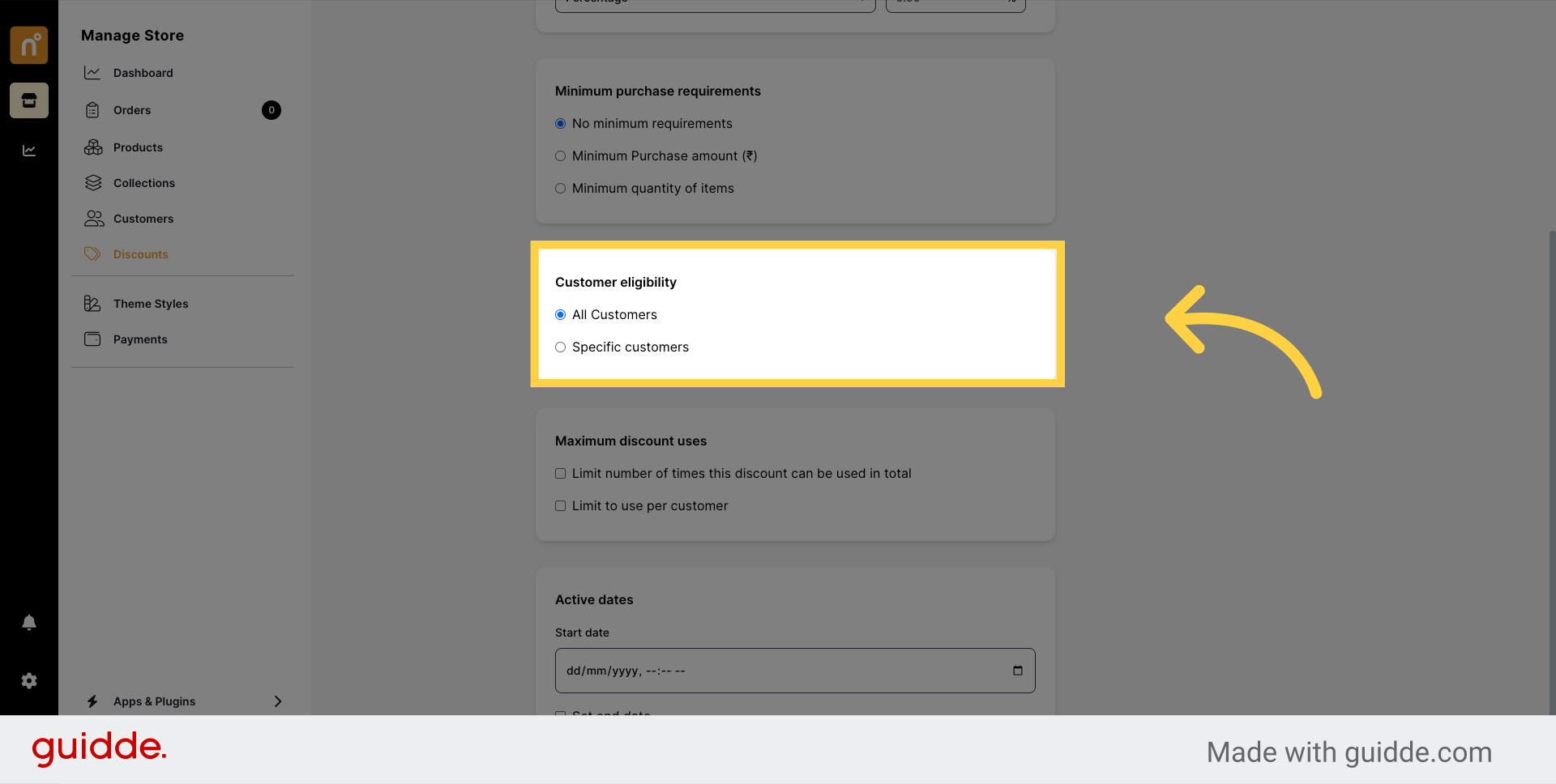
Specify the "Maximum Discount Uses" to limit the number of times the discount can be utilized, either overall or per customer.
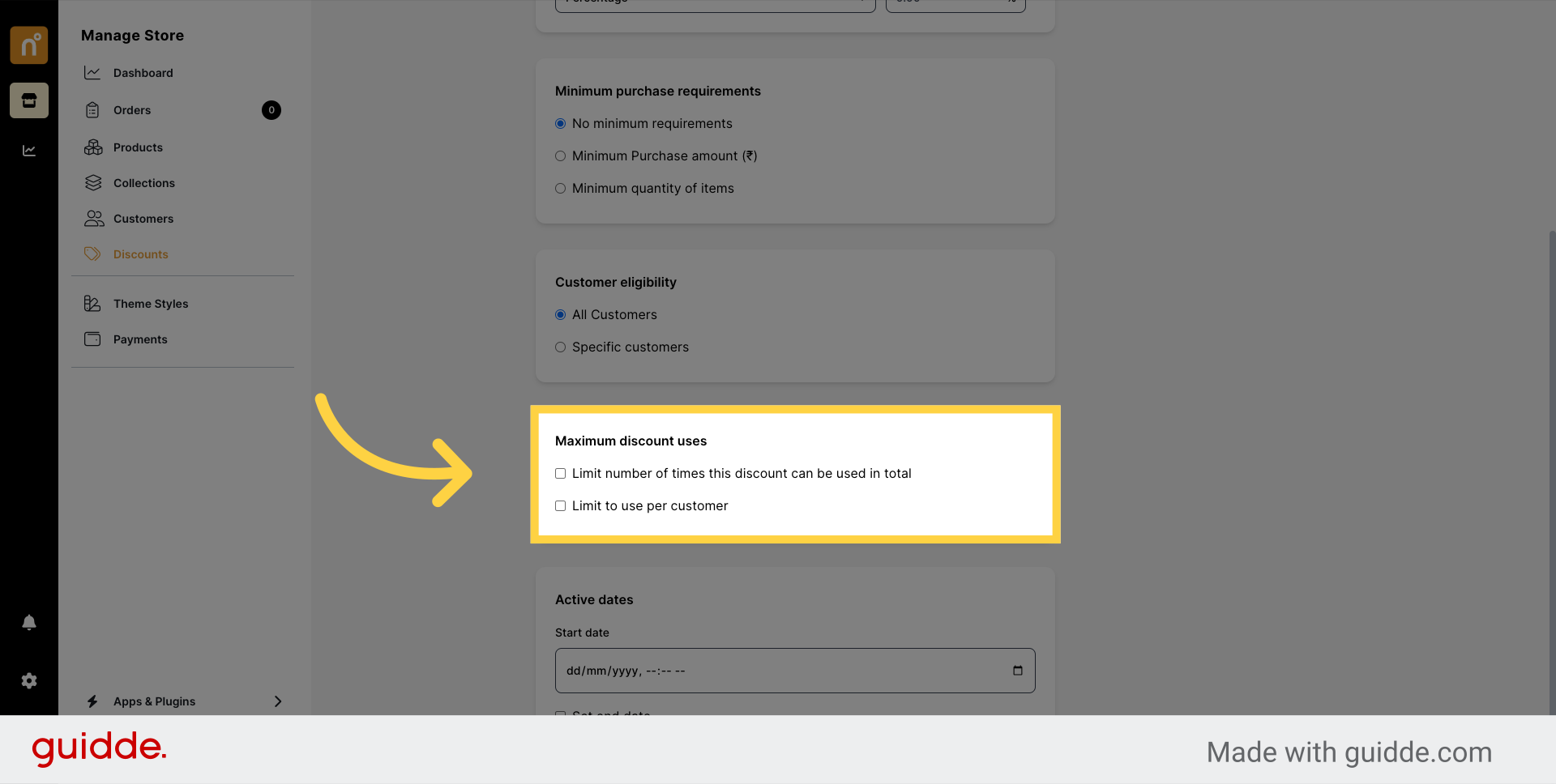
Set the start and end dates for the discount coupon to define its validity period.
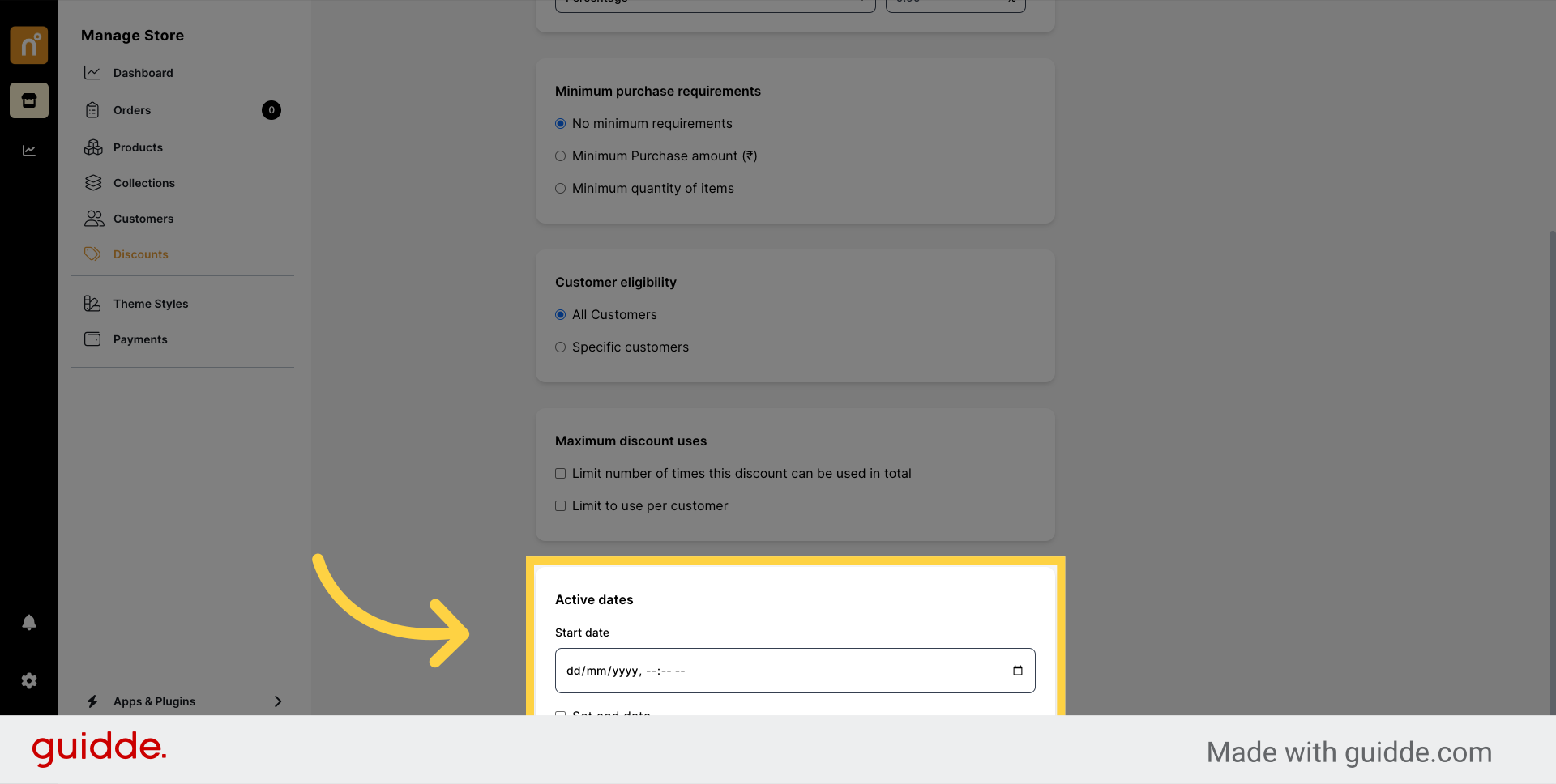
Once you've configured all the necessary details according to your preferences, click on "Save Details" to create the discount coupon successfully.
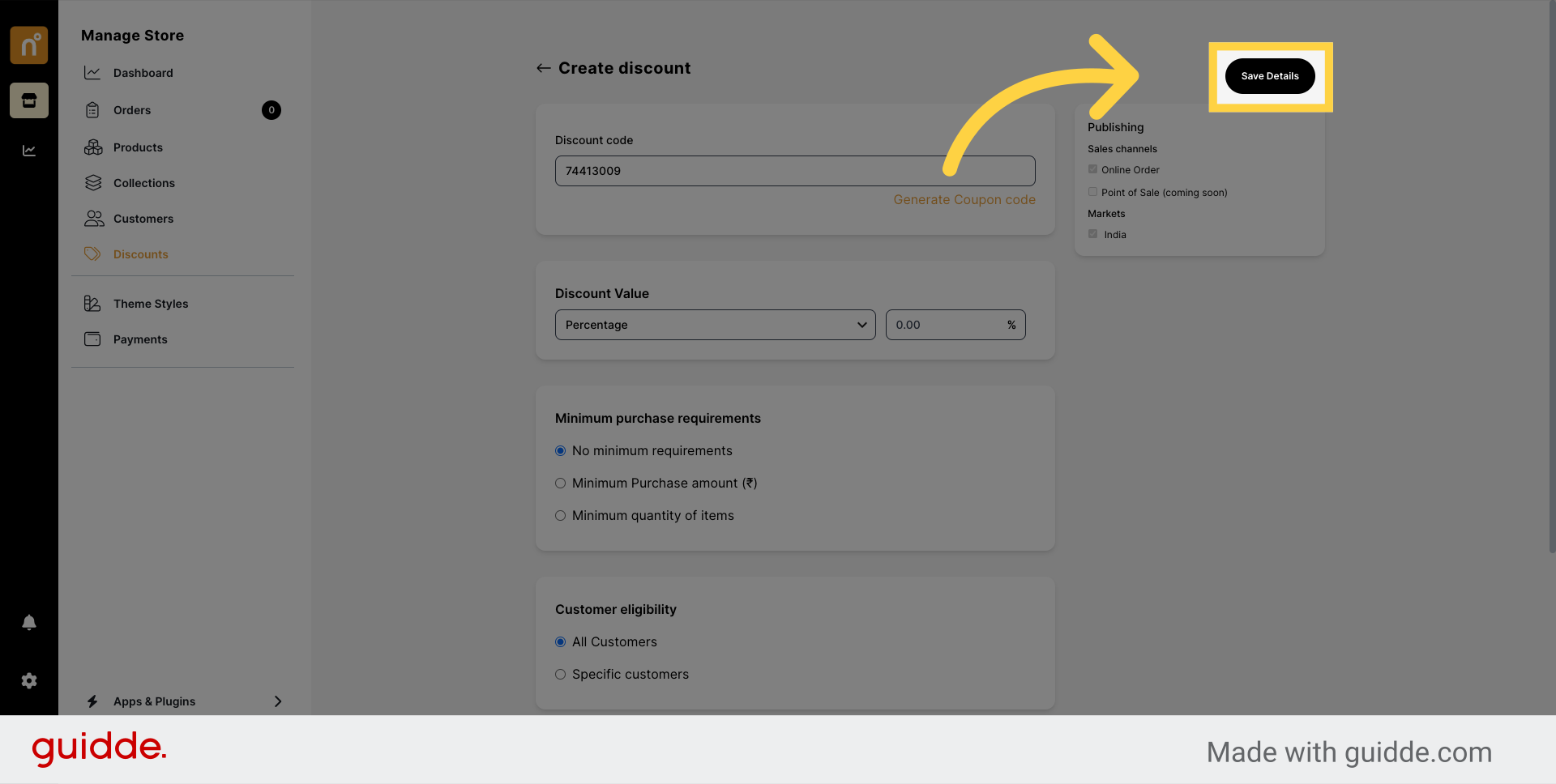
Following these steps will enable you to create an Amount off on an Order Discount Coupon efficiently and effectively on NearOnly.
Still need help?
Contact us