In Nearonly, optimizing your booking process is crucial for efficient employee training. This guide will walk you through creating a Booking Form for Appointments seamlessly. From custom questions to saving details, streamline your booking process effortlessly.
Install the "Appointment Booking" plugin from the NearOnly plugin store. Once installed, navigate to the side menu and select the "Booking" option.
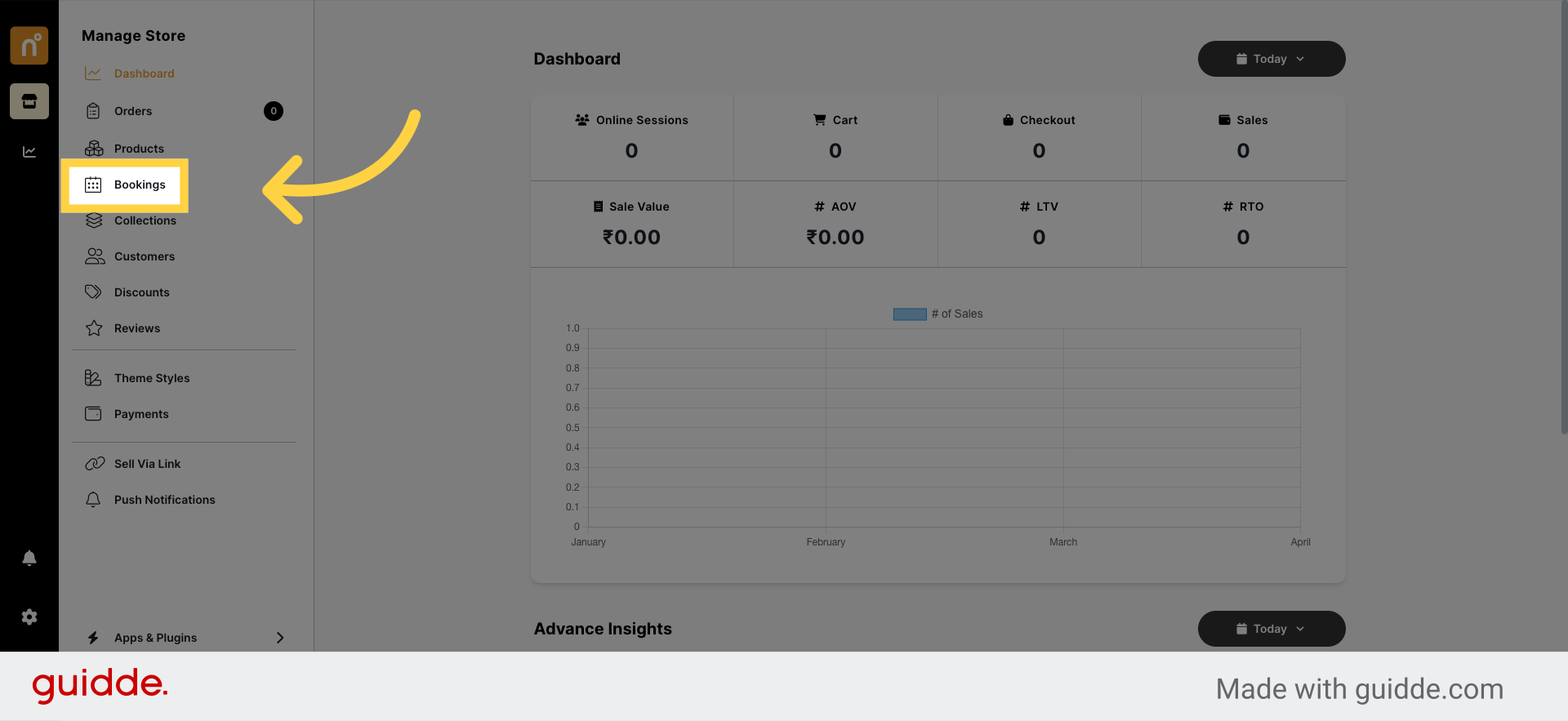
Click on the "Booking Form" button displayed on your screen.
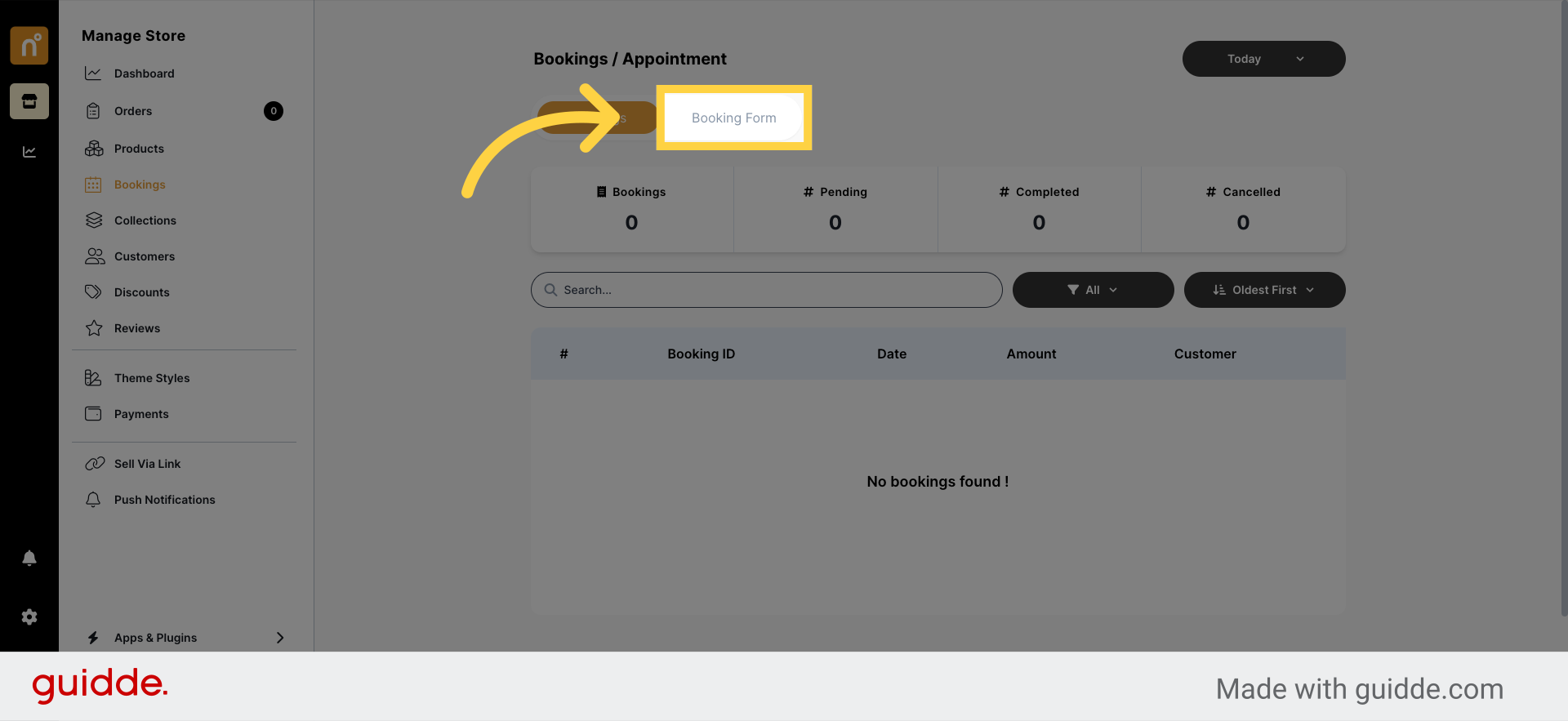
Next, click on the "Add Booking Form" button located at the top right corner of the screen.
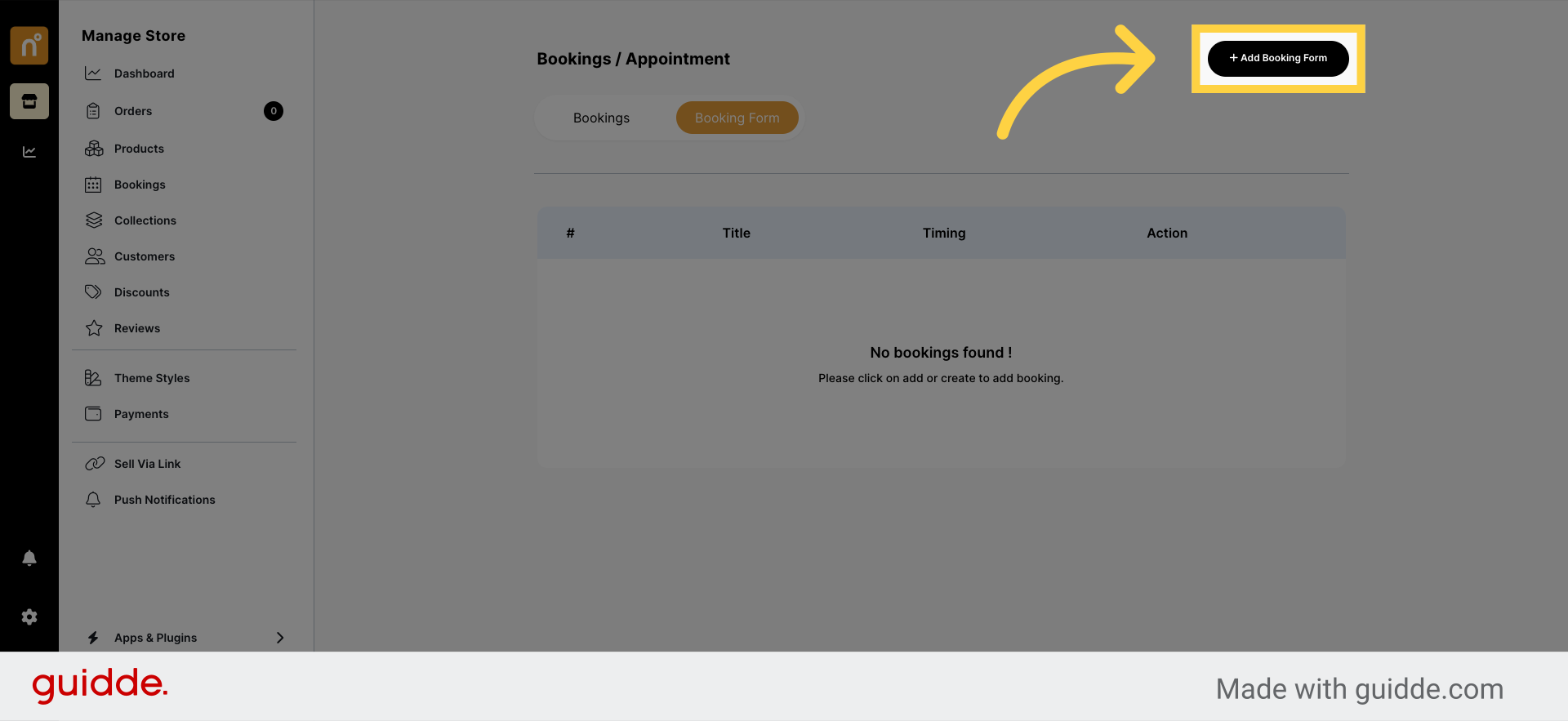
You'll enter the form functionality section. Here, you'll need to provide the following details:
1. Booking Title: Enter a title for your booking form.
2. Duration: Set the length of each booking session.
3. Minimum Capacity: Specify the limit to the number of people you can accommodate per session.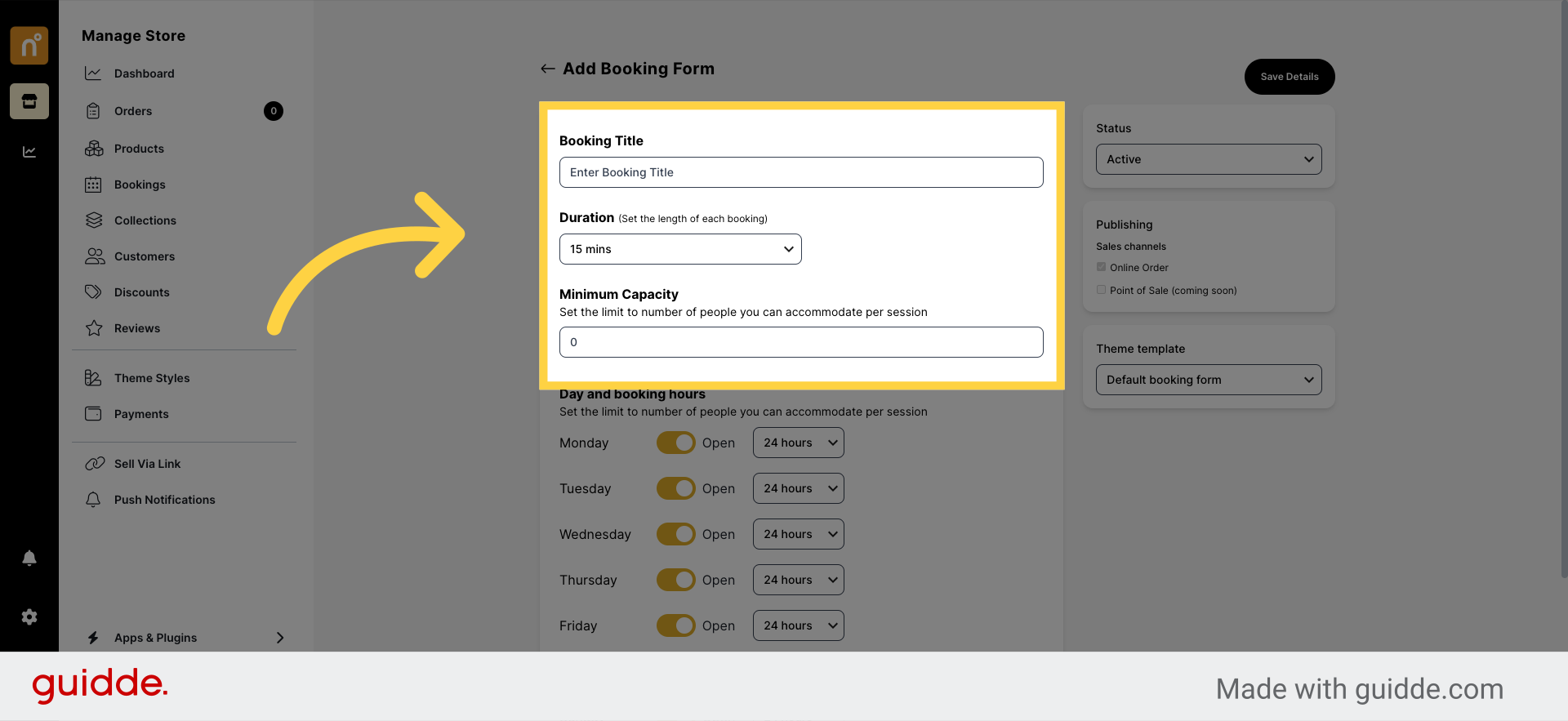
Set the booking hours according to your availability.
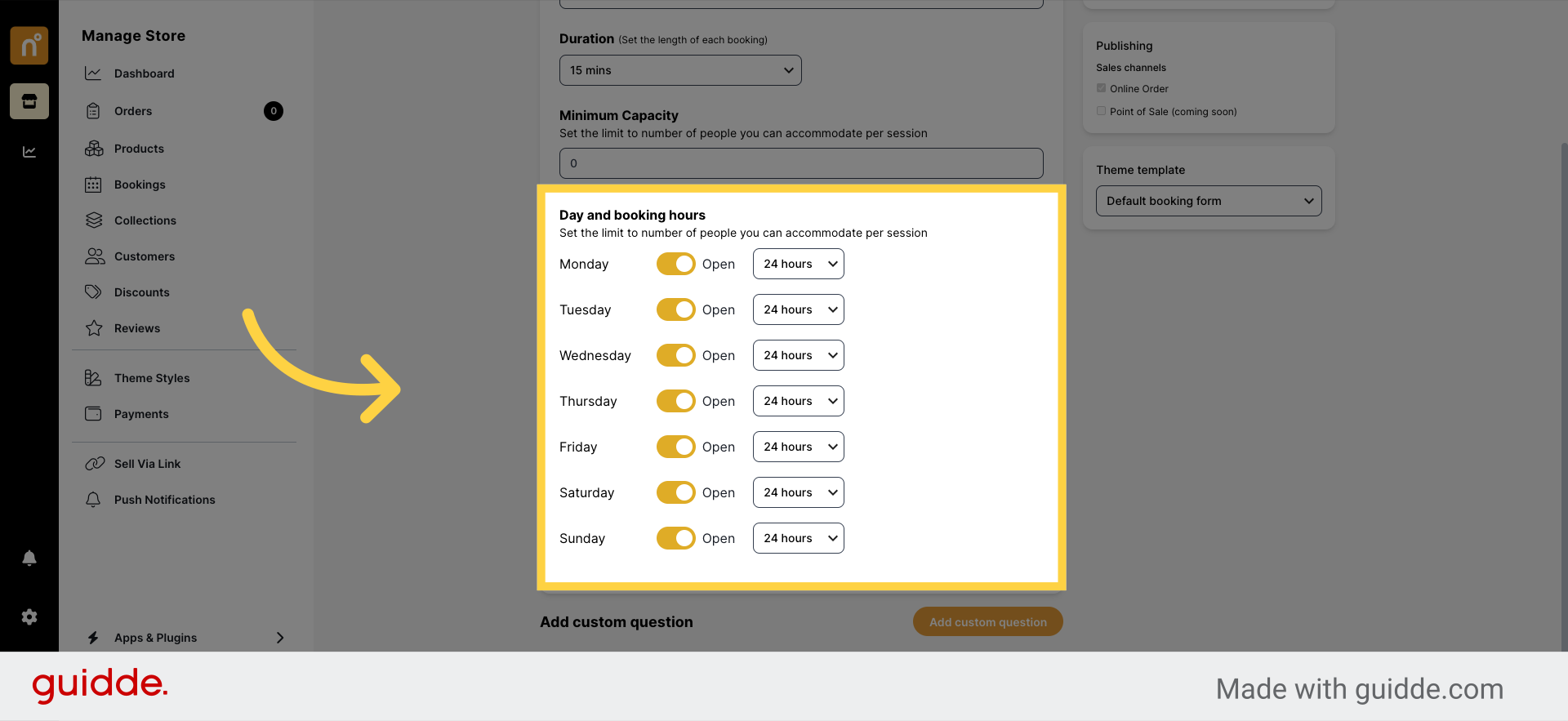
Customize the form by adding any custom questions you'd like to ask your customers.
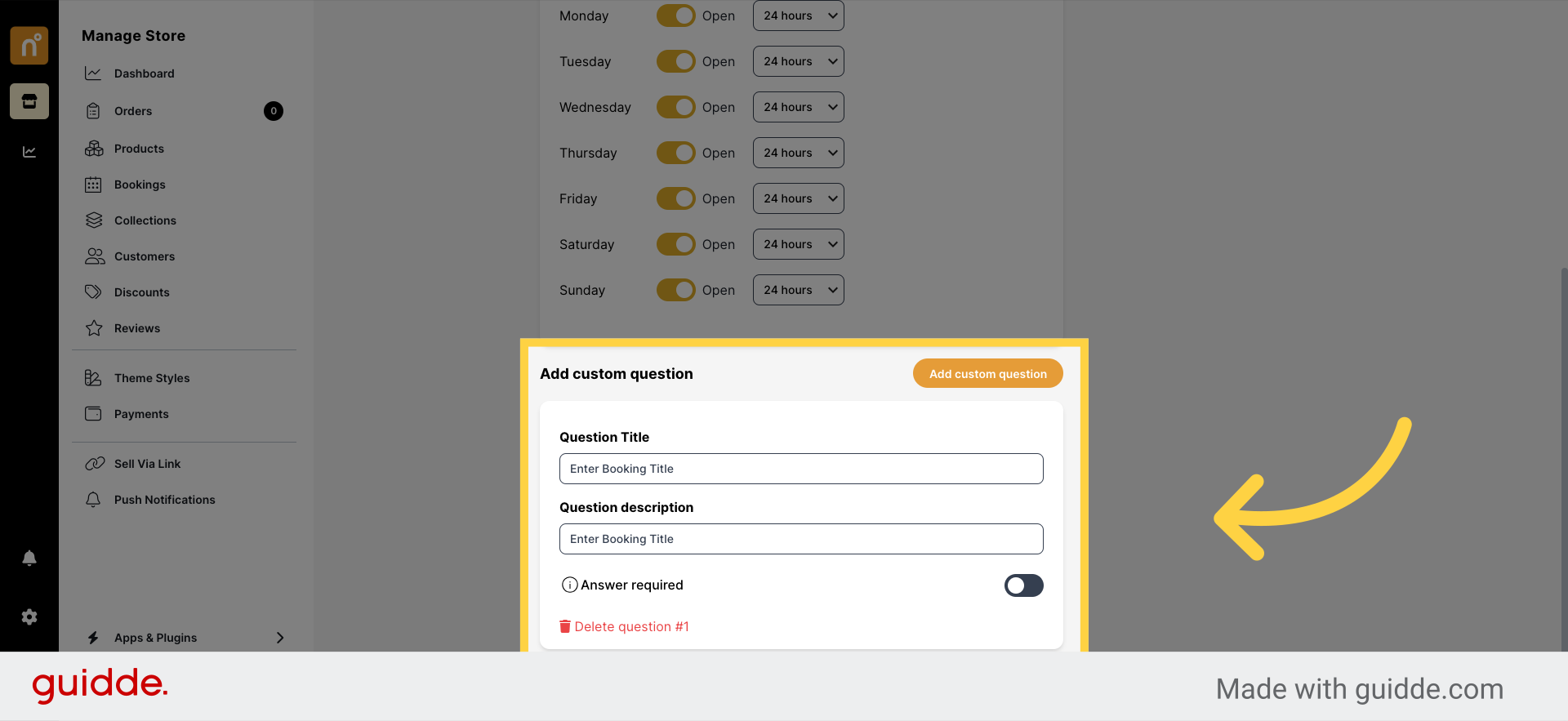
Once you've configured all the settings, click on the "Save" button to save your booking form.

By following these steps, you'll successfully create a Booking Form for Appointments in NearOnly, allowing your customers to schedule appointments with ease.
Still need help?
Contact us