Learn how to efficiently navigate NearOnly and Welcomestore platforms with this guide. From accessing main pages to initiating installations, master the Wishlist Plugin in NearOnly and seamlessly switch to Welcomestore to manage your Wishlist hassle-free.
Navigate to your NearOnly Dashboard and click on the "Apps & Plugins" button.
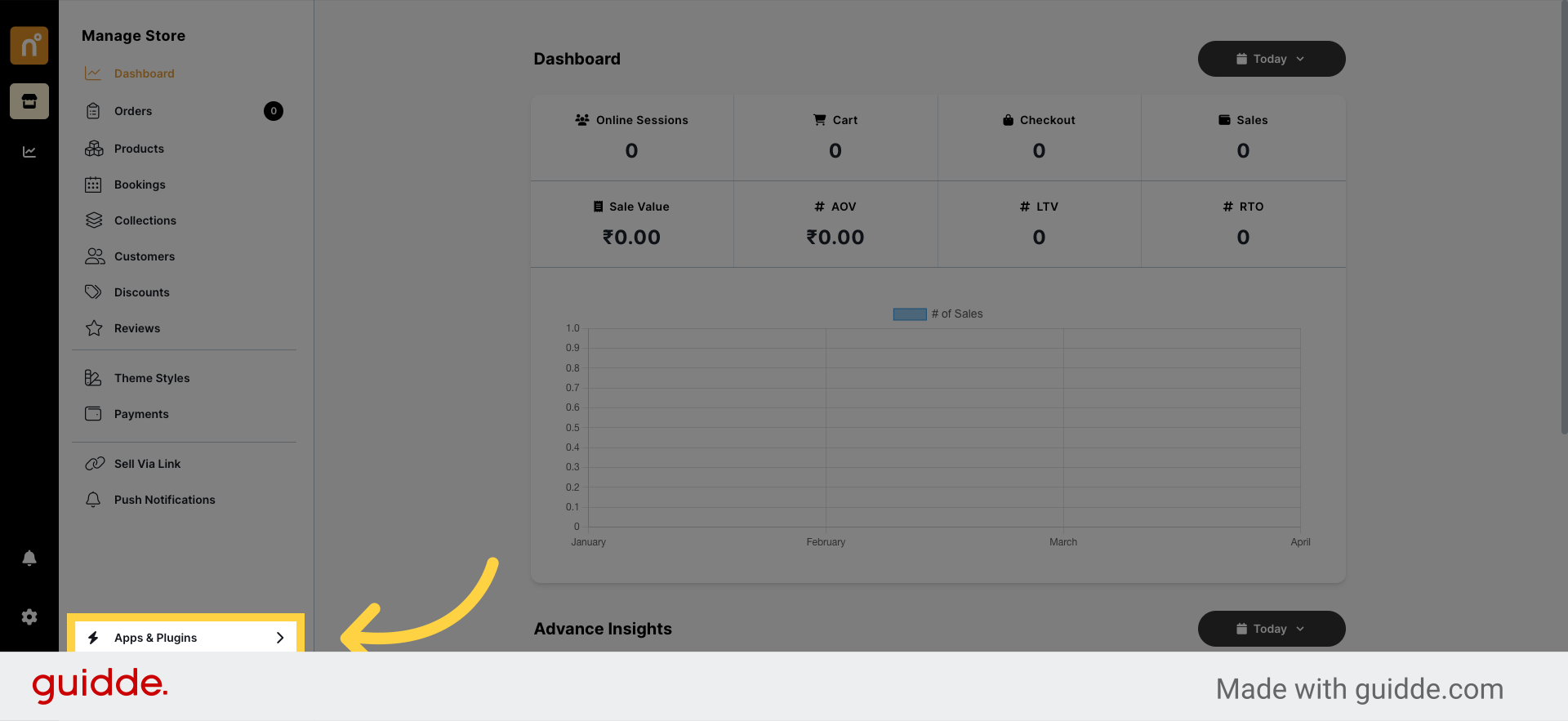
Locate the "Wishlist" plugin and click on it to access the installation page.
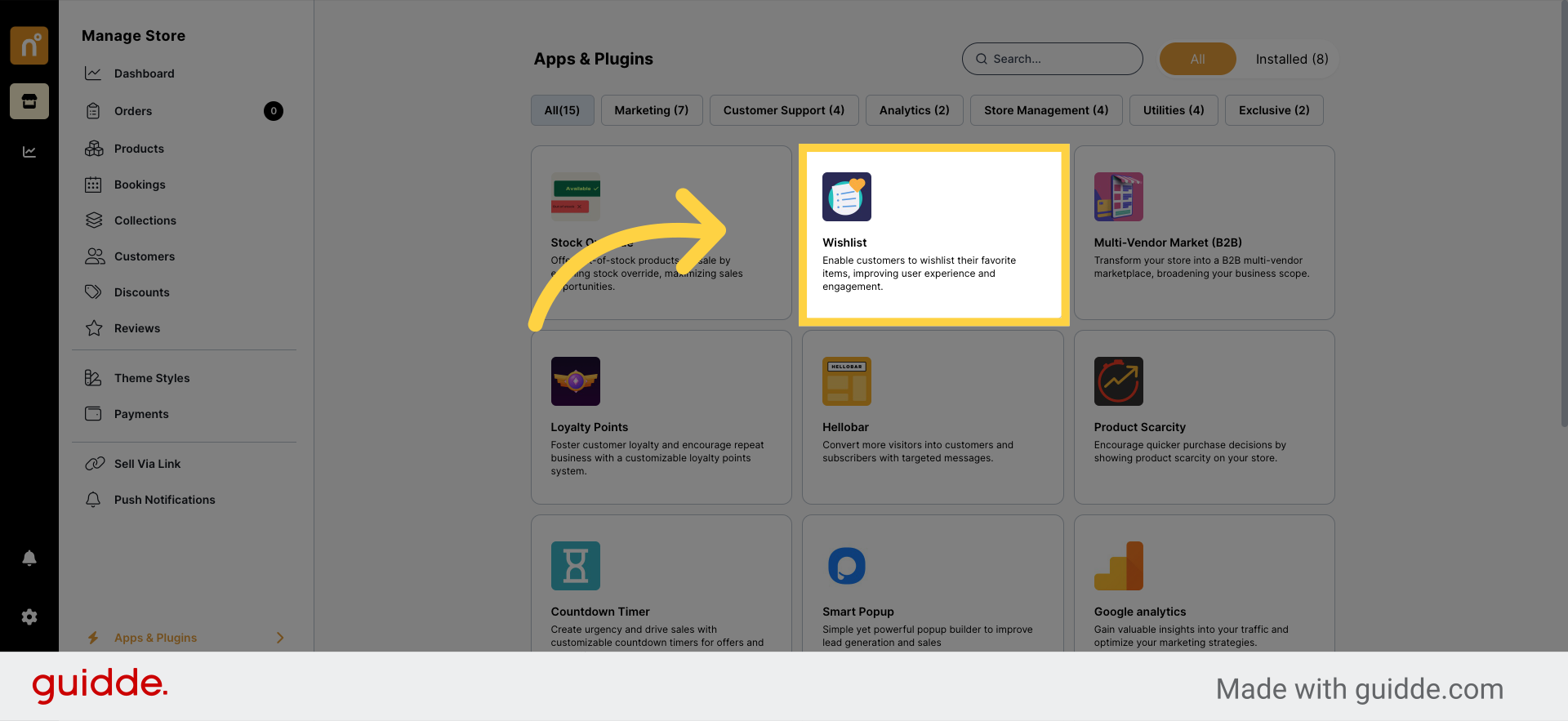
On the plugin page, you'll find an "Install" button. Click on it to install the Wishlist plugin.
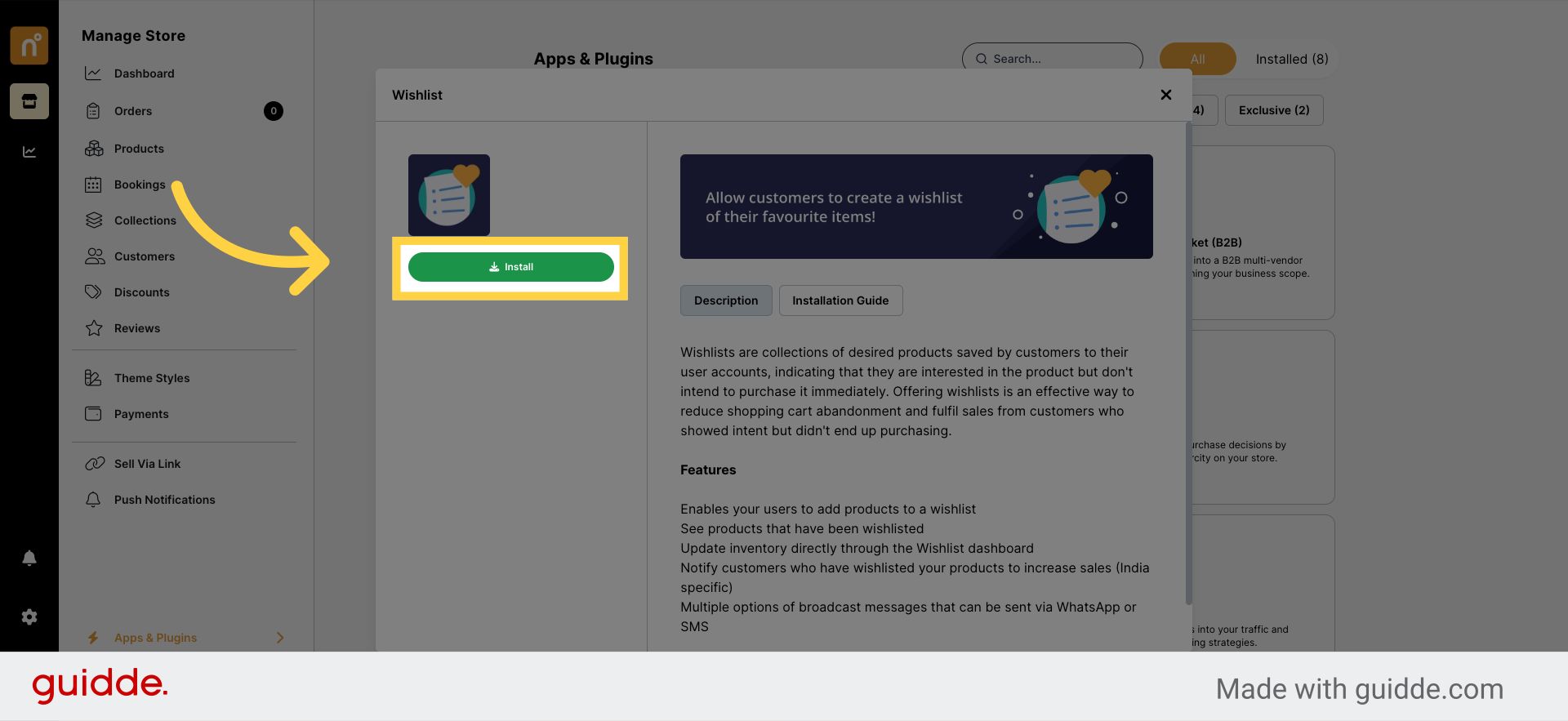
Once the installation is complete, the Wishlist feature will be enabled on your website.When a customer browses through your products, they can click on the Wishlist button next to any item to add it to their Wishlist.
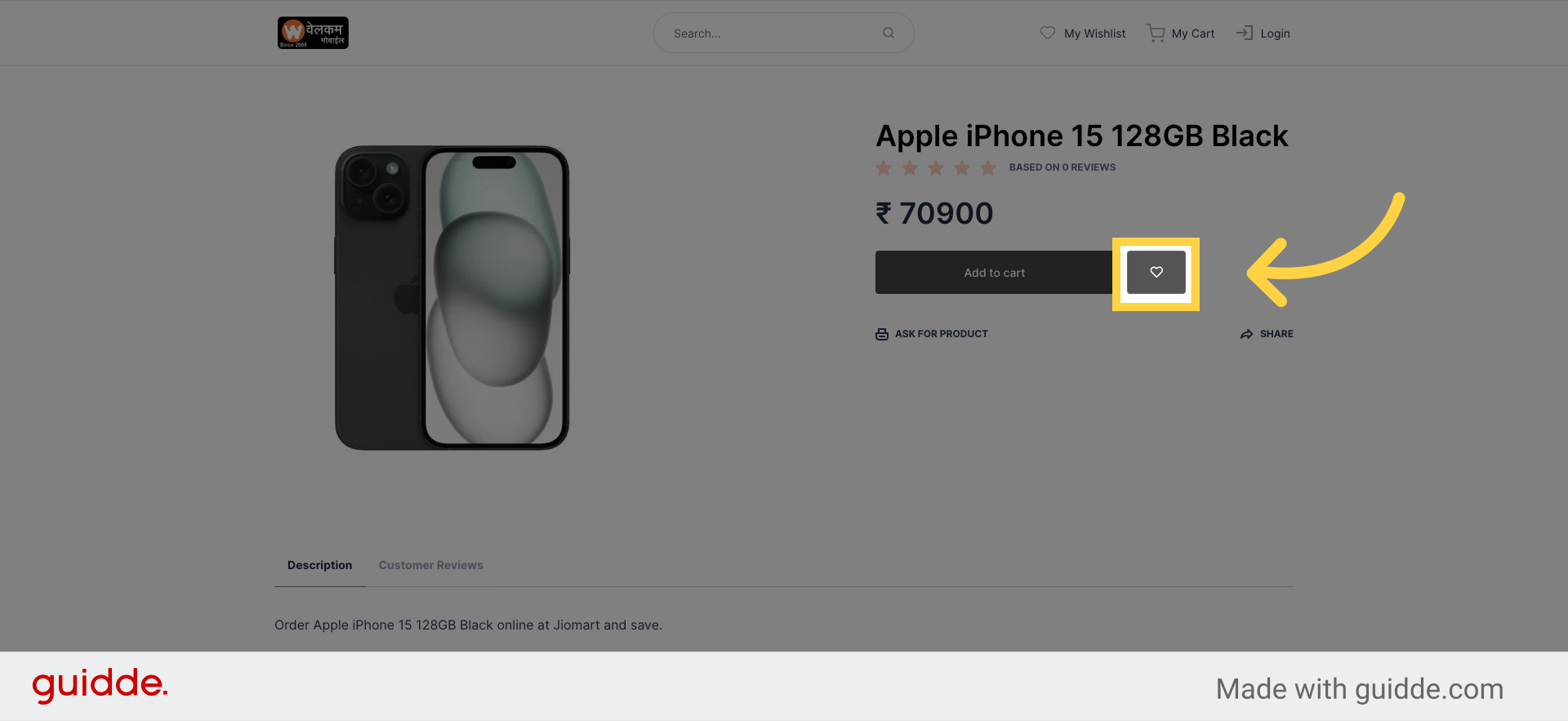
Customers can easily view their Wishlist by clicking on the designated icon at the top of the page.
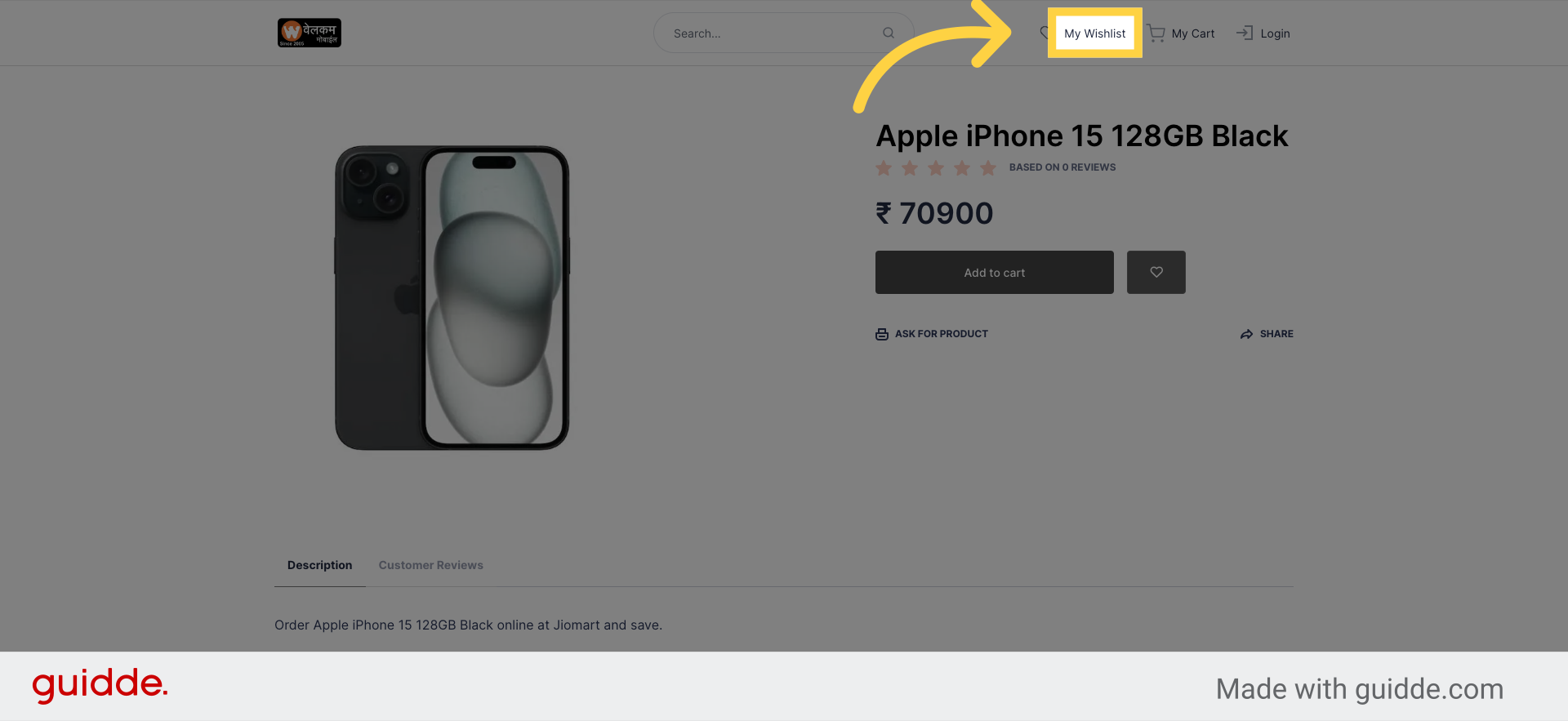
In the Wishlist section, customers can review all the products they've added and manage their selections accordingly.
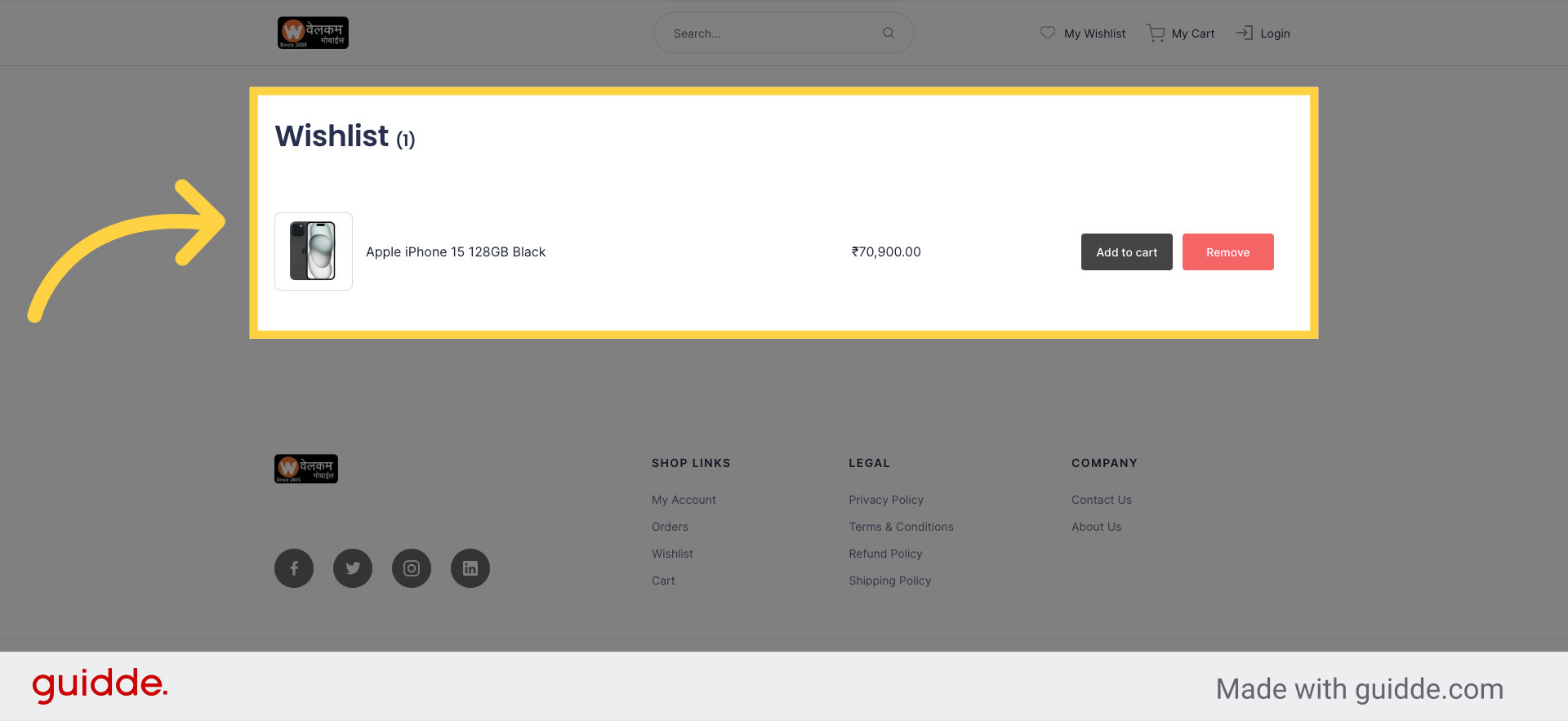
By following these steps, you can effectively integrate the Wishlist Plugin into your NearOnly store, providing customers with a convenient way to save and track their favorite products.
Still need help?
Contact us