Learn how to enable Services and Appointments on Nearonly with these detailed instructions. From accessing the platform to adding products and selecting service options, this guide will walk you through the necessary steps to optimize your Nearonly account.
To begin, you'll need to install the plugin for adding Services & Appointments. Click here to install the plugin.
Once installed, access the appointment scheduling features by navigating to the "Products" section.
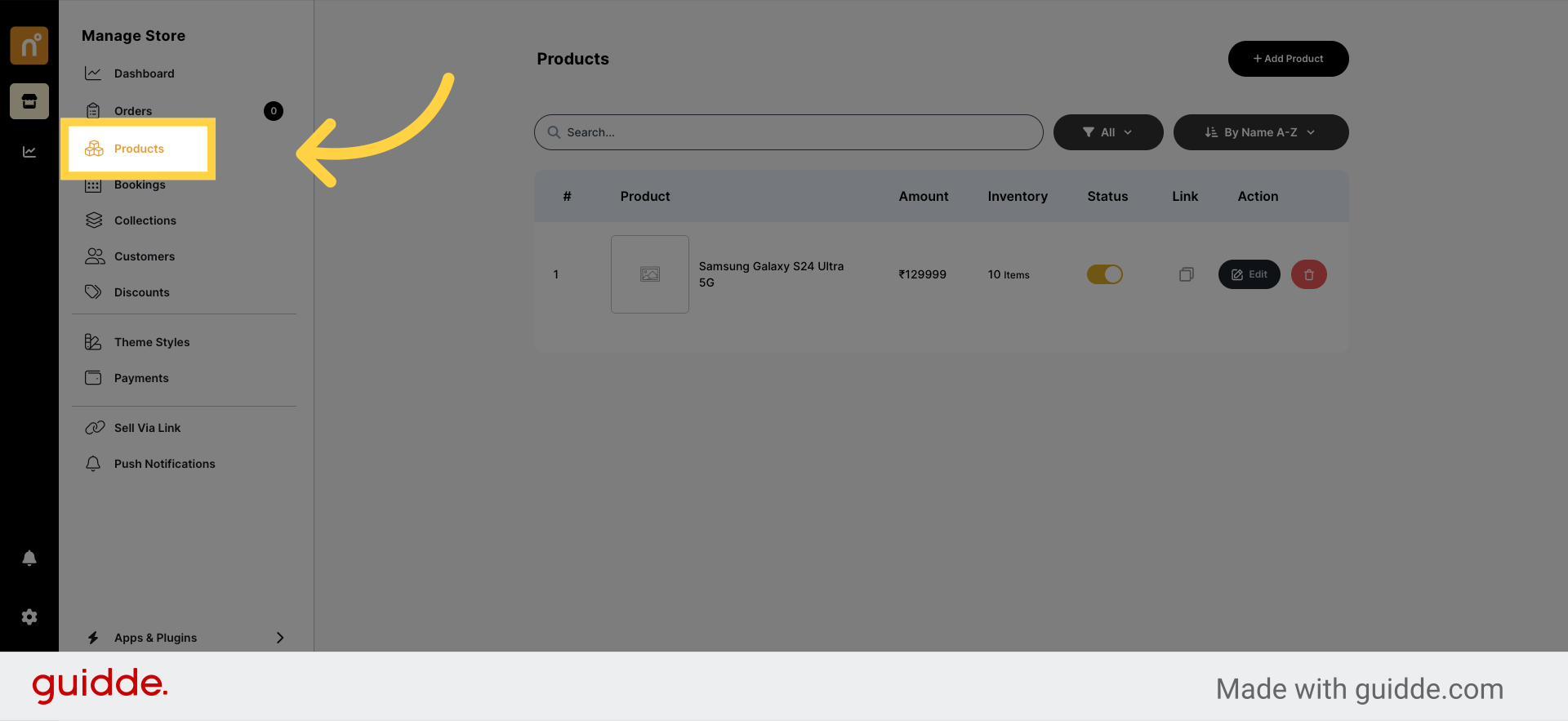
Within the "Products" section, locate and click on the "Add Product" button.
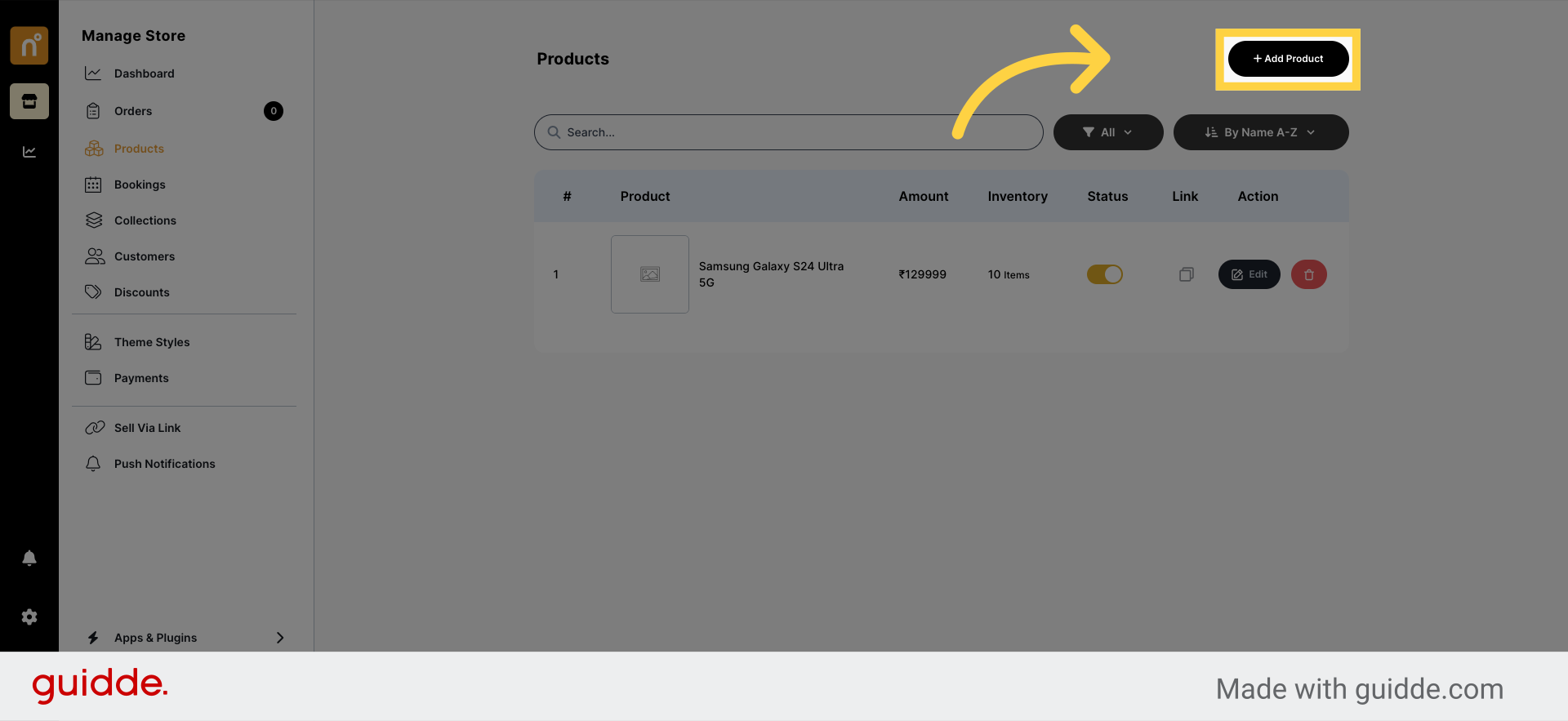
Upon clicking "Add Product," you'll be presented with options. Choose the "Services/Appointment" option.
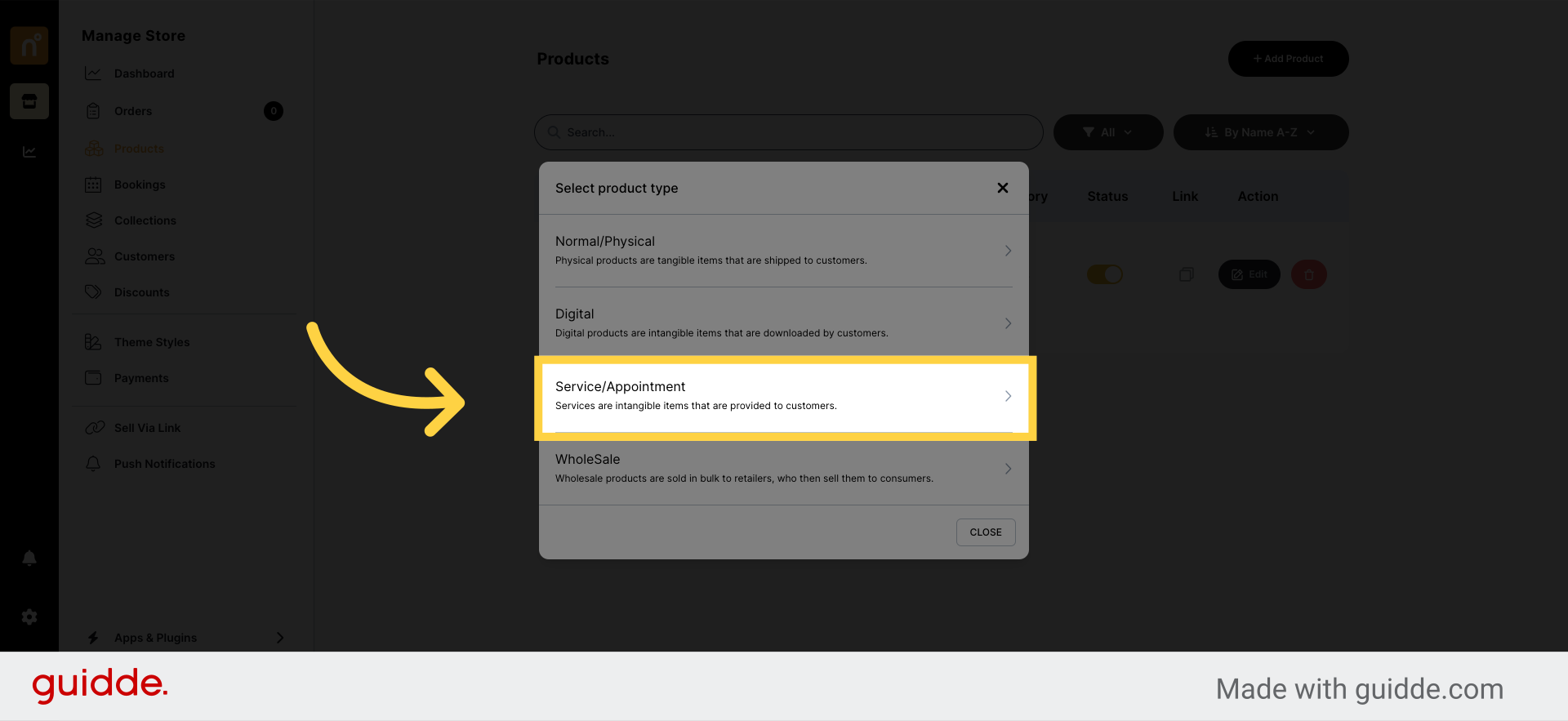
In this section, you'll need to input the details of your service or appointment. Start by adding the product name and description to provide customers with relevant information.
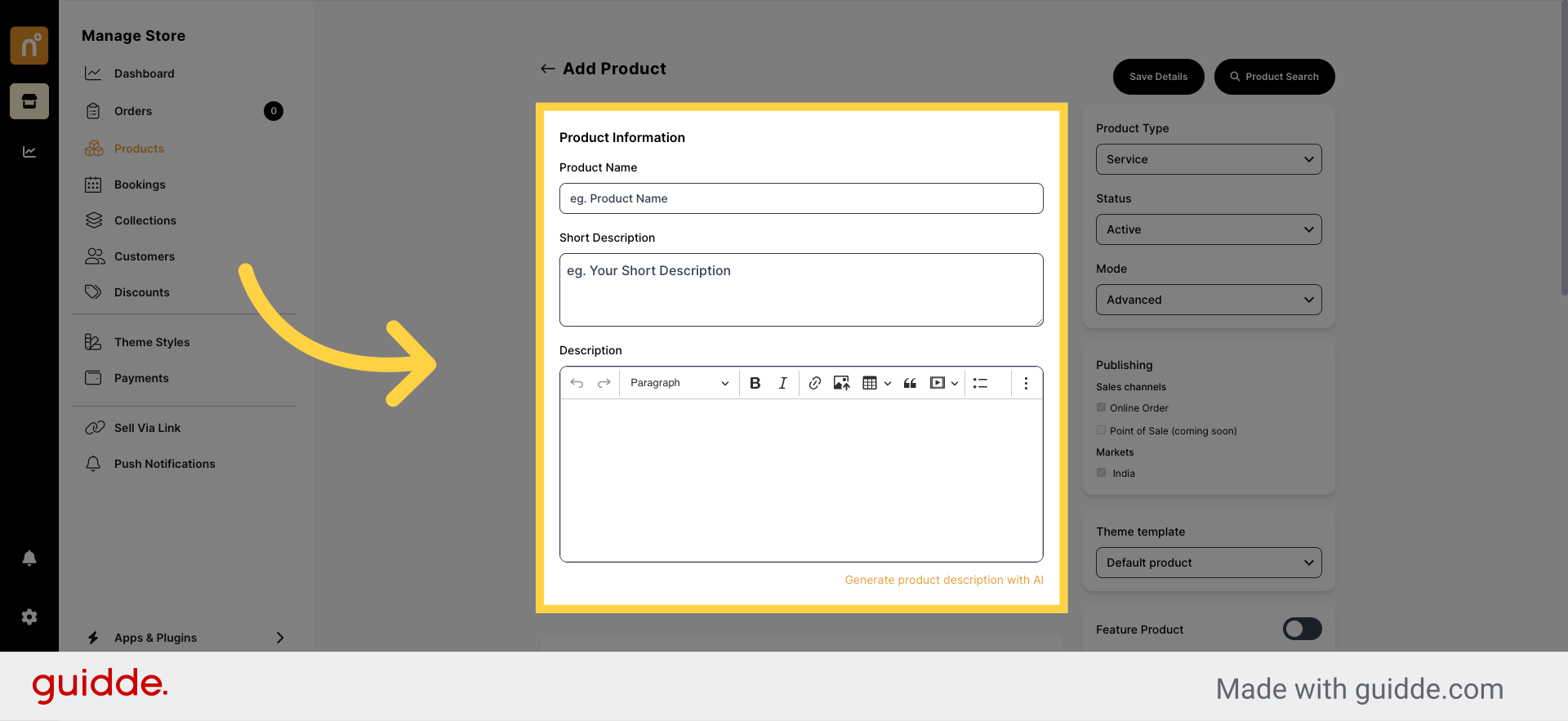
Next, upload a compelling photo or video of your service or appointment. If you prefer to upload a video, ensure you've enabled "Advanced" mode for video uploading.
Set the pricing for the appointment service in the designated section.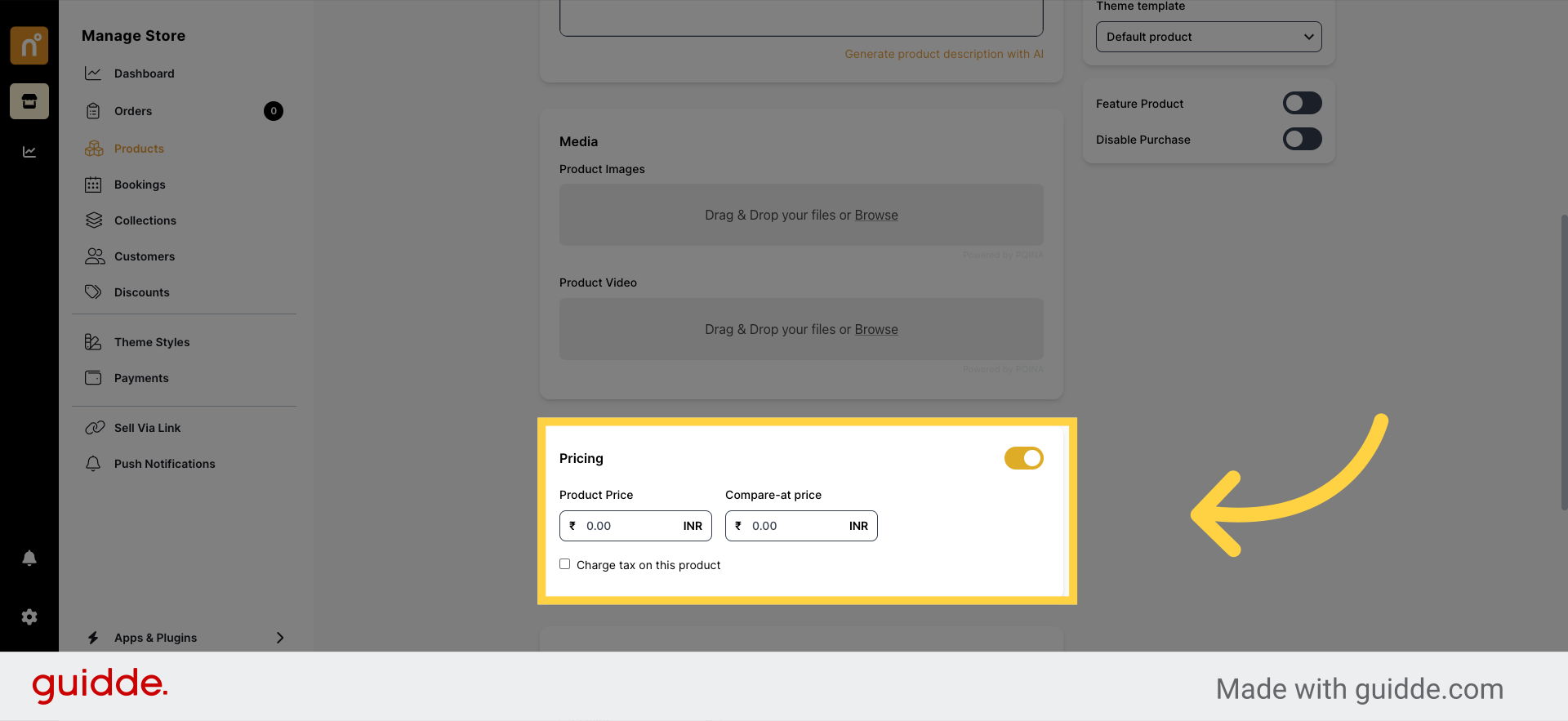
Indicate the duration of the appointment and specify location options, such as online, delivery/visit, or in-person.
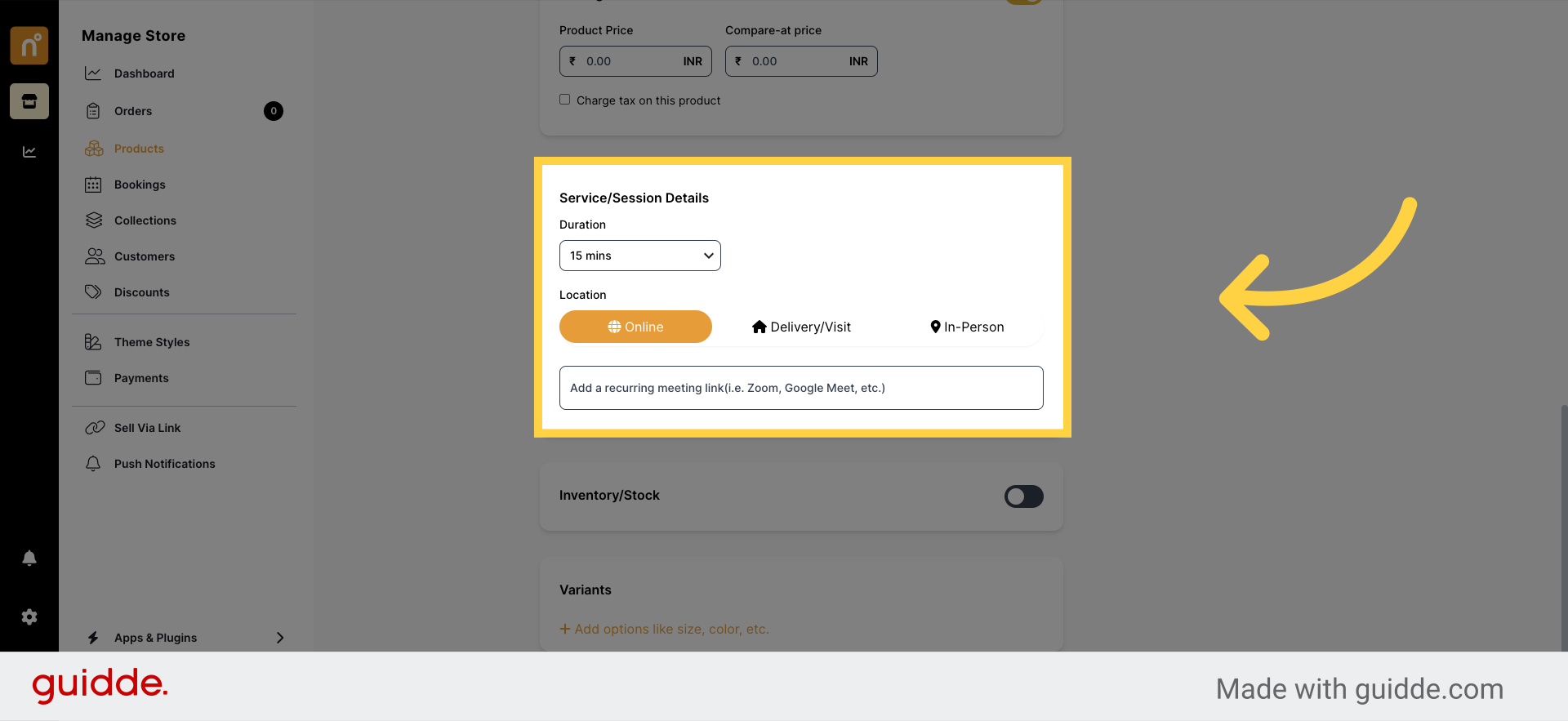
After entering all the necessary information, click on "Save" to finalize the appointment schedule.
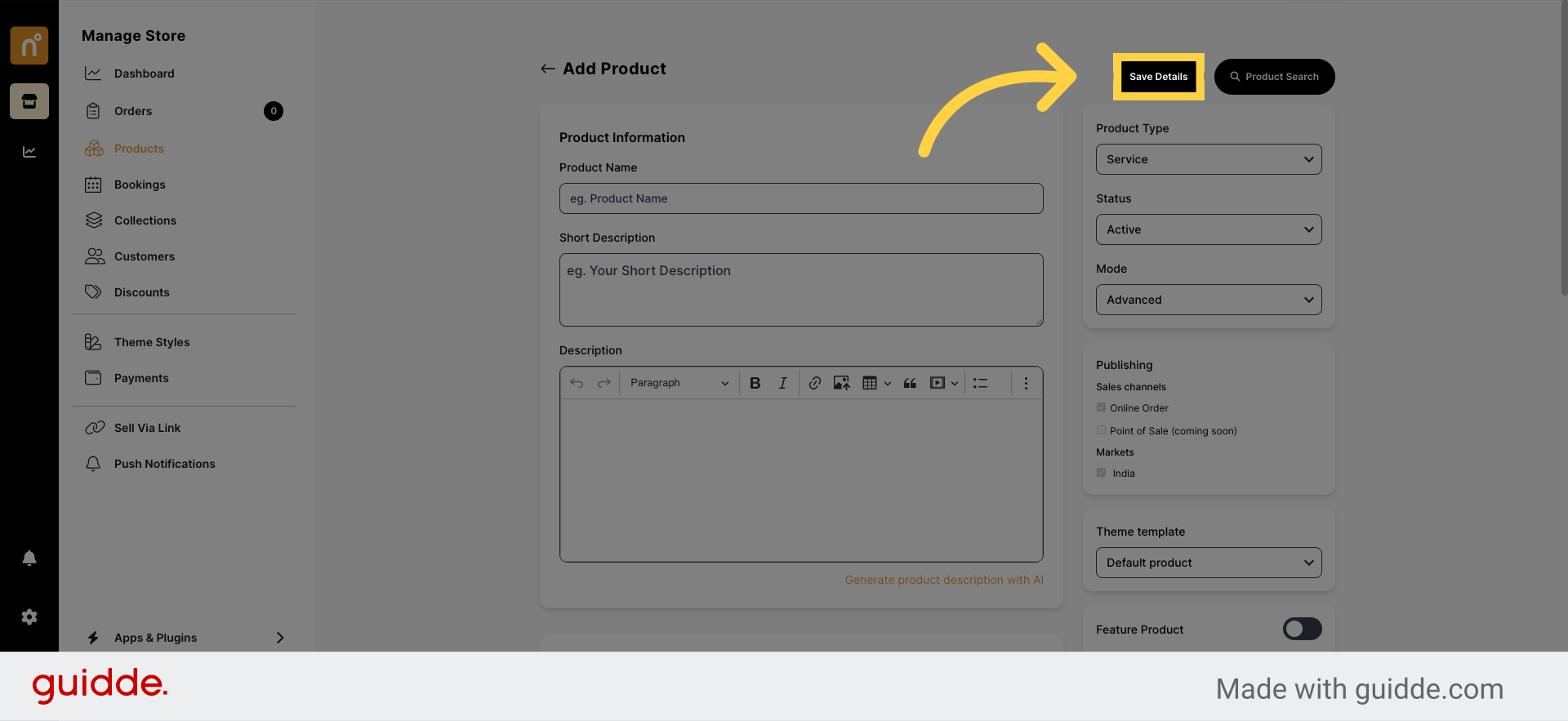
Following these steps will enable you to seamlessly add Services & Appointments to your NearOnly store, enhancing your offerings and providing customers with a convenient booking experience.
Still need help?
Contact us